The Clock app on your iPhone has a lot of different uses. Aside from being where you would go to set an alarm that wakes you up in the morning, it can perform some additional time-related activities, such as setting and using a timer.
The timer functionality of the iPhone’s Clock app lets you specify a period of time, at which point the iPhone will play a sound to let you know that you need to do something.
Whether you use this for cooking or exercising purposes, such easy access to a good timer can come in handy in many situations. Our guide below will show you how to use this feature of your device.
How to Start a Timer in iOS 10
The steps in this article were performed on an iPhone 7 Plus in iOS 10.3.3. Following these steps will show you how to start a timer on your iPhone using the default Clock app. Once that timer is over it will play a sound, and you will be able to stop the timer. You will have the ability to change the sound that plays when the timer goes off.
Step 1: Open the Clock app.
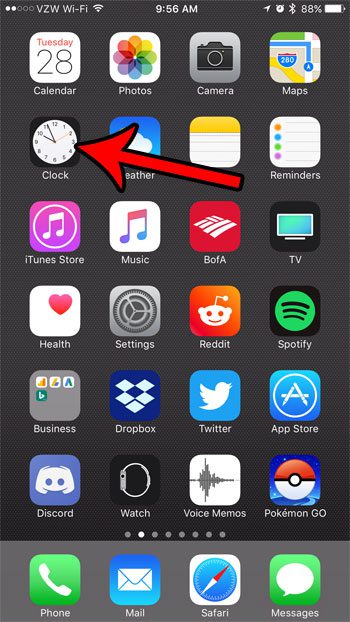
Step 2: Select the Timer tab at the bottom of the screen.
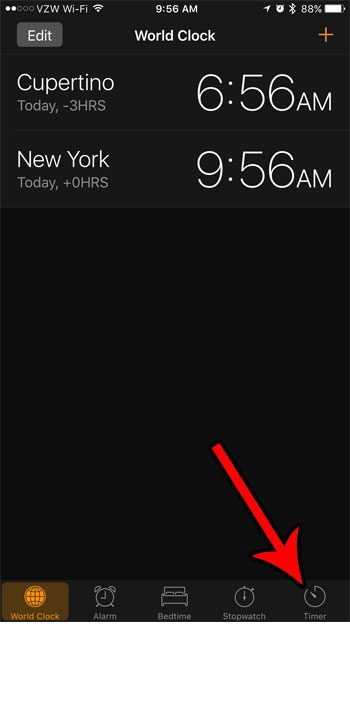
Step 3: Move the dial until the length of time for the timer is displayed, then tap the Start button.
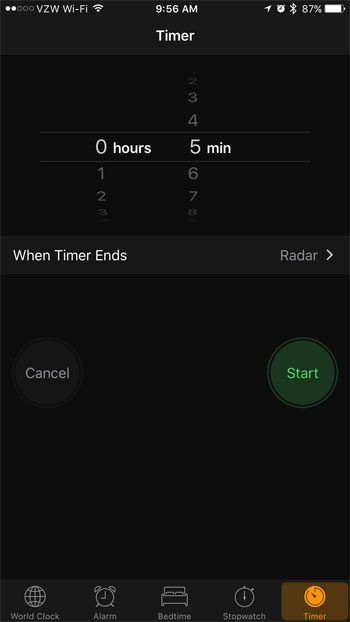
Note that you will be able to cancel or pause the timer while it is happening. Additionally, tapping the name of the timer sound (“Radar” in the image above) will allow you to change the sound.
Now that you know how to set a timer on an iPhone 7, you can use this device feature for all sorts of different situations.
Your iPhone has some other timer functionality, too. For example, you can set a timer on your camera if you want to be able to setup your phone for a picture and be able to have time to get into that picture.

Matthew Burleigh has been writing tech tutorials since 2008. His writing has appeared on dozens of different websites and been read over 50 million times.
After receiving his Bachelor’s and Master’s degrees in Computer Science he spent several years working in IT management for small businesses. However, he now works full time writing content online and creating websites.
His main writing topics include iPhones, Microsoft Office, Google Apps, Android, and Photoshop, but he has also written about many other tech topics as well.