With the default settings in Outlook.com email, a preview of a linked Web page is shown whenever you add a hyperlink to an email that you are composing or when you receive an email that has linked text.
While this can be helpful and something that some people like to use, you might prefer to compose or view links in a more compact manner.
Fortunately, this setting called a link preview, is something that you can choose to turn off when you are using the browser version of Outlook.com.
Our tutorial below will show you where to find and disable this setting so that this behavior stops.
How to Stop Showing Link Previews in Outlook.com
The steps in this article were performed in the desktop version of Google Chrome. Other desktop Web browsers can also be used to perform these steps.
Once you complete this guide, you will have changed a setting in your Outlook.com account so that you no longer see previews of a website when you view a link in an email message. You will still be able to click a link and visit that site, but the preview will no longer be included in the email.
Step 1: Sign in to your Outlook.com email account.
Step 2: Click the gear icon at the top-right corner of the window.
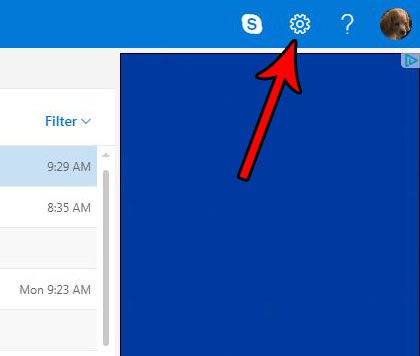
Step 3: Select the View full settings link at the bottom of the menu.
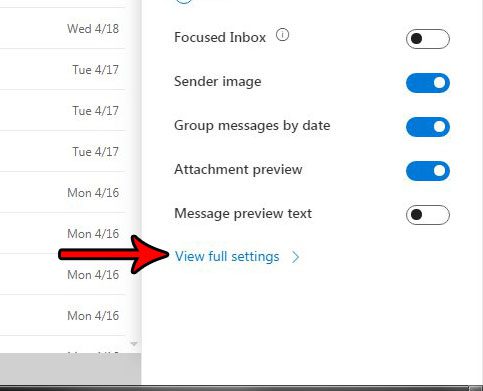
Step 4: Choose the Compose and reply option in the center column of the menu.
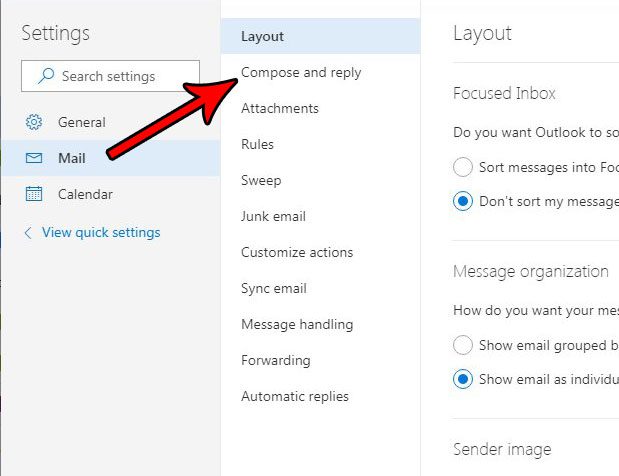
Step 5: Scroll to the bottom of the menu and click the box to the left of Preview links in email under the Link preview section of the menu. You can then click Save at the top-right of the menu to apply the change.
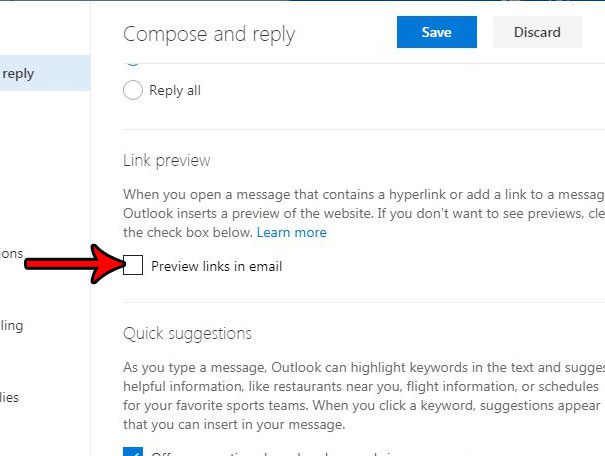
Now that you know how to turn off link previews in Outlook.com, you can use this setting to stop those previews from occurring.
This menu contains a lot of different options to customize your experience with Outlook.com email. Find out how to enable a notification sound, for example, if you would like an audio alert whenever you receive a new email in an open Outlook.com window.
Continue Reading

Matthew Burleigh has been writing tech tutorials since 2008. His writing has appeared on dozens of different websites and been read over 50 million times.
After receiving his Bachelor’s and Master’s degrees in Computer Science he spent several years working in IT management for small businesses. However, he now works full time writing content online and creating websites.
His main writing topics include iPhones, Microsoft Office, Google Apps, Android, and Photoshop, but he has also written about many other tech topics as well.