You can configure a lot of different elements concerning the way that Outlook 2013 behaves. This includes options such as increasing the frequency at which it checks for new messages, as well as turning settings on or off that affect the way you use the program.
One option that you may not realize you can disable is called Live Preview.
The Live Preview setting affects how potential changes will look as you are writing an email. For example, if you have highlighted a word and want to change the color of the text, then Live Preview will show how that text will look as you hover over a new color.
This is helpful if you want to see how a change would look before you apply it, but it can occasionally be frustrating or even confusing.
Our guide below will show you where to find the Live Preview setting for Outlook 2013 so that you can disable it.
Here is how to turn off the Live Preview option in Outlook 2013 –
- Open Outlook 2013.
- Click the File tab.
- Click the Options button.
- Select the General tab at the left side of the Outlook Options window, check the box to the left of Enable Live Preview to remove the check mark, then click the OK button.
These steps are repeated below with pictures –
Step 1: Open Outlook 2013.
Step 2: Click the File tab at the top-left corner of the window.
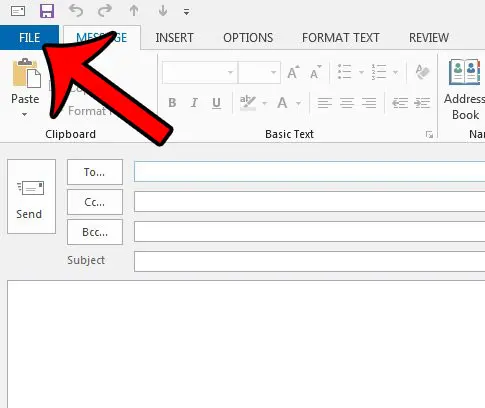
Step 3: Click Options at the bottom of the column on the left side of the window. This is going to open a new window called Outlook Options.
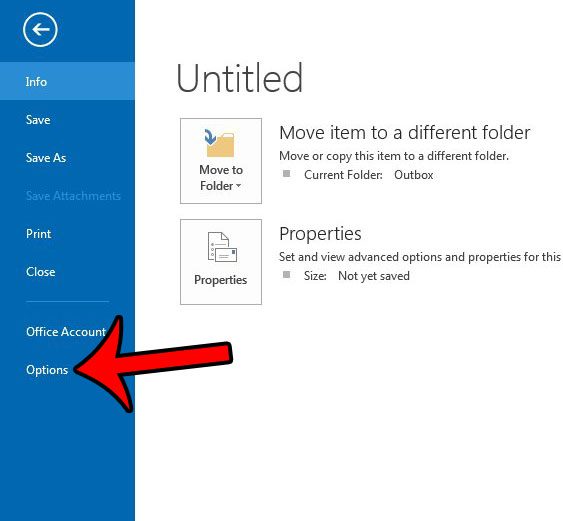
Step 4: Confirm that the general option is selected in the left column of the Outlook Options window, then click the box to the left of Enable Live Preview to remove the check mark. You can then click the OK button at the bottom of the window to close it and apply your changes.
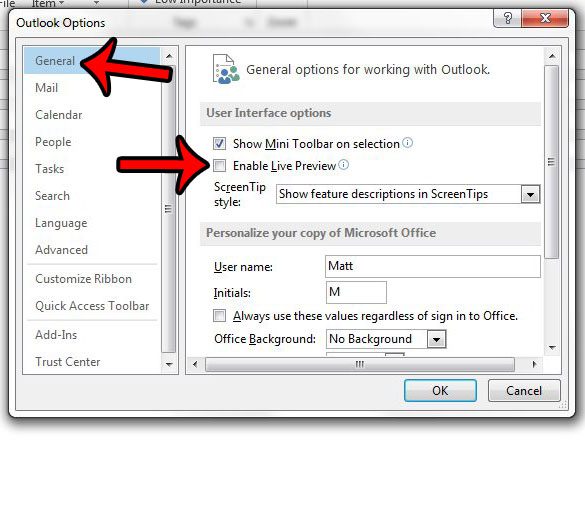
Now that you know how to disable Live Preview in Outlook 2013, you won’t need to get frustrated when that feature is active as you are editing an email.
Did you know that you can write an email in Outlook 2013 and schedule it so that it goes out at a specific time? Learn how to schedule emails in Outlook 2013 by using the Delay Delivery feature.
Continue Reading
- How to disable work offline in Outlook
- How to strikethrough in Outlook
- How to create a Vcard in Outlook
- How to view the blocked sender list in Outlook
- How to set up Gmail in Outlook

Matthew Burleigh has been writing tech tutorials since 2008. His writing has appeared on dozens of different websites and been read over 50 million times.
After receiving his Bachelor’s and Master’s degrees in Computer Science he spent several years working in IT management for small businesses. However, he now works full time writing content online and creating websites.
His main writing topics include iPhones, Microsoft Office, Google Apps, Android, and Photoshop, but he has also written about many other tech topics as well.