iPhones have a limited amount of storage space, and properly managing that space so that you can keep all of your music, apps, and videos can sometimes be a juggling act.
Our complete guide to deleting stuff on an iPhone can help you to gain some space, but you may find that your Videos app is showing a lot of movies or TV shows that you never downloaded to your iPhone. This can get even more confusing when you go to delete them, only to find that many of them can’t be deleted.
This confusion arises because your iPhone is set to display all of your iTunes purchases in the Videos app, even the ones that you haven’t downloaded.
While purchased movies can be streamed when you are on a Wi-Fi connection, you may only wish to see the ones that are physically stored on the device.
Our guide below will show you the setting to adjust to stop showing all of your iTunes video purchases and only display downloaded ones.
Here is how to stop showing all purchased movies on an iPhone –
- Tap the Settings icon.
- Scroll down and select the Videos option.
- Tap the button to the right of Show iTunes Purchases to turn it off.
These steps are shown below with pictures as well –
Step 1: Open the Settings menu.
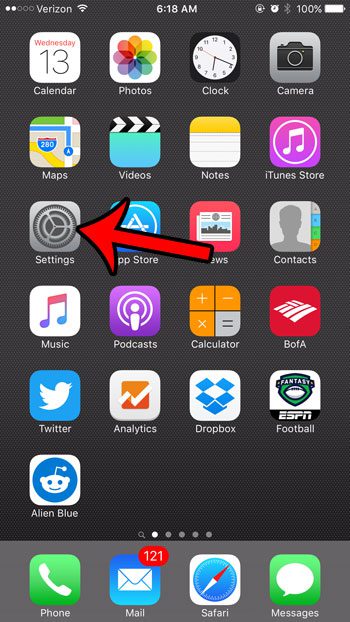
Step 2: Scroll down the menu and tap the Videos option.

Step 3: Touch the button to the right of Show iTunes Purchases. The setting is off when there is no green shading around the button. It is turned off in the picture below.
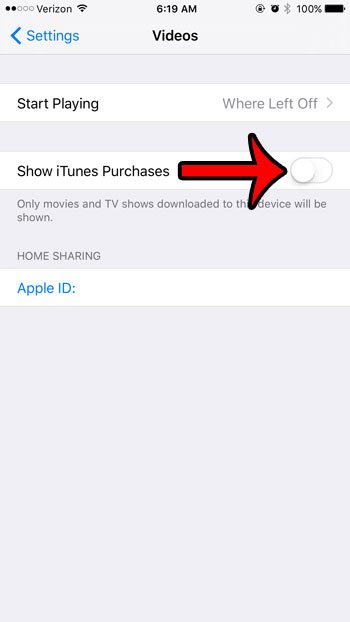
Now when you open the Videos app on your iPhone, you will only see the movies that you have downloaded to the device.
Now that you know how to only show downloaded movies on your iPhone, you can make sure that you aren’t going to be using cellular data.
Do you have an Amazon Prime membership, and you would like to be able to watch Prime videos on your iPhone without needing to stream them? Learn how to download Amazon prime movies to an iPhone so that you can watch them without needing to worry about the strength of your Internet connection, or whether or not you are using a lot of your cellular data.

Matthew Burleigh has been writing tech tutorials since 2008. His writing has appeared on dozens of different websites and been read over 50 million times.
After receiving his Bachelor’s and Master’s degrees in Computer Science he spent several years working in IT management for small businesses. However, he now works full time writing content online and creating websites.
His main writing topics include iPhones, Microsoft Office, Google Apps, Android, and Photoshop, but he has also written about many other tech topics as well.