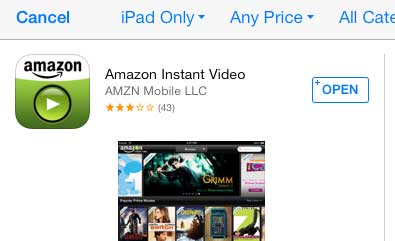There is a way to watch or listen to media on your iPad from almost every popular provider or subscription-based service.
So if, for example, you have a Netflix or Hulu Plus subscription, you can download the respective app and watch those videos on your iPad.
This is also true for videos that you have purchased or rented (provided that the rental is still valid) from Amazon, as well as the videos to which you have access if you have an Amazon Prime subscription.
So continue reading below to learn how to watch Amazon videos directly on your iPad.
As an Amazon affiliate, I earn from qualifying purchases.
Unsure whether or not you have an active Prime membership? Visit our do I have Amazon Prime tutorial for more.
Watch Movies or TV Shows from Amazon on Your iPad
Note that this article will assume that you already have an Amazon account and that you own Amazon videos or have an Amazon Prime account. If you are looking for something to watch, check out Amazon’s video library.
Step 1: Touch the App Store icon.
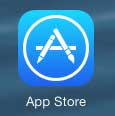
Step 2: Touch inside the Search field at the top-right of the screen, then touch the “amazon instant for ipad” search result.
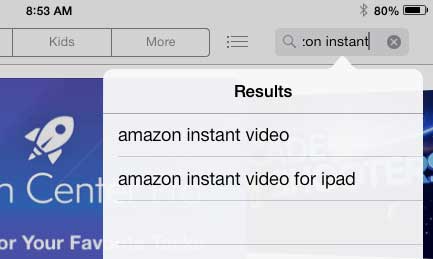
Step 3: Touch the Free button to the right of the Amazon Instant Video option, touch Install, then enter your Apple ID password and hit OK.
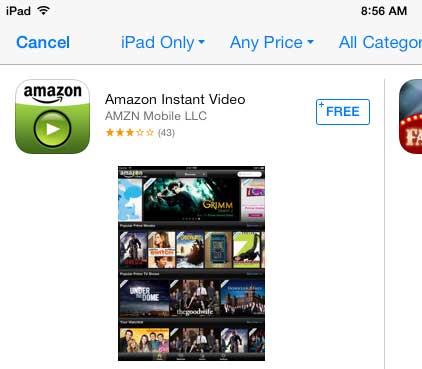
Step 4: Touch the Open button to launch the app.
Step 5: Enter the email address and password for your Amazon account, then touch the Sign In button.
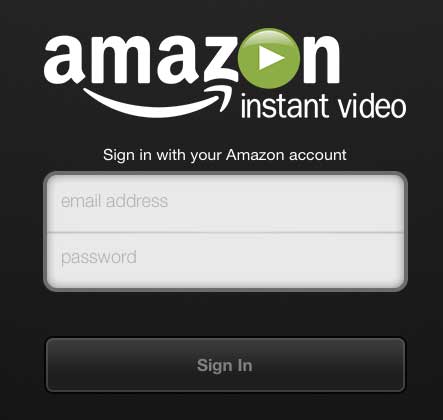
Step 6: You can then search for and watch videos using this app. Note that there is a Library tab at the the bottom of the screen where you can watch videos that you own.
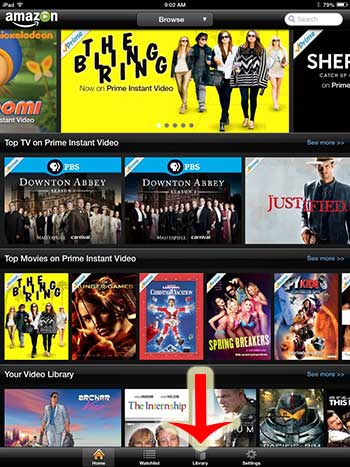
You can also download movies from Amazon to your iPad so that you can watch them when you aren’t connected to the Internet. This article explains how to download a movie to the iPhone from the Amazon Instant app.
Related: How Do I View My Amazon Wish List on My iPhone?

Matthew Burleigh has been writing tech tutorials since 2008. His writing has appeared on dozens of different websites and been read over 50 million times.
After receiving his Bachelor’s and Master’s degrees in Computer Science he spent several years working in IT management for small businesses. However, he now works full time writing content online and creating websites.
His main writing topics include iPhones, Microsoft Office, Google Apps, Android, and Photoshop, but he has also written about many other tech topics as well.