There are a handful of settings on the iPhone 7 that are often recommended as good places for improving your battery life. For example, enabling the reduce motion option or turning off background app refresh can be useful.
But if you have already made some of these changes and still aren’t getting the battery life that you would like, then you might be looking for other options.
Fortunately the iOS 10.3.1 update brought along a couple of changes, including a new section on the Battery menu that identifies changes you can make to improve battery life.
Note that there are some other changes you can make, too, such as adjusting how long the iPhone waits before it locks automatically.
How to Find Recommendations for Battery Life Improvements on an iPhone 7
The steps in this article were performed on an iPhone 7 Plus, in iOS 10.3.1. This feature was not added until the 10.3.1 update, so you will not be able to see these battery life improvement suggestions until you have updated to that version of iOS.
You can read this article to see how to check for and install an iOS update on your iPhone.
Step 1: Tap the Settings app.
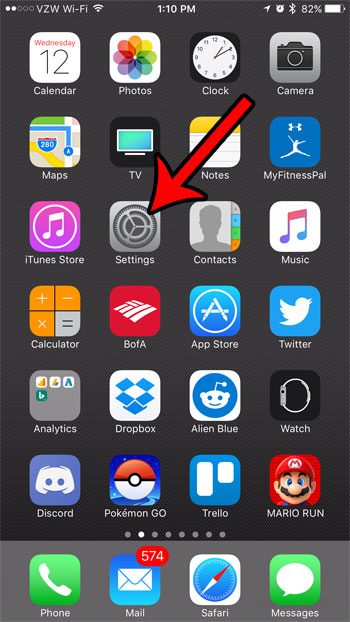
Step 2: Scroll down and select the Battery option.
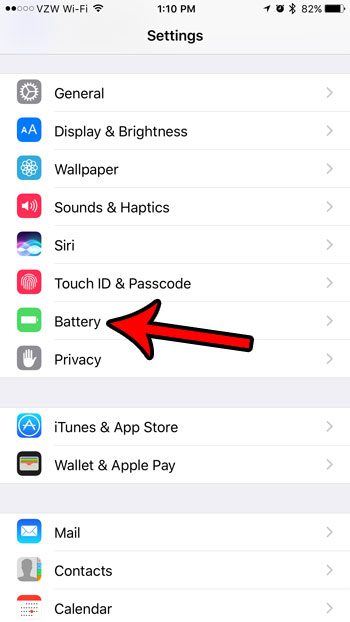
Step 3: Locate the Battery Suggestions section on the menu. If there is something listed in that section, you can tap it to open the appropriate menu. In the image below, for example, I can improve my battery life by reducing my screen brightness.
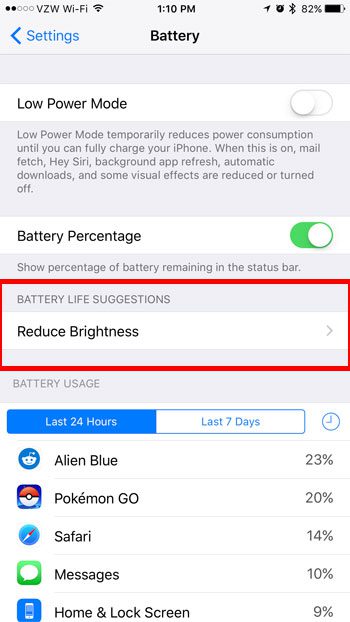
Step 4: Make an adjustment on the recommended menu to improve your battery life.
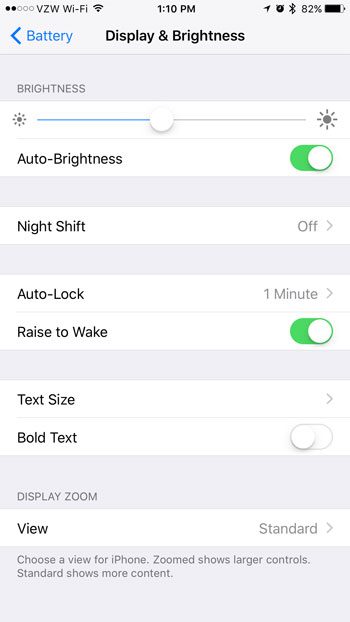
Are you looking for ways to extend your iPhone’s battery life? Learn about the iPhone’s Low Power Mode and make your average battery life a little longer.

Matthew Burleigh has been writing tech tutorials since 2008. His writing has appeared on dozens of different websites and been read over 50 million times.
After receiving his Bachelor’s and Master’s degrees in Computer Science he spent several years working in IT management for small businesses. However, he now works full time writing content online and creating websites.
His main writing topics include iPhones, Microsoft Office, Google Apps, Android, and Photoshop, but he has also written about many other tech topics as well.