When major iOS updates become available (such as the iOS 10 update that was released to the public on September 13, 2016) you start to see more and more articles highlighting some of the new features of the software.
If you spot something that you want to try, then you might wonder if the update is available for your device yet.
Our guide below will show you where to check for iOS updates on your iPhone so that you can install one if it is available.
How to Check for an iOS Update on Your iPhone
The steps in this article were performed on an iPhone 5, in iOS 9.3. If you are going to install an update if it is available, then you will need to have the space available on your device. Check out our complete guide to deleting items on an iPhone for some common areas where you can regain some space.
Step 1: Tap the Settings icon.
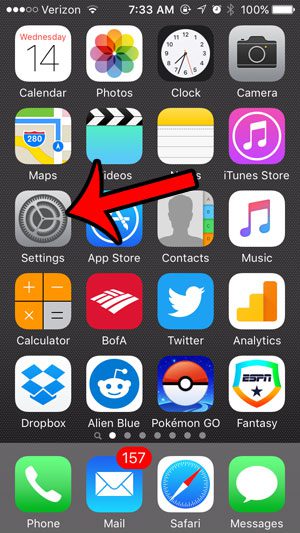
Step 2: Select the General option.
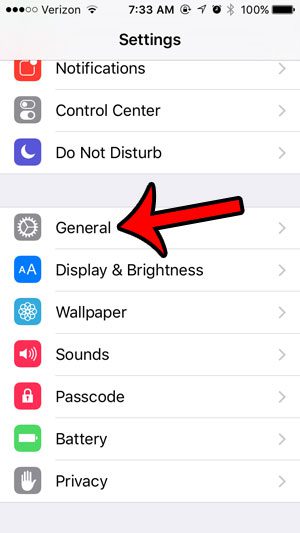
Step 3: Tap the Software Update button.
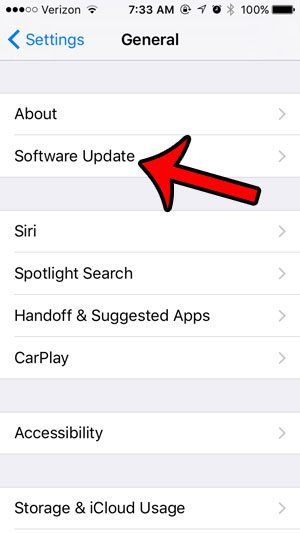
Step 4: Check this screen for any available updates. In the image below, the iOS 10 update is available for my iPhone 5. If there is no update available for your iPhone, then you will see a message letting you know that your device is up to date. If there is an update available and you have the available storage space on the device, then you can scroll to the bottom of the screen and tap the Download and Install button.
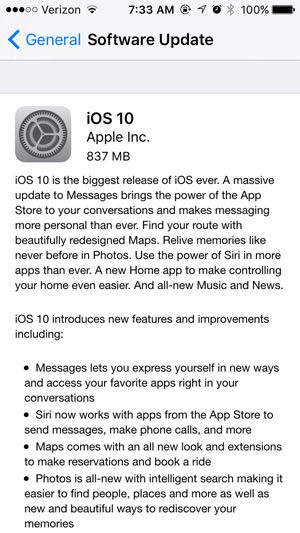
Now that you know how to check for an iOS update on your iPhone, you can periodically navigate to this location and decide whether or not to install an update if it’s available.
Before deciding to update your iOS software, make sure that it is a good time for you to do so. iOS updates (especially major ones) can take a long time, and use a significant amount of battery life.
If you are about to install an iOS update but you don’t have enough iCloud space to create a backup beforehand, then it might be time to purchase additional space. See how to upgrade your iCloud storage in just a few short steps.

Matthew Burleigh has been writing tech tutorials since 2008. His writing has appeared on dozens of different websites and been read over 50 million times.
After receiving his Bachelor’s and Master’s degrees in Computer Science he spent several years working in IT management for small businesses. However, he now works full time writing content online and creating websites.
His main writing topics include iPhones, Microsoft Office, Google Apps, Android, and Photoshop, but he has also written about many other tech topics as well.