Due to its popularity and the large amount of content that it offers, Facebook can easily be the most-used app on someone’s iPhone.
When you use an app frequently, you might not think about whether or not you are on cellular or WiFi.
Our tutorial below will show you how to stop Facebook from using data if you are on cellular if it’s causing you to use too much of your data.
You can also check out our video about how to turn off Facebook cellular data on an iPhone for more on this topic.
How to Block Facebook from Cellular on an iPhone
- Open Settings.
- Select Cellular.
- tap the button next to Facebook.
Our guide continues below with additional information on how to only use Facebook on Wi-Fi on an iPhone, including pictures of these steps.
Do you have a limited amount of data on your cell phone plan, and find that you are using all of it each month? This article will show you how to check which of your apps are using the most data, which can help you to see where all of that data is going.
One of the biggest culprits of high data usage on an iPhone can be Facebook.
So if you determine that you want to stop paying data overage charges, then a solution to this problem can be to only use Facebook on your iPhone while you are connected to a Wi-Fi network.
You will not be able to use the Facebook app on your iPhone while away from Wi-Fi, but you will stop paying additional cell phone fees due to the excessive data charges from cellular Facebook usage.
Related Topic: FaceTime is another app you might want to stop from using cellular data. Visit our how to FaceTime on WiFi only on an iPhone guide to find out how.
How to Prevent Facebook from Using Cellular Data on the iPhone (Guide with Pictures)
The tutorial below was performed in iOS 7. The steps to disable Facebook data usage may be different if you are using an iPhone that is running an older version of the iPhone’s operating system.
This setting will disable cellular data usage for the Facebook app on your device.
You will not be able to use the Facebook app on your iPhone unless you are connected to Wi-Fi. Note that it can be turned back on, however, if you decide that it is too inconvenient.
Step 1: Touch the Settings icon.
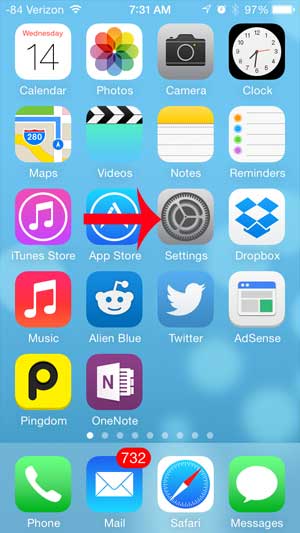
Step 2: Select the Cellular option.
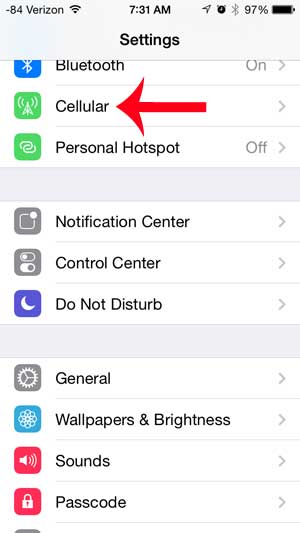
Step 3: Scroll down and touch the button to the right of Facebook in the Use Cellular Data For section.
Your iPhone will not use cellular data for Facebook if there is no green shading around this button, as in the image below.
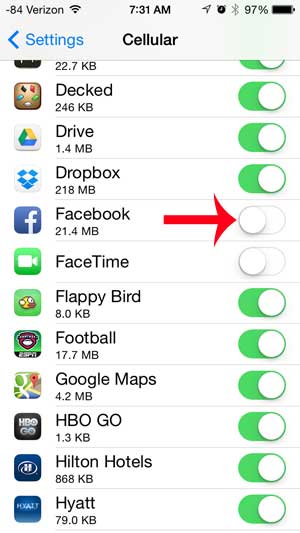
Following these steps will prevent you from using the Facebook app on your iPhone unless you are connected to a Wi-Fi network.
Now that you know how to restrict Facebook to Wi-Fi on your iPhone, you can prevent it from using the cellular data on the device.
If you need to use Facebook when you are not connected to Wi-Fi, then you will need to follow these steps again to turn this setting back on.
FaceTime is another app that can use a lot of cellular data, so it might be worthwhile to restrict it to Wi-Fi, too.
Video About Turning Off Facebook Cellular Data on iPhone

Matthew Burleigh has been writing tech tutorials since 2008. His writing has appeared on dozens of different websites and been read over 50 million times.
After receiving his Bachelor’s and Master’s degrees in Computer Science he spent several years working in IT management for small businesses. However, he now works full time writing content online and creating websites.
His main writing topics include iPhones, Microsoft Office, Google Apps, Android, and Photoshop, but he has also written about many other tech topics as well.