Privacy is a big concern when you are browsing the Internet, and most modern browsers offer ways for you to keep your browsing habits private from the websites you are visiting.
They typically want to use this information for advertising purposes, but potentially malicious sites might use this information in other ways.
So if you are concerned about sharing this information, you can take advantage of a feature in the Safari browser on your iPhone called Do Not Track. It’s a simple process to enable this feature, which you can accomplish by following the tutorial below.
As an Amazon affiliate, I earn from qualifying purchases.
The Google Chromecast is a simple and inexpensive way to stream movies and TV shows to your TV.
Enabling Do Not Track for Your iPhone’s Web Browser
Note that this is a different feature than private browsing. Private browsing is more focused on keeping your activities private from other people that might use your phone.
You can learn how to enable private browsing on your iPhone 5 here. But if you are looking to enable Do Not Track on your phone, then follow these steps.
Step 1: Touch the Settings icon.
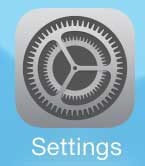
Step 2: Scroll down and touch the Safari option.
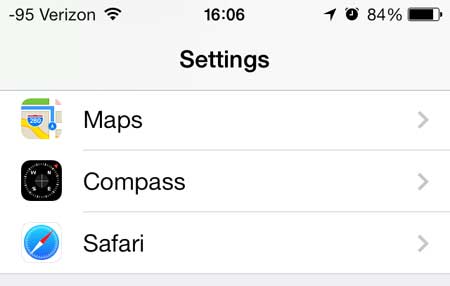
Step 3: Locate the Do Not Track option.
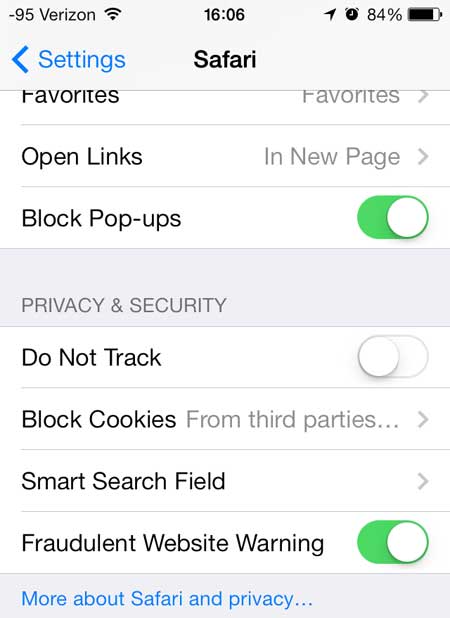
Step 4: Move the slider next to Do Not Track from the left to the right. There will be green shading around the slider when it is enabled, as in the image below.
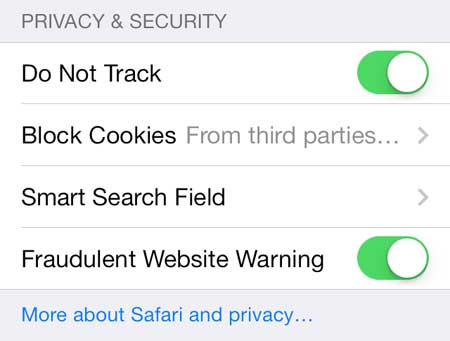
You can buy this Amazon lightning cable if you need another charger for your iPhone 5.
Now that you know how to turn on the “Do Not Track” option in the Safari web browser on your iPhone, you can reduce the amount of tracking that occurs when you are browsing Web pages on the device.
Read this article to learn how to turn on private browsing on your iPhone.

Matthew Burleigh has been writing tech tutorials since 2008. His writing has appeared on dozens of different websites and been read over 50 million times.
After receiving his Bachelor’s and Master’s degrees in Computer Science he spent several years working in IT management for small businesses. However, he now works full time writing content online and creating websites.
His main writing topics include iPhones, Microsoft Office, Google Apps, Android, and Photoshop, but he has also written about many other tech topics as well.