The Discord service is a great way to participate in communities that align with your interests. If there is a video game or hobby that you enjoy, and they have a Discord group that you want to follow, then you can really gain a lot from interacting with the other users in the app.
But as your Discord usage increases and the sizes of the communities of which you are a member begin to grow, you might find that you are receiving a lot of notifications. While many of the different aspects of Discord allow for customized notifications, you might instead be looking for a way to just turn off all of them for the Discord app that you have on your iPhone.
How to Turn Off iPhone Discord Notifications
The steps in this article were performed on an iPhone 7 Plus, in iOS 10.3.1. The result of completing this guide will be a Discord app on your iPhone that no longer sends you any notifications from any of the channels that you have added to the app.
Step 1: Open the Settings menu.
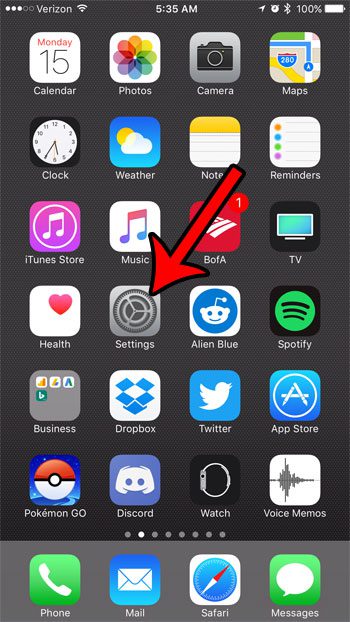
Step 2: Select the Notifications option.
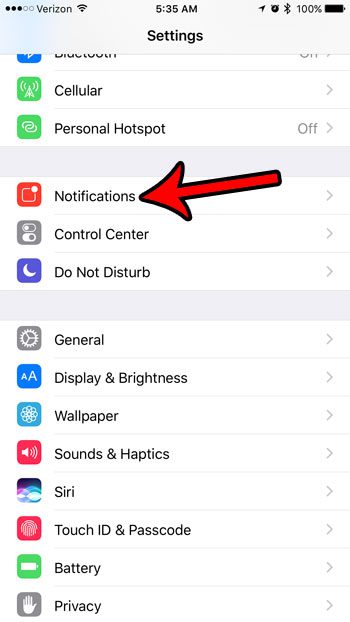
Step 3: Scroll down and choose the Discord option.
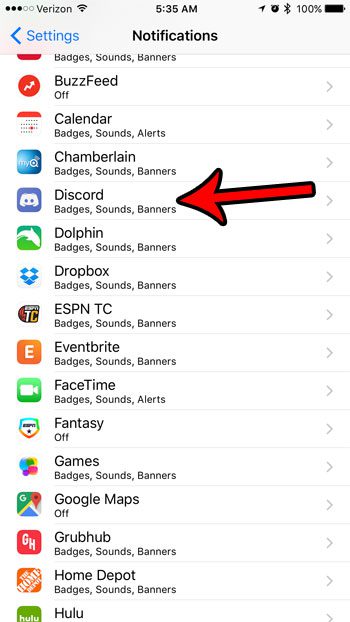
Step 4: Tap the button to the right of Allow Notifications to turn it off. There should no longer be any green shading around the button, and the rest of the options on the menu should be hidden.
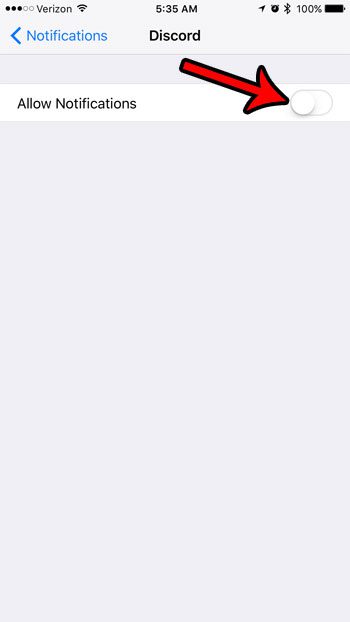
If you would like to keep receiving some notifications from the Discord app, then you can leave the Allow Notifications option turned on, but instead turn off some of the other options on this menu. For example, in the picture below, I have disabled the Sound notifications from the Discord app, but I have left on the other options, like the Badge App icon, alerts, and Lock Screen notifications.
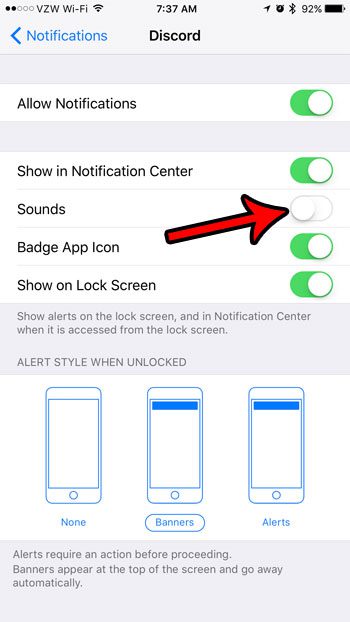
Are you unclear about what a Badge App Icon is on the iPhone, so you aren’t sure if you want to keep it on or turn it off? Find out more about the Badge App icon to see if it’s a setting that you need or want.

Matthew Burleigh has been writing tech tutorials since 2008. His writing has appeared on dozens of different websites and been read over 50 million times.
After receiving his Bachelor’s and Master’s degrees in Computer Science he spent several years working in IT management for small businesses. However, he now works full time writing content online and creating websites.
His main writing topics include iPhones, Microsoft Office, Google Apps, Android, and Photoshop, but he has also written about many other tech topics as well.