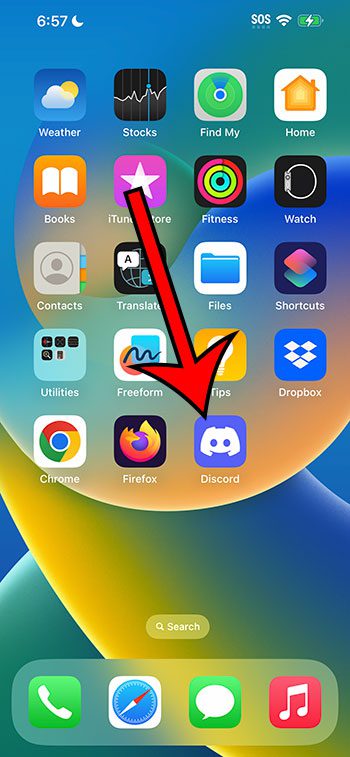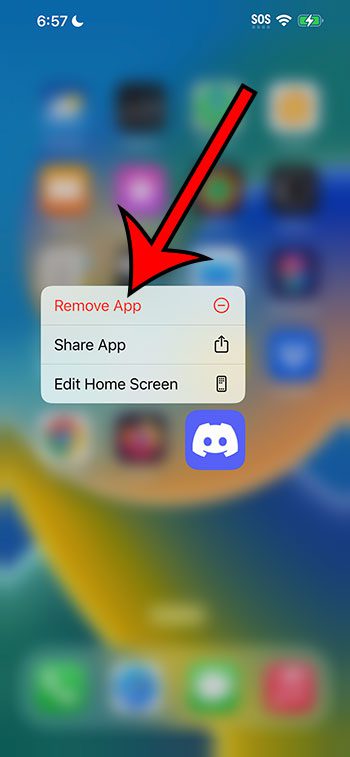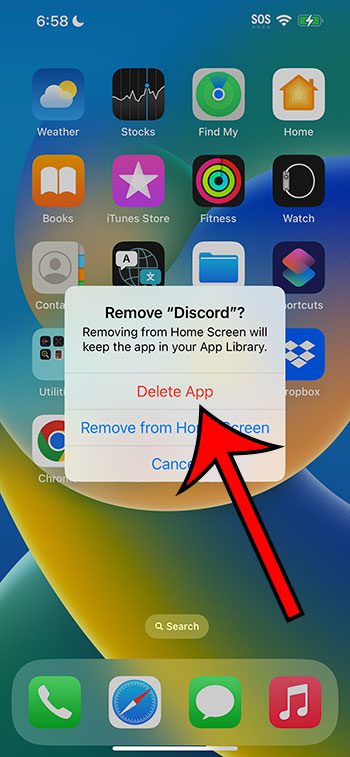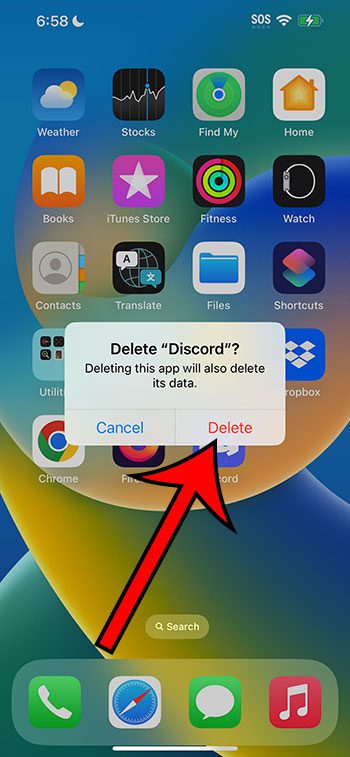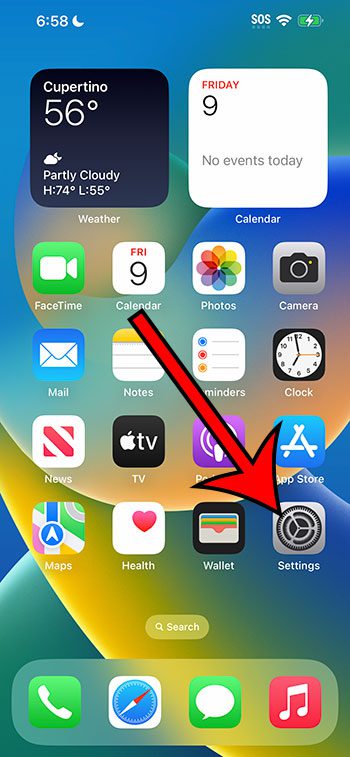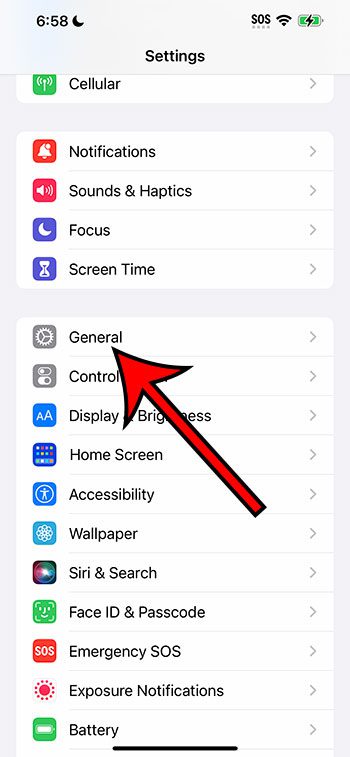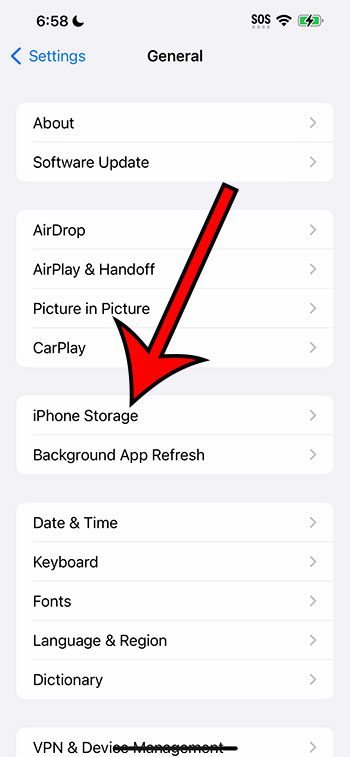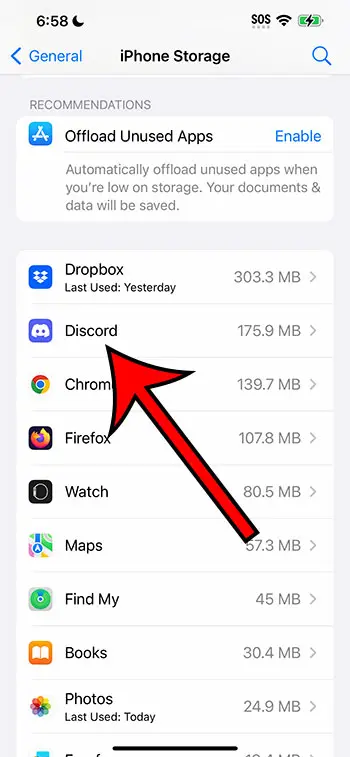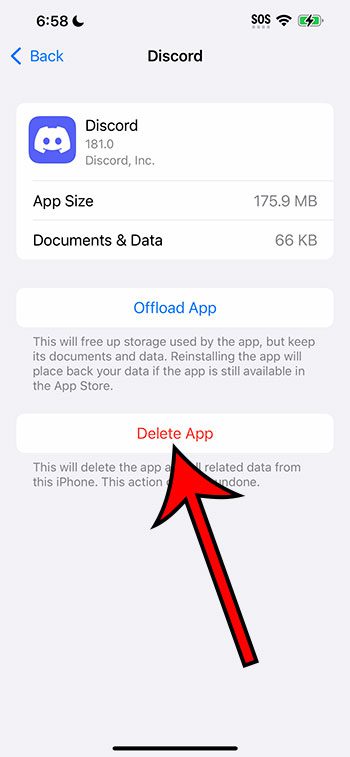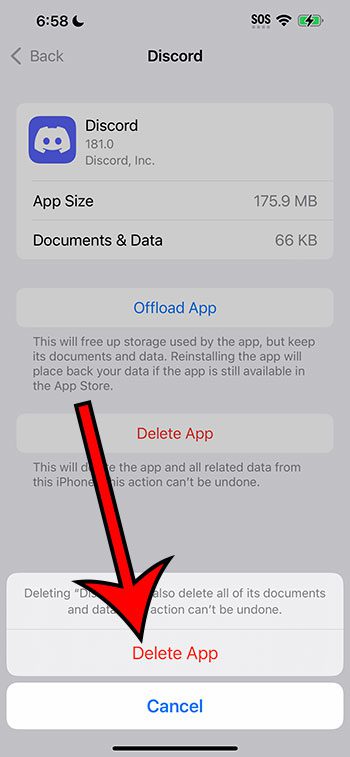You can delete the Discord app from your iPhone 14 by tapping and holding on the app icon, choosing Remove App, tapping Delete App, and then touching Delete to confirm.
Our guide continues below with additional information about how to remove Discord from an iPhone 14, including pictures of these steps.
You can also check out our video about how to uninstall apps on iPhone 14 for more on this topic.
Method 1 – How to Uninstall the Discord iPhone 14 App
The steps in this article were performed on an iPhone 14 in the iOS 16.5 operating system.
These steps will also work for many other versions of iOS, and will let you remove apps from most iPhone models, including the following:
- iPhone 14
- iPhone 14 Pro
- iPhone 14 Pro Max
Step 1: Find the Discord app on your Home screen, then tap and hold on it.
Step 2: Select the Remove App option from the menu.
Step 3: Choose the Delete App button.
Step 4: Tap Delete to confirm that you want to uninstall Discord and its data.
Now that you know how to uninstall Discord on iPhone 14, you will be able to get the app and its content off of your device.
The next section discusses a second option for removing apps like Discord from your iPhone.
Method 2 – How to Delete the Discord App on an iPhone 14
The steps in this section discuss removing the Discord app with a different method that involves going through the Settings app.
Step 1: Touch the Settings icon on your Home screen.
Step 2: Scroll down and choose General from the list of options.
Step 3: Select iPhone Storage.
Step 4: Choose Discord from the list of installed apps.
Step 5: Tap the Delete App button.
Step 6: Touch Delete App again to confirm the removal of the app from your device.
Now the Discord app and its data will be off of your device, allowing you to use that storage space for other things instead.
Video About Removing iPhone Apps
More Information
When you uninstall an iPhone app, the app and its data will be removed from the device.
You probably noticed that there was an “Offload App” option if you used the app removal method through the Settings app. This option allows you to delete the app, but keep its data. This might be preferable if you want to reinstall the app in the future.
You can reinstall an app by going to the App Store, searching for the app, then tapping the cloud icon to the right of the app and waiting for it to download and install.
Conclusion
While the Discord app can be a very useful means of communication in some situations, you may find that you aren’t really using it often, or that you don’t like the interface on the phone.
You can use either of the methods above to delete it without affecting your Discord account, or your ability to use the app in a Web browser on your computer.
Deleting apps from your iPhone is something that you might not need to do for a while when you get your iPhone, but it becomes an important thing to know later as your phone becomes difficult to navigate or starts running out of space.
Using the option of uninstalling the app from the Home screen is generally the fastest, but if you don’t use the long tap feature on your iPhone very often, it can be difficult to remember.
Fortunately, the method above for removing apps through the iPhone Settings app is equally effective, and many people find that to be the easier method to remember.

Matthew Burleigh has been writing tech tutorials since 2008. His writing has appeared on dozens of different websites and been read over 50 million times.
After receiving his Bachelor’s and Master’s degrees in Computer Science he spent several years working in IT management for small businesses. However, he now works full time writing content online and creating websites.
His main writing topics include iPhones, Microsoft Office, Google Apps, Android, and Photoshop, but he has also written about many other tech topics as well.