When you browse on a mobile device like your iPhone or iPad, it’s possible for you to have multiple tabs open at once. Typically you may be used to touching the Tabs button and navigating between those tabs from that menu, but your iPad can actually show a tab bar at the top of the window that you can use to navigate as well.
This tab bar consists of small gray rectangles below the address bar that identify each of the open tabs. By pressing one of those rectangles you can switch to that tab. But if you aren’t seeing that tab bar, or if you would like to remove it so that you can see more of your Web pages on the screen, then our guide below will show you how to make that change.
Find out how to send a message with confetti if you have received one and wanted to be able to send similar messages to other people from your iPhone.
How to Enable or Disable the Tab Bar in Safari on an iPad
The steps in this article were performed on a 6th generation iPad using iOS 12.2. By completing the steps in this guide you will be adjusting the display of the tab bar, which is identified in the image below.
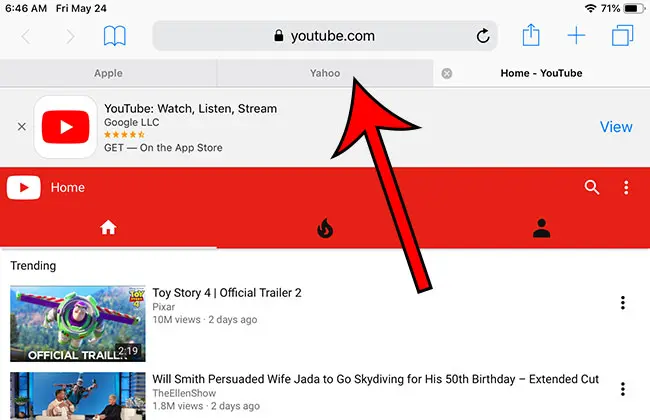
Step 1: Open the Settings menu.
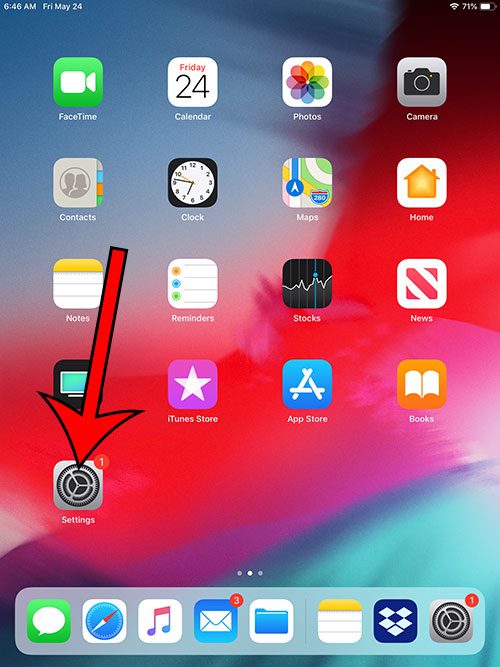
Step 2: Scroll down and select the Safari option from the column at the left side of the screen.
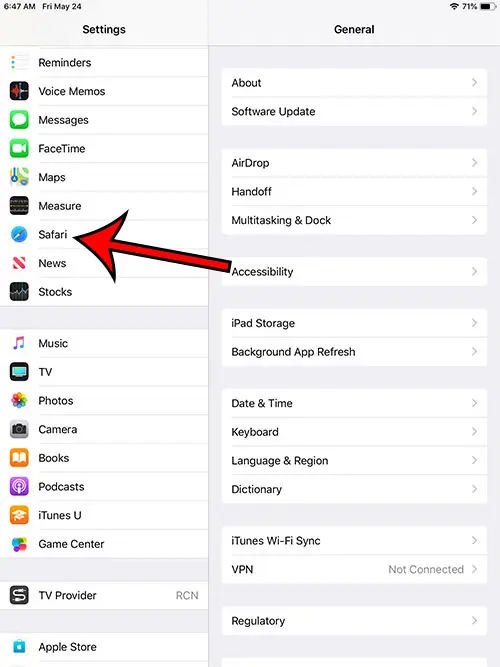
Step 3: Tap the button to the right of Show Tab Bar to adjust whether or not it’s displayed. I have the tab bar enabled in the image below.
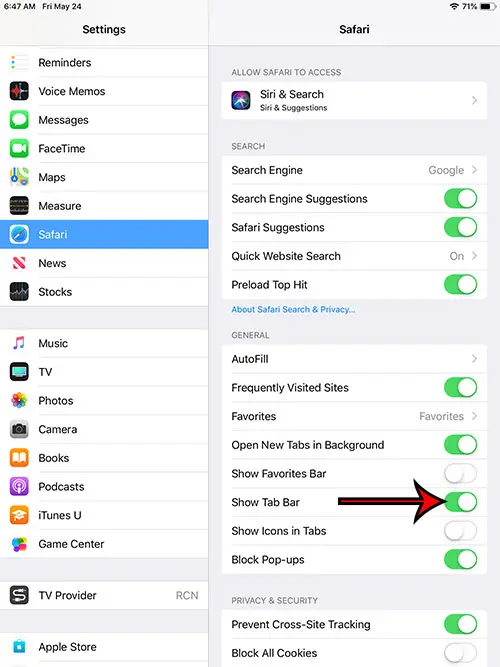
There are a lot of things you can do with your iPad, including playing games from your Steam Library. Check out our article on using Steam Link to play Magic Arena and see how to configure the remote play option that allows you to connect to your Steam library on a PC from your iPad.
You can also find out how to make Safari open to Google on Mac if you would like to be able to use the Google search engine as your Web browser homepage.

Matthew Burleigh has been writing tech tutorials since 2008. His writing has appeared on dozens of different websites and been read over 50 million times.
After receiving his Bachelor’s and Master’s degrees in Computer Science he spent several years working in IT management for small businesses. However, he now works full time writing content online and creating websites.
His main writing topics include iPhones, Microsoft Office, Google Apps, Android, and Photoshop, but he has also written about many other tech topics as well.