The way your document looks can be affected by a lot of settings, such as the page orientation. However, the way that your document looks on your computer screen can be affected by some settings in the Google Docs application as well.
Your Google Docs document has a standard “Editing” mode where you can make changes to the content of the file. When in editing mode, those changes will simply update the content of the document without any additional notations about it.
But there is also a “Suggesting” mode where you can make edits that appear as suggestions, and there is a “Viewing” mode where you aren’t able to make edits or suggestions.
You are able to switch between these different modes based on your current needs. Our tutorial below will show you a couple of different ways to switch these modes.
How to Use Editing, Suggesting, or Viewing Mode in Google Docs
The steps in this article were performed in Google Chrome, but will also work in other desktop Web browsers as well.
Note that these modes may not be available if you are viewing a document that is owned by someone else. If you wish to switch modes for someone else’s document to which you have access, then you will need to save the file as a copy first.
Step 1: Go to your Google Drive at https://drive.google.com/drive/my-drive and open the file for which you want to change the viewing mode.
Step 2: Click the View tab at the top of the window.
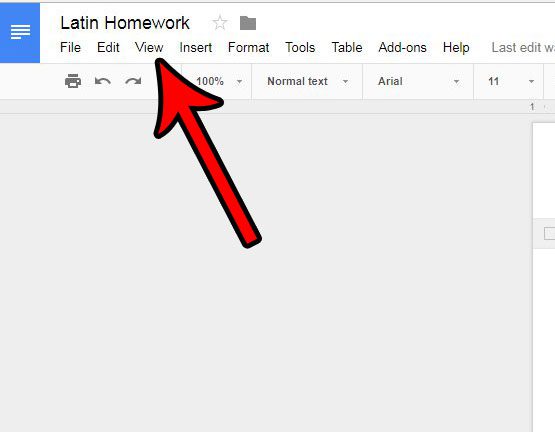
Step 3: Select the Mode option, then click the viewing mode that you wish to use. The description of each mode is shown below it.
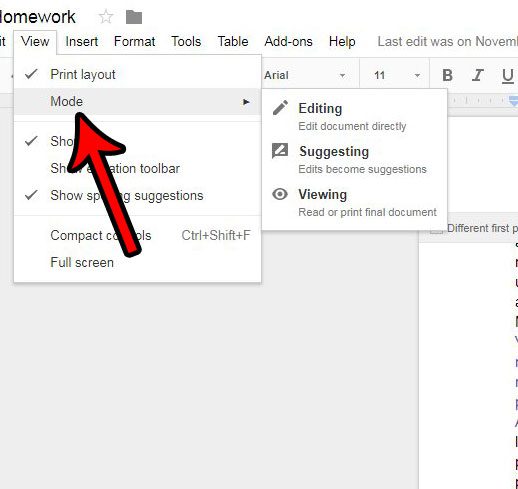
Note that you can also switch viewing modes by clicking the Mode button at the top-right corner of the window and then selecting the preferred mode.
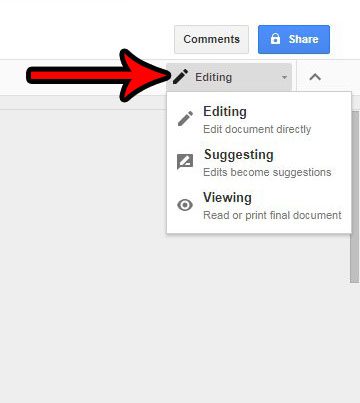
Does your document have a lot of sections with different formatting? Learn how to clear formatting in Google Docs and make the appearance of your document’s content a little more consistent.
Continue Reading

Matthew Burleigh has been writing tech tutorials since 2008. His writing has appeared on dozens of different websites and been read over 50 million times.
After receiving his Bachelor’s and Master’s degrees in Computer Science he spent several years working in IT management for small businesses. However, he now works full time writing content online and creating websites.
His main writing topics include iPhones, Microsoft Office, Google Apps, Android, and Photoshop, but he has also written about many other tech topics as well.