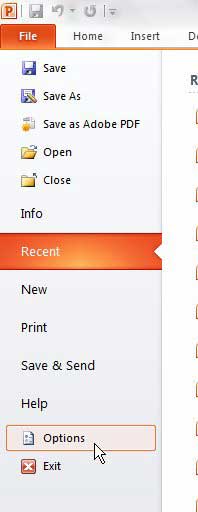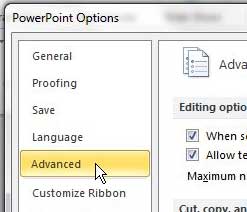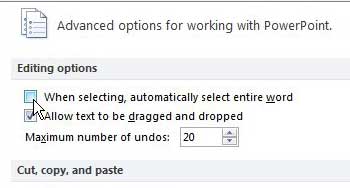While Powerpoint 2010 is primarily a visually-focused program, you will need to do some text editing while you are using the application.
Thankfully Powerpoint employs many of the tools and utilities that you find in Microsoft Word 2010, which drastically simplifies this process.
However, there are some settings in Powerpoint 2010 that you might find annoying, including the one that forces the program to automatically select an entire word if you drag your mouse over a couple of the letters in the word.
While this is very helpful in a number of situations, it can be problematic when you are attempting to make changes to single letters or letter sequences.
Luckily you can change your settings to stop automatically selecting the entire word in Powerpoint 2010.
This will improve your ability to make single-letter edits and reduce any frustration that might have previously been associated with Powerpoint’s insistence on selecting an entire word.
Change Powerpoint 2010 Word Selection Setting
Powerpoint 2010, like the rest of the programs in Microsoft Office 2010, is very customizable. If there is a setting that you do not like, then there is probably a way to change or eliminate it.
Over my experience with Microsoft Office programs, I have occasionally found that there are certain situations where your experience with an Office program can be greatly improved by simply attempting to fix the problems that you have with that program.
Follow the steps below to learn how to get Powerpoint 2010 to stop automatically selecting entire words.
Step 1: Open Powerpoint 2010.
Step 2: Click the File tab at the top-left corner of the window.
Step 3: Click Options at the bottom of the left column.
Step 4: Click Advanced in the column at the left side of the Powerpoint Options window.
Step 5: Click the box to the left of When selecting, automatically select entire word in the Editing options section at the top of the window to remove the check mark.
Step 6: Click the OK button at the bottom of the window to apply your change.
Now that you know how to stop Powerpoint 2010 from automatically selecting an entire word, you can make it much easier to select the parts of words that you need to modify.
The next time you go to select a letter or sequence of letters in Powerpoint 2010, the entire word will not automatically be selected.

Matthew Burleigh has been writing tech tutorials since 2008. His writing has appeared on dozens of different websites and been read over 50 million times.
After receiving his Bachelor’s and Master’s degrees in Computer Science he spent several years working in IT management for small businesses. However, he now works full time writing content online and creating websites.
His main writing topics include iPhones, Microsoft Office, Google Apps, Android, and Photoshop, but he has also written about many other tech topics as well.