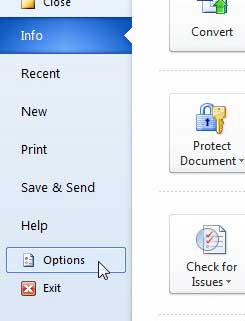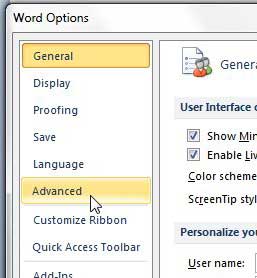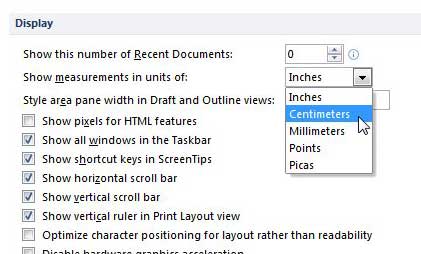There isn’t a standardized unit of measurement for the entire world, so Microsoft Word provides a number of options. If you live in the United States, then you may be wondering how to change margins from inches to centimeters in Word because they are shown in inches by default.
Everyone has different needs when it comes to working with Microsoft Word 2010, but sometimes those needs might extend into areas that you would not expect.
However, Microsoft gives you a lot of ways to customize its popular word-processing program, and changing the units of measurement is one of the options that is available for you. So if you find yourself in a situation where you need to display your margins as centimeters instead of inches, then you can make that adjustment on the Word Options menu.
If you are simply looking to figure out what a one inch margin is in centimeters, then the conversion is 1 inch = 2.54 centimeters.
The 1 inch in cm conversion and the 1.5 inch to cm conversion are two of the most common ones people need to know.
But constantly remembering that conversion metric can be tricky, and it is very easy to accidentally assume that you are working in one unit of measurement when the other is the one for which the values are being displayed. So if you want to use centimeters for your margin values in Word 2010, then follow the guide below.
How to Change Margins from Inches to Centimeters in Word 2010
- Open Word.
- Click File.
- Click Options.
- Choose Advanced.
- Scroll to the Display section.
- Choose Centimeters from the Show measurements in units of menu.
- Click OK.
Our article continues below with additional information on changing Word’s unit of measurement from inches to centimeters, including pictures for these steps.
Find out how to convert mm to inches in Excel if you are trying to use that application for unit conversions.
How to Change Word 2010 Unit of Measurement for Margins (Guide with Pictures)
Whether you simply prefer the metric system or you are in a part of the world where you use centimeters instead of inches, then you can make that adjustment with Word 2010.
You will notice that the menu where you make this adjustment also has a bunch of additional settings that you might prefer, so be sure to return to that menu in the future if you need to customize Word 2010 even further.
Step 1: Launch Microsoft Word 2010.
Step 2: Click the File tab at the top-left corner of the window.
Step 3: Click Options from the column at the left side of the Word 2010 window.
Step 4: Click Advanced in the column at the left side of the Word Options window that has opened above Word 2010.
Step 5: Scroll to the Display section in the main section of the window.
Step 6: Click the drop-down menu to the right of Show measurement in units of, then click the Centimeters option.
Step 7: Click the OK button at the bottom of the window.
This setting is for the Microsoft Word application, not just the current document. After making this change, you will see units of measurement in centimeters rather than inches for all future documents you open.
Now that you have changed the margin units from inches to centimeters, you might be wondering how to actually change the margins on your document. You can do that with the steps below.
Related: How to Set 1 Inch Margins in Word 2011
How to Change Margins in Word 2010
The steps below are going to show you how to change the margins for the current document in Word 2010. If you would like to change the margins for all of your documents, then find out how to change default margins in Word 2010 with this article. Otherwise, continue below.
Step 1: Open your document in Word 2010.
Step 2: Click the Page Layout tab at the top of the window.
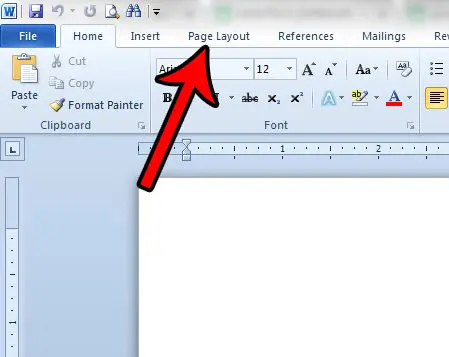
Step 3: Click the Margins button in the Page Layout section of the ribbon.
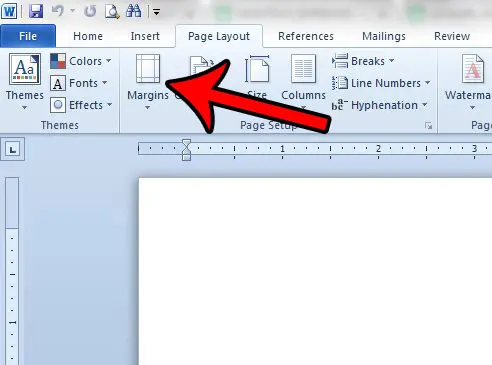
Step 4: Select one of the default margin setting options, or click the Custom Margins option.
If you selected one of the default margin options (Normal, Narrow, Moderate, Wide, Mirrored, or Office 2003 Default) then you are done. If you selected Custom Margins, continue below.
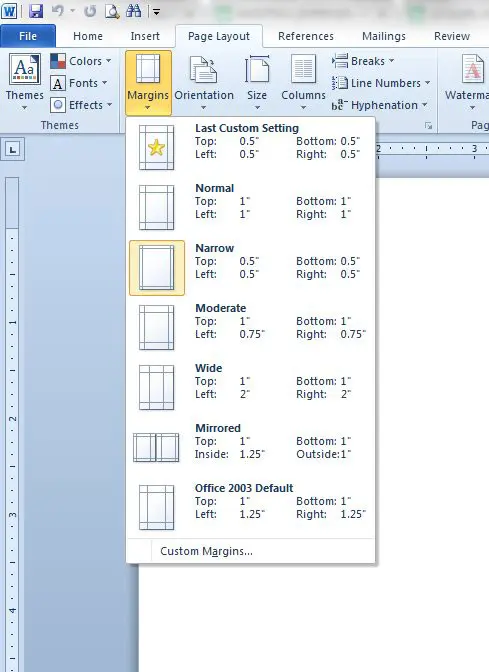
Step 5: Adjust the margin settings in the Margins section at the top of the window. Click OK when you are done.
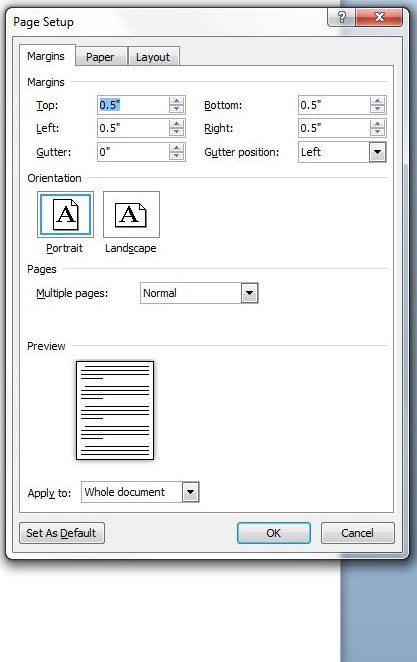
If you need to set your margins in centimeters, but are unable to change the unit of measurement from inches to centimeters, then some of the more common conversions are:
- 3 inches = 7.62 centimeters
- 2 inches = 5.08 centimeters
- 1.25 inches = 3.175 centimeters
- 1 inch = 2.54 centimeters
- .75 inches = 1.905 centimeters
- .50 inches =1.27 centimeters
- 1.1811 inches = 3 centimeters
- .787402 inches = 2 centimeters
- .393701 inches = 1 centimeter
Some additional conversions that we have been seeing are:
- 2 inches in cm – 2 inches/5.08 cm
- 54 inches in cm – 54 inches/137.16 cm
- 2.5 cm to inches – .984 inches/2.5 cm
- 20 mm cm value – 2 cm
- 54cm into inches – 21.2598 inches
- 1inches in cm – 2.54 cm
- 1 inches how many centimeters – 2.54 cm
- 30mm in cm – 3 cm
Note that Word 2010 will only allow two decimal places for margins, however, so you would need to use 1.18 inches if you wanted 3 centimeter margins, or .79 inches if you wanted 2 centimeter margins.
See also
- How to insert a check mark in Microsoft Word
- How to do small caps in Microsoft Word
- How to center text in Microsoft Word
- How to merge cells in Microsoft Word tables
- How to insert a square root symbol in Microsoft Word

Matthew Burleigh has been writing tech tutorials since 2008. His writing has appeared on dozens of different websites and been read over 50 million times.
After receiving his Bachelor’s and Master’s degrees in Computer Science he spent several years working in IT management for small businesses. However, he now works full time writing content online and creating websites.
His main writing topics include iPhones, Microsoft Office, Google Apps, Android, and Photoshop, but he has also written about many other tech topics as well.