The beauty of formulas in spreadsheets is their ability to perform calculations for you. Often this occurs with the help of a mathematical operator in combination with a cell location.
In most cases, the most important part of this scenario is the value that the formula produces, but you might find yourself needing to know a bunch of formulas in a spreadsheet.
You can click on the cell to see the formula, but if you need to see a lot of formulas at once, then you might prefer something that is a little more helpful.
Fortunately, Google Sheets allows you to toggle between the display of the formula value and the formula itself. Our guide below will show you where to find this option so that you can use it when needed.
Display Formulas Instead of Values in Google Sheets
The steps in this article will change a setting in Google Sheets so that your formulas are shown instead of the values that those formulas produce. Note that this applies to every formula in the spreadsheet. You can follow these same steps to stop showing formulas and show the values again.
Step 1: Go to your Google Drive at https://drive.google.com/drive/my-drive and open the file containing the formulas that you would like to display.
Step 2: Click the View tab at the top of the window.
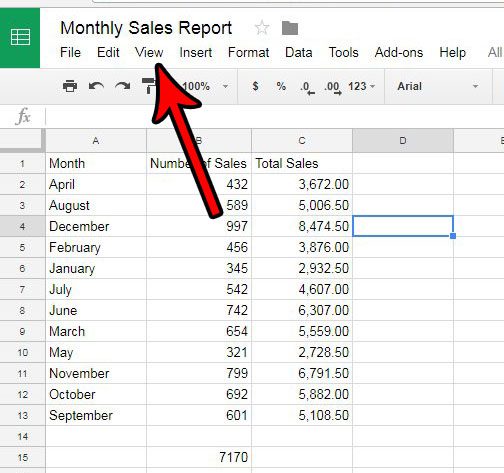
Step 3: Click the Show Formulas button. Note that you can also show the formulas in your spreadsheet by pressing the Ctrl + ` keys at any time. Note that the ` key is the one above the Tab key on your keyboard. It is not the apostrophe key.
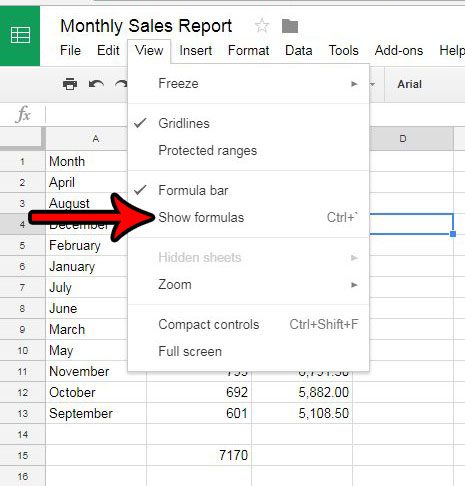
Do you need to submit a spreadsheet in the Microsoft Excel file format, but you only have access to Google Sheets? Learn how to export to Excel from Google Sheets and create the file type that you need.
Microsoft Excel is another great application for working with formulas. Our tutorial on how to subtract in Excel can show you how to use that formula in the Microsoft spreadsheet application.
Continue Reading
- How to merge cells in Google Sheets
- How to wrap text in Google Sheets
- How to alphabetize in Google Sheets
- How to subtract in Google Sheets
- How to change row height in Google Sheets

Matthew Burleigh has been writing tech tutorials since 2008. His writing has appeared on dozens of different websites and been read over 50 million times.
After receiving his Bachelor’s and Master’s degrees in Computer Science he spent several years working in IT management for small businesses. However, he now works full time writing content online and creating websites.
His main writing topics include iPhones, Microsoft Office, Google Apps, Android, and Photoshop, but he has also written about many other tech topics as well.