You might discover that you need to know how to restore a deleted picture on your iPhone 7 if you have deleted it by accident or if you find that you need a picture that you have already removed.
The method for deleting a lot of pictures on the iPhone, such as when you need to gain some more storage, lends itself to scenarios where you unwillingly delete pictures that you intended to keep.
Fortunately, on your iPhone 7 running iOS 10, pictures that you delete aren’t actually deleted from the phone unless you also take an additional step.
If you have not also emptied the Recently Deleted folder in the Photos app on your device, and it hasn’t been very long since the picture was deleted, then there is still a chance that you can recover the deleted picture.
How to Return a Picture from the Recently Deleted Folder to Your Camera Roll on an iPhone 7
The steps in this article were performed on an iPhone 7 Plus, in iOS 10.2. Note that this will only work if you have deleted the picture in the last 30 days, and you have not emptied the Recently Deleted folder in the Photos app since then.
Step 1: Open the Photos app.
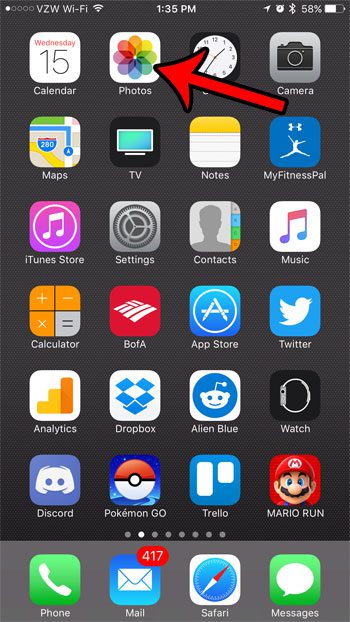
Step 2: Select the Albums option at the bottom of the screen.
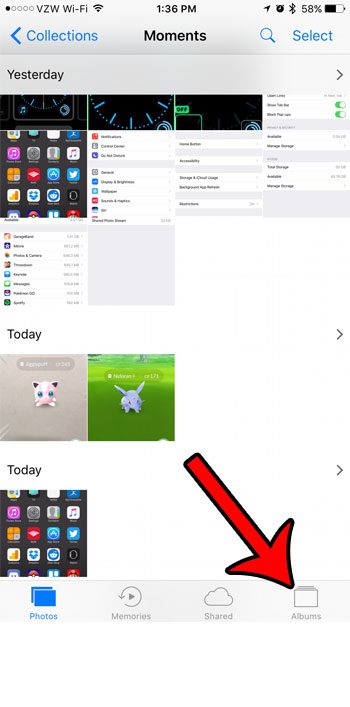
Step 3: Scroll down and select the Recently Deleted album.
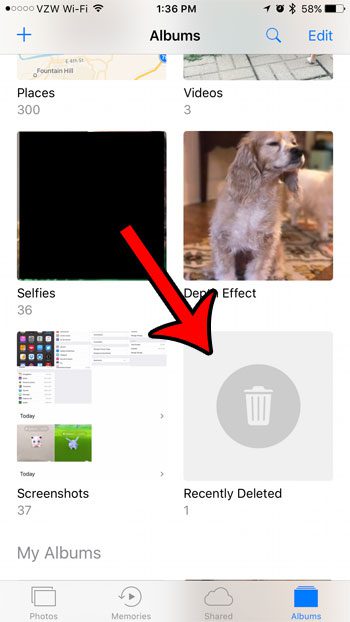
Step 4: Touch the Select button at the top-right of the screen.
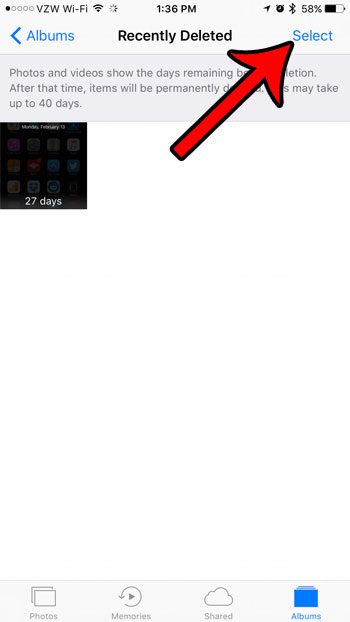
Step 5: Select the picture that you wish to restore, then tap the Recover button at the bottom-right of the screen.
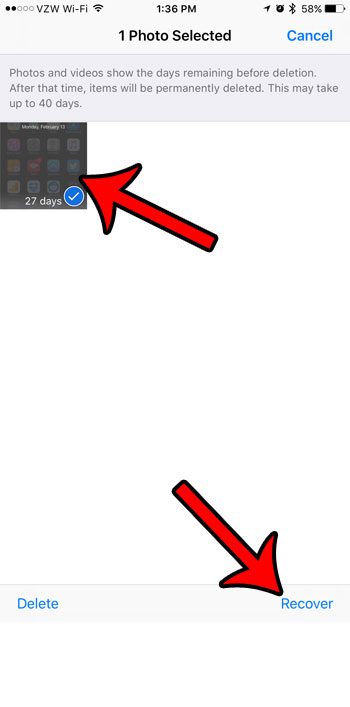
Step 6: Tap the red Recover Photo button to confirm that you wish to restore the picture to the Camera Roll.
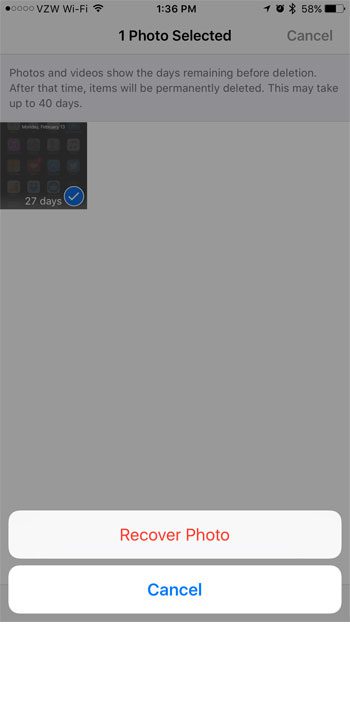
You can then return to the Camera Roll folder to find the recovered picture.
If this option does not work for you, then you might be able to recover the picture if you have a backup on your computer that contains the picture, if the picture was uploaded to your iCloud Photo Library, or if you uploaded the picture to a third-party storage site such as Amazon Photos or Dropbox. Some third-party software might be able to help you recover your deleted pictures, but your experience with that can vary depending upon the specifics of the picture’s deletion.
Now that you know how to restore a deleted picture on your iPhone 7, you will be able to use this to get back images that you may have deleted from your Photos app accidentally.
Did you know that your iPhone 7 has a camera on the front and the back? Learn how to switch between these two cameras on the iPhone if one option is more convenient for you.

Matthew Burleigh has been writing tech tutorials since 2008. His writing has appeared on dozens of different websites and been read over 50 million times.
After receiving his Bachelor’s and Master’s degrees in Computer Science he spent several years working in IT management for small businesses. However, he now works full time writing content online and creating websites.
His main writing topics include iPhones, Microsoft Office, Google Apps, Android, and Photoshop, but he has also written about many other tech topics as well.