Managing the data usage on your iPhone is important if you don’t have unlimited data.
There are a lot of services and apps on the device that can use a lot of data very quickly, including iTunes.
Our tutorial below will show you how to prevent iTunes from downloading on a cellular connection with the iPhone 5 by adjusting an option in the Settings app.
As an Amazon affiliate, I earn from qualifying purchases.
How to Limit iTunes to Wi-Fi on an iPhone
- Open Settings.
- Choose Cellular.
- Turn off iTunes Store.
Our guide continues below with additional information on how to prevent iTunes from downloading on a cellular connection with the iPhone 5, including pictures of these steps.
Most people have a fixed amount of data that they can use with their iPhone 5 each month.
You typically pay a monthly amount for a specific amount of MB or GB of data, and you are charged extra if you go over that amount.
One easy way to exceed your monthly data allowance is by downloading large files from iTunes.
So if you are worried about your iPhone 5 inadvertently downloading these files over a cellular connection instead of a Wi-Fi one, then you can follow the tutorial below to make sure that your phone is only downloading iTunes content over Wi-Fi.
Old Method – How to Only Download from iTunes over Wi-Fi (Guide with Pictures)
This option should be turned off on your phone by default, but there are a number of reasons why your phone could be set to download files from iTunes over a cellular network.
This can be a costly mistake if you purchase a lot of music or apps in iTunes, so it’s always a good idea to make sure that you aren’t mistakenly downloading from iTunes over a cellular network.
Step 1: Touch the Settings icon.
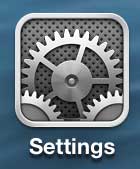
Step 2: Scroll down and select the iTunes and App Stores option.
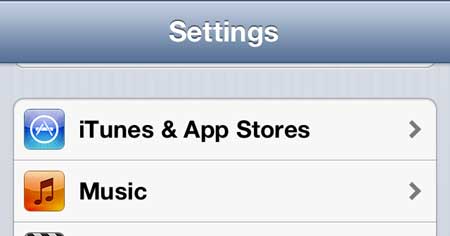
Step 3: Scroll down and move the slider to the right of Use Cellular Data to the Off position.
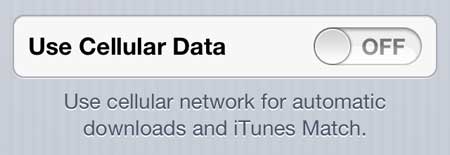
Now that you know how to prevent iTunes from downloading on a cellular connection with the iPhone 5, you won’t need to worry that song or movie downloads will use up all of your cellular data.
If you use iTunes a lot, or if you have a family member that does, iTunes gift cards are a great way to limit iTunes purchases to a set amount. Click here to check for deals on iTunes gift cards.
You can also learn how to turn off all cellular data on your iPhone 5 if you want to restrict data usage.

Matthew Burleigh has been writing tech tutorials since 2008. His writing has appeared on dozens of different websites and been read over 50 million times.
After receiving his Bachelor’s and Master’s degrees in Computer Science he spent several years working in IT management for small businesses. However, he now works full time writing content online and creating websites.
His main writing topics include iPhones, Microsoft Office, Google Apps, Android, and Photoshop, but he has also written about many other tech topics as well.