The horizontal bar of apps at the bottom of the iPhone screen remains in that position as you swipe between different Home screens.
Being locked in place like that makes it an ideal location to put your most commonly-used apps.
For some people, this could be Messages, Phone, Safari, or Calendar, but it’s a very customizable location.
Our how to move apps to bottom of iPhone screen tutorial will show you how to put apps in that location.
As an Amazon affiliate, I earn from qualifying purchases.
How to Move Apps Into or Out of the Bottom of the iPhone Screen
- Find the app to move.
- Tap and hold onto the app.
- Select Edit Home Screen.
- Drag apps into and out of the dock.
- Tap Done when you are finished.
Our guide on how to move apps to bottom of iPhone screen continues below with more information, including pictures of these steps.
Related Topic: Our how to turn off AirPod notifications article can show you how to stop the notifications that are interrupting you while listening to music or podcasts.
The iPhone 5’s navigation system includes a series of Home screens containing, at most, 20 icons per screen.
Whether these icons are for folders containing multiple apps or for individual apps, it’s likely that you will eventually have multiple screens through which you need to navigate.
This can make it difficult to locate specific apps that you use a lot.
Fortunately, there is also a dock that remains stationary at the bottom of the screen, which can contain four apps. But if there is an app in that dock that you don’t use a lot, you might want to remove it.
You can read our tutorial below to learn how to remove an app from the dock at the bottom of your iPhone screen.
If you have an iPad and want to change the icons in your dock on that device, too, then our iPad icons at bottom of screen article will show you how.
Removing an App from the iPhone Dock (Guide with Pictures)
Note that this tutorial focuses specifically on moving an app from the iPhone’s dock. Once an app has been removed, you can elect to drag a different app into the dock to replace it using the same technique outlined below.
Step 1: Unlock your iPhone to display a home screen.
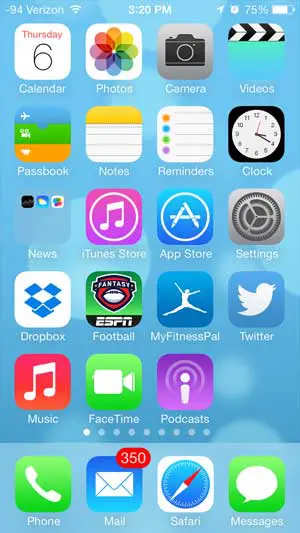
Step 2: Touch and hold your finger on one of the app icons at the bottom of the screen until they start to shake and a small x appears at the top-left corner of some of the apps.
Note that newer iPhones and iOS versions will also require you to select the Edit Home Screen option before the apps will start to shake.
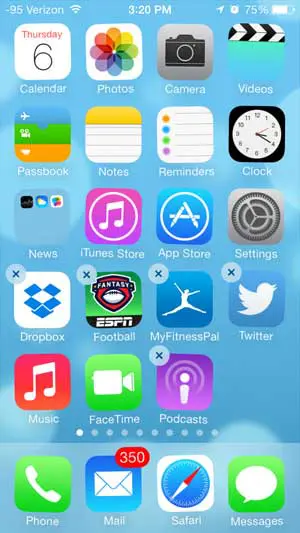
Step 3: Drag the app icon out of the dock at the bottom of the screen to a spot on the home screen.
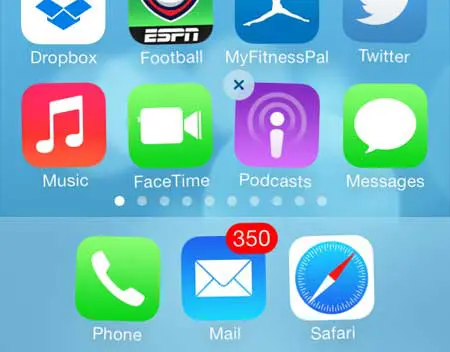
Step 4: Press the Home button (the physical, rounded square button under your screen) to exit this mode and lock in your new app layout.
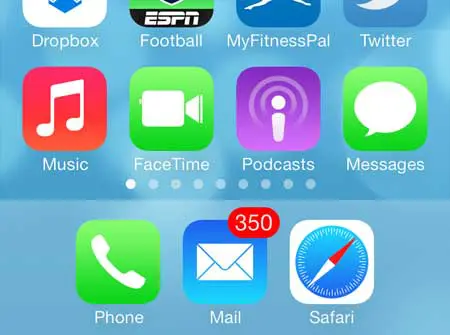
Now that you know how to move apps to bottom of iPhone screen, you will be able to make it much simpler for you to get to the apps that you use the most often.
Have you been looking for a cheap iTunes alternative to rent or purchase movies or TV show episodes? Amazon Instant is typically less expensive, plus they are constantly having sales. Additionally, you can use the free Amazon Instant app to view your videos on your iPhone.

Matthew Burleigh has been writing tech tutorials since 2008. His writing has appeared on dozens of different websites and been read over 50 million times.
After receiving his Bachelor’s and Master’s degrees in Computer Science he spent several years working in IT management for small businesses. However, he now works full time writing content online and creating websites.
His main writing topics include iPhones, Microsoft Office, Google Apps, Android, and Photoshop, but he has also written about many other tech topics as well.