If you use your Apple Watch a lot, and you have incorporated some of the watch apps into your daily life, then you might be looking for a faster way to access those apps.
One way to do this is by including them in the dock.
The Apple Watch dock is the menu that appears when you press the button on the side of the watch. This dock includes some apps by default, but you can include more or remove some of the default apps if you want.
Our tutorial below will show you how to add an app to the Apple Watch dock so that you have a quick way of launching that app on the watch.
How to Include an App on the Apple Watch Dock
- Open the Watch app.
- Select the My Watch tab.
- Choose the Dock option.
- Tap the Edit button.
- Touch the green + icon next to the app to add.
- Tap Done when you are finished.
Our guide continues below with additional information on adding or removing apps from the dock on the Apple Watch, including pictures of these steps.
If you are exploring all of the different options on the watch, then our Apple Watch handwashing timer guide can show you how to turn on that option.
There are only a couple of ways that you can interact with your Apple Watch, so it’s helpful to make those interactions as effective as they can possibly be. One method of using the Watch is to press the buttons on the side of the device. The flat button lets you interact with your dock, where some of the more commonly used apps can be found.
That dock is not set in stone, however. You can elect to add additional apps to the Apple Watch dock if you so choose. Our guide below will show you how to perform this action through the Watch app on an iPhone.
If your watch screen is zoomed in too large, then read our guide on how to use zoom on Apple Watch and learn how to get it back to normal.
How to Put More Apps in the Dock on an Apple Watch (Guide with Pictures)
The steps in this article were performed on an iPhone 7 Plus, in iOS 10.2. The Watch being changed is an Apple Watch 2 using the Watch OS 3.1.3 version.
Learn how to check the Watch OS version on an Apple Watch if you aren’t sure where to find that information.
Step 1: Open the Watch app on your iPhone.
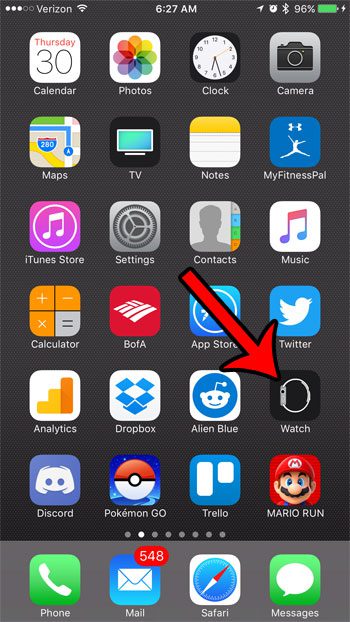
Step 2: Select the My Watch tab at the bottom of the screen.
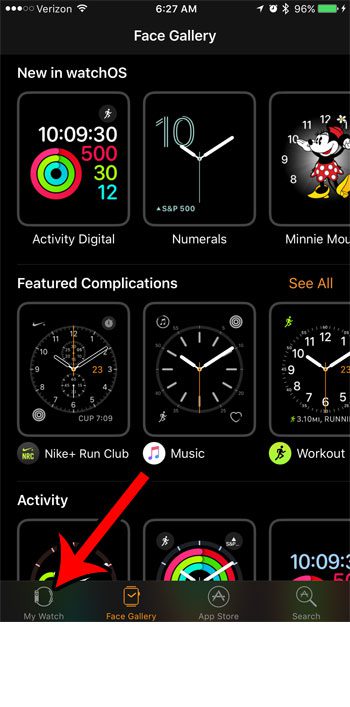
Step 3: Choose the Dock option.
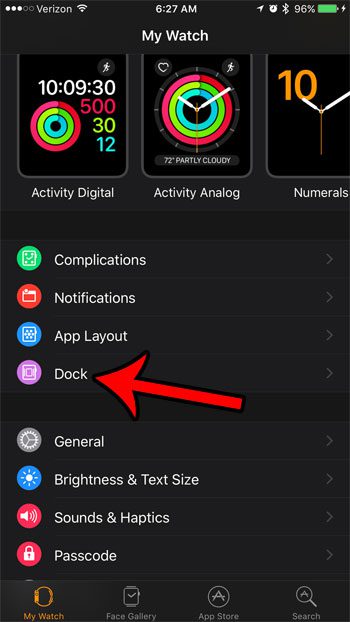
Step 4: Touch the Edit button at the top-right corner of the screen.
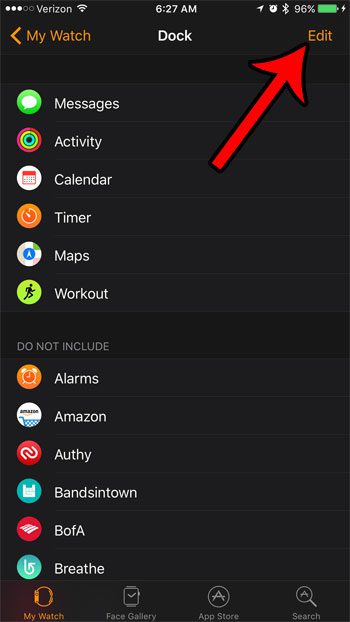
Step 5: Tap the green + icon to the left of each app that you want to include in the dock.
You can also tap the minus icon inside the red circle that is next to any app that you would like to remove from the dock.
Additionally, you can change the order of the apps in the watch dock by tapping and dragging the three horizontal lines next to one of the apps.
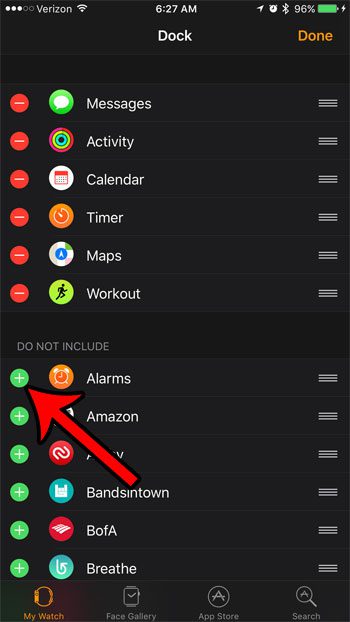
Step 6: Touch the Done button at the top-right corner of the screen when you have finished adding apps to your Watch dock.
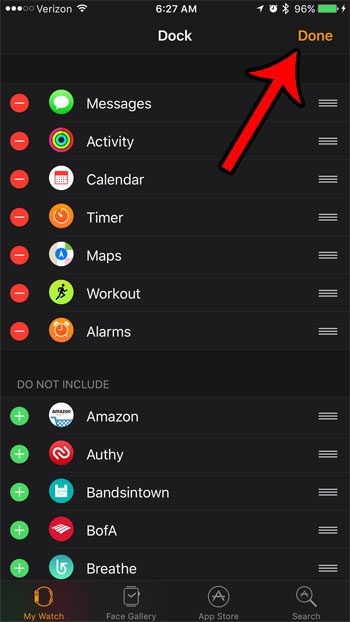
Most of the behaviors and settings on the Apple Watch can be modified or removed. For example, if you read this article, you can see how to disable the Breathe Reminders that pop up throughout the day.

Matthew Burleigh has been writing tech tutorials since 2008. His writing has appeared on dozens of different websites and been read over 50 million times.
After receiving his Bachelor’s and Master’s degrees in Computer Science he spent several years working in IT management for small businesses. However, he now works full time writing content online and creating websites.
His main writing topics include iPhones, Microsoft Office, Google Apps, Android, and Photoshop, but he has also written about many other tech topics as well.