- The available resolutions for your iPad video recording are going to depend on the iPad model that you have.
- The higher the resolution of your recorded video, the more space that the videos will take.
- Adjusting the video recording resolution won’t affect the resolution of pictures that you take.
- Open the Settings app.
- Choose the Camera option at the left side of the screen.
- Select the Record Video option.
- Tap the video recording resolution that you want to use.
Our tutorial continues below with more information on how to change the iPad screen recording resolution, including pictures of these steps.
If you are an iPhone owner, then you may already be very familiar with taking pictures and recording videos with that device.
The iPhone camera is one of the most-used cameras in the world and features an impressive set of features and specs for a camera on a smartphone.
The iPad camera is also quite good and can perform many of the same functions that you are familiar with on the iPhone, including video recording.
But if you’ve never investigated the video recording settings on your iPad, then you may not be aware that you can adjust the quality of the video that you record on that device. This is particularly useful if you’ve found your recorded iPad video to be grainy or not as good as you would like.
Our guide below will show you where to find the video recording resolution on your iPad so that you can increase or decrease it as needed.
Are your screen recordings silent? Find out how to get sound on screen recording on your iPad or iPhone.
How to Change Video Recording Resolution on an iPad
I am using a 6th-generation iPad running the iOS 12.2 operating system. Note that the available video recording resolutions will vary based on the iPad model that you have.
Step 1: Tap the Settings icon.
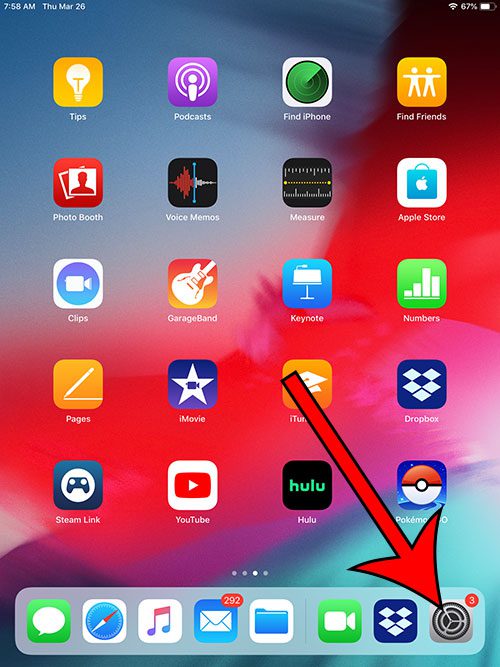
Step 2: Select the Camera tab at the left side of the screen.

Step 3: Choose the Record Video button near the top of the screen in the right column.
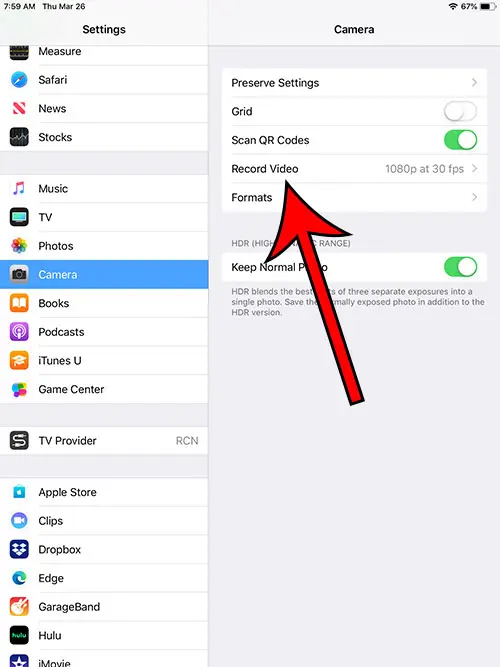
Step 4: Touch the video recording resolution to use for future recorded videos on your iPad.
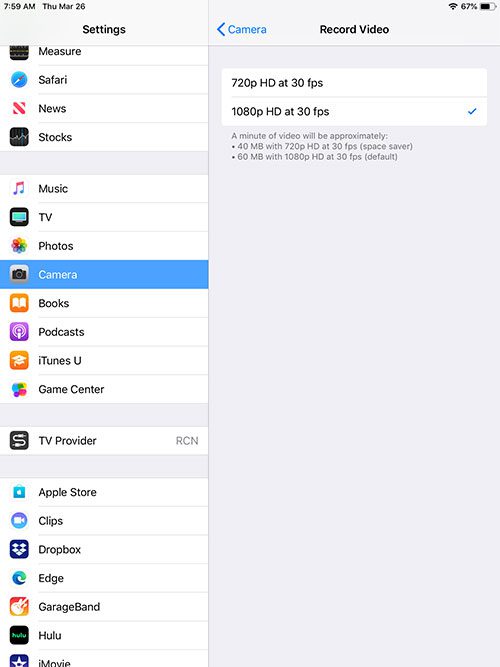
Now that you know how to change the resolution of the videos that you record with your iPad, you can modify this setting based on whether you want a smaller file size or a higher resolution.
Note that changing the video recording resolution will only affect future videos that you record. It won’t change the resolution of any existing videos that have already been recorded.
Take notice of the estimated file sizes shown under the video recording options. These let you know approximately how much space will be used by a video that is recorded at the indicated resolution.
Find out about video recording resolution on your iPhone if you would also like to view and change that setting on your phone as well.

Matthew Burleigh has been writing tech tutorials since 2008. His writing has appeared on dozens of different websites and been read over 50 million times.
After receiving his Bachelor’s and Master’s degrees in Computer Science he spent several years working in IT management for small businesses. However, he now works full time writing content online and creating websites.
His main writing topics include iPhones, Microsoft Office, Google Apps, Android, and Photoshop, but he has also written about many other tech topics as well.