The Chromecast is a popular streaming video device due to its low cost and the ease with which it works with your iPhone. More and more apps continue to be updated with Chromecast compatibility, which offers you more options for content to view.
The Vudu iPhone app is now compatible with Chromecast, which is good news for anyone that has movies in their Vudu account. But if you are having trouble figuring out how to watch Vudu movies on your Chromecast, you can follow our guide below.
Watch Vudu Movies on the Chromecast from an iPhone
This tutorial will assume that your Chromecast and iPhone are both connected to the same wireless network. Additionally, you will need to have an existing Vudu account that you have configured in the Vudu app on your iPhone. If you have not installed the Vudu app on your iPhone, read this article to learn how.
Step 1: Turn on your TV and switch it to the input channel to which the Chromecast is connected.
Step 2: Open the Vudu app, then enter your Vudu email address and password, if prompted.
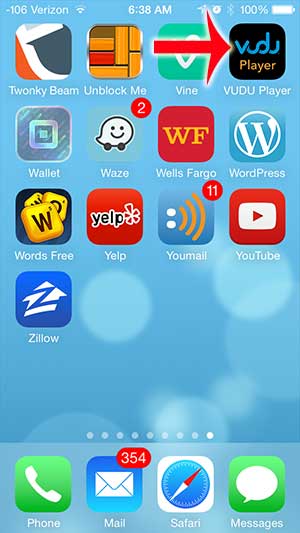
Step 3: Touch the screen icon at the top-right corner of the screen.
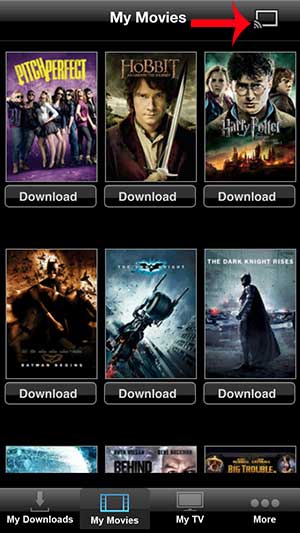
Step 4: Touch the Chromecast option.
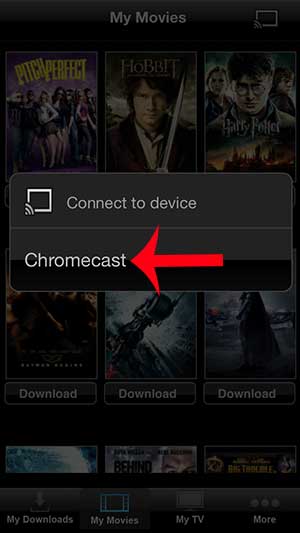
Step 5: Touch outside of the Chromecast dialogue window to return to the Vudu menu.
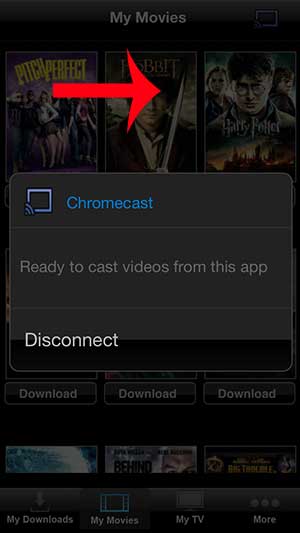
Step 6: Select the movie that you want to watch on the Chromecast.
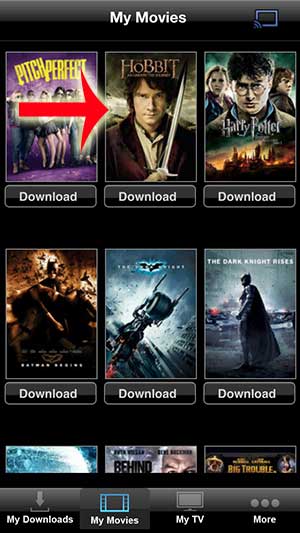
After a few seconds the movie will begin to play on your TV via the Chromecast.
You can use a similar method to watch content from other compatible iPhone apps, too. For example, learn how to watch videos from Hulu on the Chromecast.
See also
- How to delete apps on an iPhone 8
- How to check an iTunes gift card balance on an iPhone
- What is a badge app icon on an iPhone?
- How to make your iPhone louder

Matthew Burleigh has been writing tech tutorials since 2008. His writing has appeared on dozens of different websites and been read over 50 million times.
After receiving his Bachelor’s and Master’s degrees in Computer Science he spent several years working in IT management for small businesses. However, he now works full time writing content online and creating websites.
His main writing topics include iPhones, Microsoft Office, Google Apps, Android, and Photoshop, but he has also written about many other tech topics as well.