The YouTube app on your iPhone keeps a history of all the videos that you have watched.
In addition to using this information to give you recommendations for other videos that you might like, it also affords you the ability to find the videos that you have watched in the past.
Our tutorial below will show you where to find your YouTube history so that you can rewatch content that you have seen before.
How to See Your iPhone YouTube History
- Open YouTube.
- Select the Library tab.
- Tap View all next to History.
- Touch a video to watch it.
Our guide continues below with additional information on how to view your YouTube history on an iPhone, including pictures of these steps.
Much like the Web browsers that you use on your computer and iPhone, such as Chrome, Safari, or Firefox, YouTube will store the history of your usage in the app.
This makes it a little easier to rewatch a video that you had seen previously.
But if you want to be able to see your YouTube watch history from the YouTube app on your iPhone, you may be having trouble determining where to find that information.
Our tutorial below will show you the steps, with pictures, that can help you find this information on your iPhone.
If you would like to see your Web browsing history, then this article on how to check history on iPhone will show you where to find it.
If you also use the YouTube app on your iPad and want to remove history there, then read our how to clear YouTube history on iPad article for more information.
How to Check YouTube History in the iPhone App (Guide with Pictures)
The steps in this article were performed on an iPhone 7 Plus using the iOS 12.2 version.
Note that the methods for checking your watch history below will only show you the watch history for the account that is currently signed in.
To view the history for a different account, you will need to switch to that account.
Step 1: Open the YouTube app.
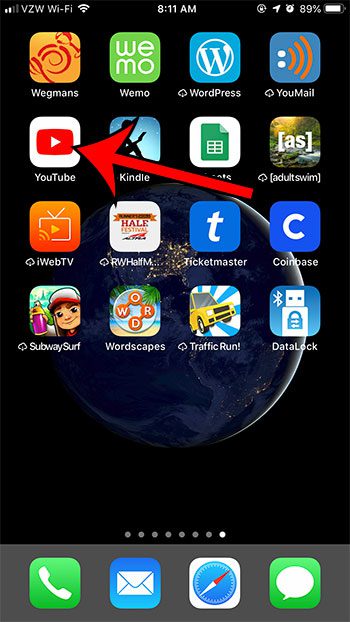
Step 2: Select the Library tab at the bottom-right of the screen.
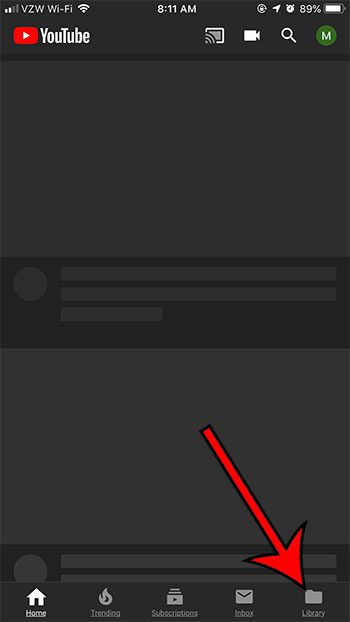
Step 3: Choose the History option.
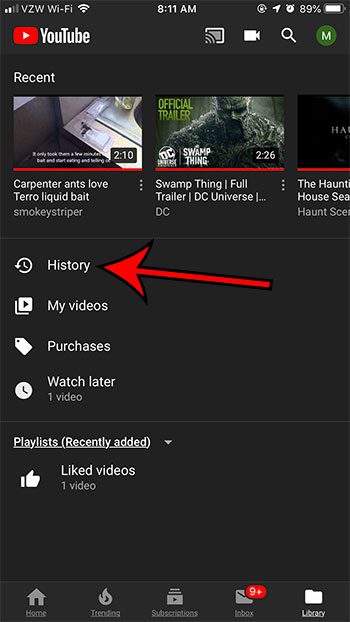
Step 4: Scroll through the list to see all of the videos that you have watched on this account.
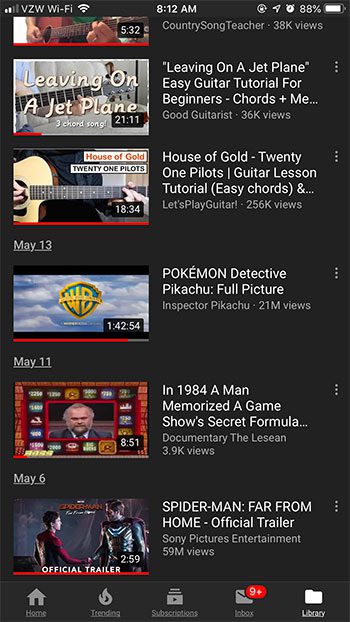
If you wish to delete one of these items from your watch history, tap the 3 dots to the right of the video, then select the Remove from Watch history option.
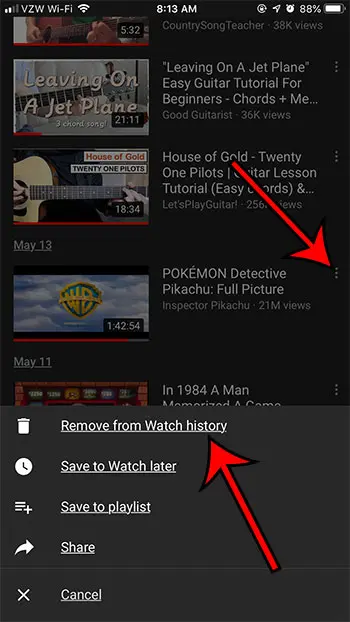
If you wish to delete the entire watch history, then scroll to the top of the history, tap the icon with three dots, then choose History controls from the bottom of the screen.
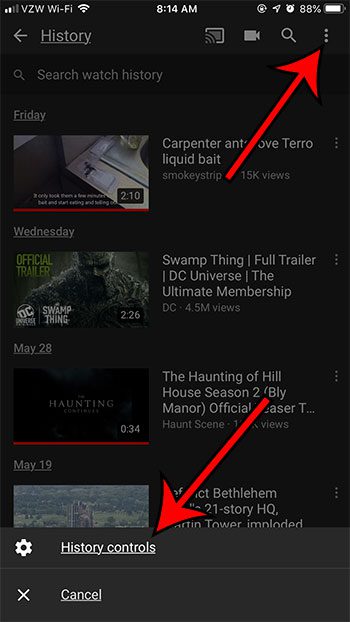
Tap the Clear watch history button, then tap Clear Watch History on the next screen to remove that history for this account from all devices.
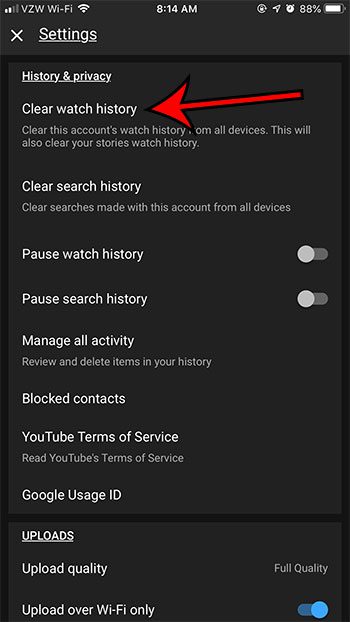
Now that you know how to view your YouTube history on an iPhone, as well as how you can delete that history, you will be able ot take more control over all of that information to improve your YouTube viewing experience.
You can check out this article for additional information on clearing your watch history, including another option for getting to that setting.

Matthew Burleigh has been writing tech tutorials since 2008. His writing has appeared on dozens of different websites and been read over 50 million times.
After receiving his Bachelor’s and Master’s degrees in Computer Science he spent several years working in IT management for small businesses. However, he now works full time writing content online and creating websites.
His main writing topics include iPhones, Microsoft Office, Google Apps, Android, and Photoshop, but he has also written about many other tech topics as well.