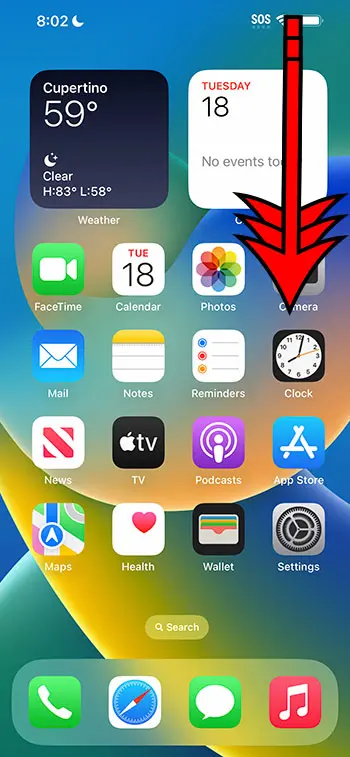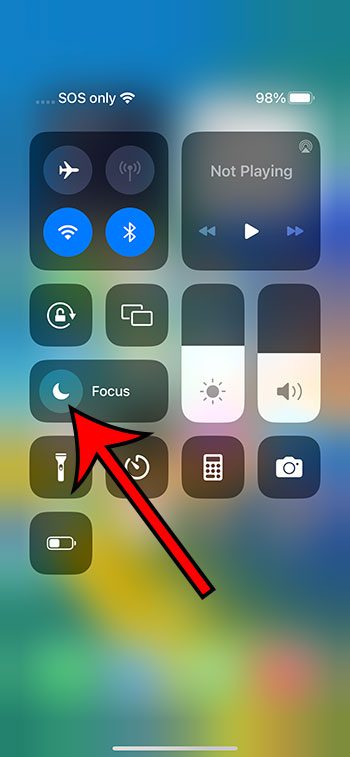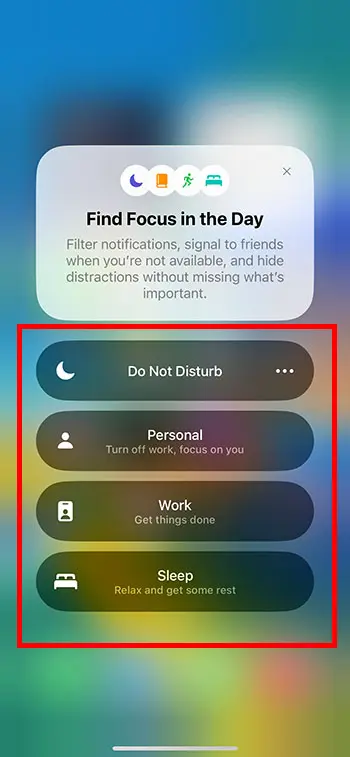You can shut off Do Not Disturb on an iPhone 14 by swiping down from the top-right corner of the screen, then tapping on the crescent moon icon.
Our guide continues below with additional information about getting out of Do Not Disturb Mode on an iPhone, including pictures of these steps.
You can also check out our video about how to turn off Do Not Disturb on iPhone 14 for more on this topic.
How to Exit iPhone 14 Do Not Disturb Mode (Guide with Pictures)
The steps in this article were performed on an iPhone 14 Plus in the iOS 16.5 operating system.
You can also perform these same steps in other newer versions of iOS, as well as on many other iPhone models, including the following:
- iPhone 14
- iPhone 14 Pro
- iPhone 14 Pro Max
Step 1: Swipe down from the top-right corner of the screen to open the Control Center.
If you are using an iPhone that has a Home button, then you will need to swipe up from the bottom of the screen to open the Control Center instead.
Step 2: Look for the half moon icon next to the word Focus, then tap that moon icon to turn off Do Not Disturb.
Do Not Disturb is turned off when the button is gray, and it is turned on when the button is white. I have Do Not Disturb turned off in the picture below.
Now that you know how to turn off Do Not Disturb on iPhone 14, you will be able to toggle this setting on or off based on whether or not you wish to receive notifications.
Note that you can enable the other Focus modes from the Control Center by tapping and holding on to the Focus button, then choosing from the available options there. These options include the following:
- Do Not Disturb
- Personal
- Work
- Sleep
If you tap and hold on to one of these options, then it will take you to a menu where you can customize its settings.
Alternatively, you could go to Settings > Focus and make adjustments to their settings there.
Video About iPhone 14 and Do Not Disturb
Summary – How to Exit the Do Not Disturb Status on an iPhone 14
- Swipe down from the top-right corner of the screen.
- Tap the moon icon next to the word “Focus.
Related: How to Turn Off Flash Notification on iPhone 14
Conclusion
The Do Not Disturb feature on the iPhone can be very useful if you are going to be using your iPhone in a situation where you don’t want any notifications for a short amount of time.
But if you have just begun to explore the usefulness of this feature and you have activated it in a manner that was unfamiliar, it’s possible that you are having trouble getting out of it.
Fortunately, the manner for turning off this mode is found on the Control Center, which is accessible from any screen on the device.
Hopefully, our tutorial about how to turn off Do Not Disturb on iPhone 14 has helped you to get out of this mode on your iPhone so that you can start using the device normally and receive notifications in the manner to which you are accustomed.
Continue Reading

Matthew Burleigh has been writing tech tutorials since 2008. His writing has appeared on dozens of different websites and been read over 50 million times.
After receiving his Bachelor’s and Master’s degrees in Computer Science he spent several years working in IT management for small businesses. However, he now works full time writing content online and creating websites.
His main writing topics include iPhones, Microsoft Office, Google Apps, Android, and Photoshop, but he has also written about many other tech topics as well.