The Do Not Disturb feature on the iPhone is helpful when you want to minimize distractions, but it can be problematic when you want to get notifications about text messages and phone calls again.
You can turn off Do Not Disturb on iPhone 13 by swiping down from the top-right corner of your screen to access the Control Center, then tapping the crescent moon icon to disable the feature.
Voilà! You’re back in the loop and won’t miss any more calls, texts, or app notifications.
Related Video: How to Turn Off Do Not Disturb on iPhone
Step by Step Tutorial: Turning Off Do Not Disturb on iPhone 13
Before we dive into the nitty-gritty, let’s establish what we’re aiming for here. By following these steps, you’ll be able to disable the Do Not Disturb feature on your iPhone 13, ensuring you’re reachable and not missing out on important notifications.
Step 1: Access the Control Center
Swipe down from the top-right corner of your screen to open the Control Center.
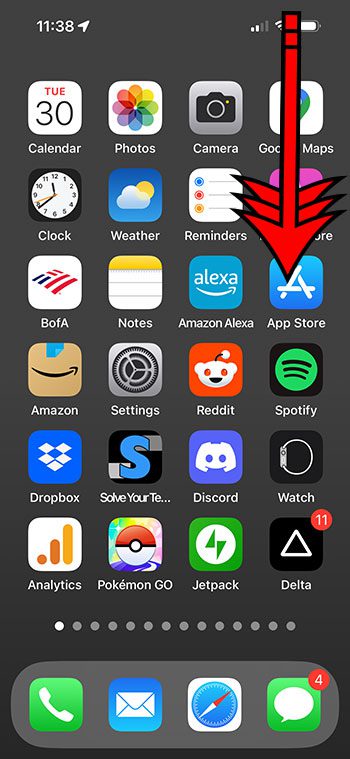
The Control Center is like a command center for your iPhone. It’s where you can quickly toggle settings like Wi-Fi, Bluetooth, and, of course, Do Not Disturb.
Step 2: Locate the Do Not Disturb Icon
Look for the crescent moon icon; this represents Do Not Disturb.
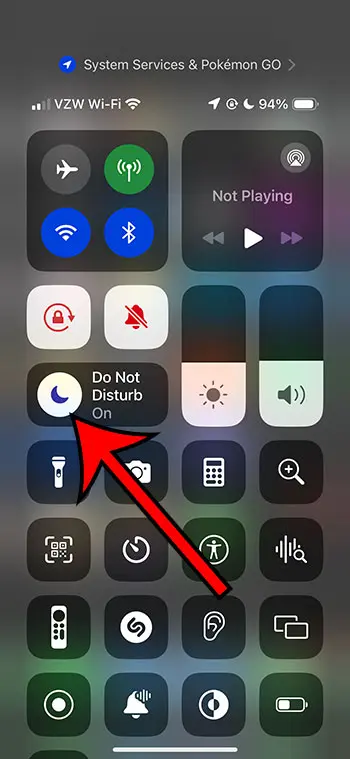
The icon is usually located in the top row of the Control Center, but if you’ve customized your Control Center, it might be elsewhere. Just keep your eyes peeled for that moon!
Step 3: Tap the Icon to Turn Off Do Not Disturb
Tap the crescent moon icon once to disable Do Not Disturb.
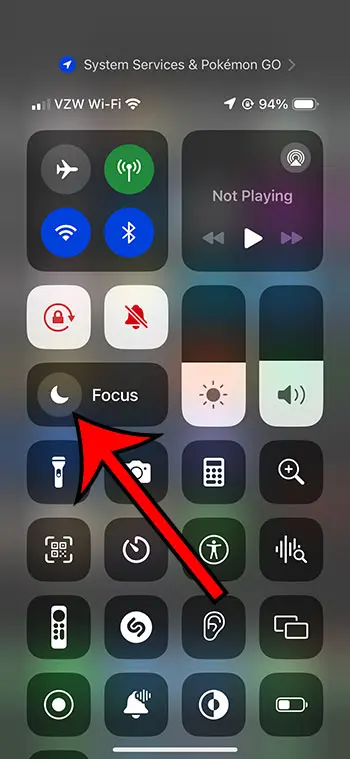
You’ll know Do Not Disturb is off when the icon is no longer highlighted or colored in. If the icon is grayed out, you’re good to go!
Once you’ve completed these steps, Do Not Disturb will be turned off, and your iPhone 13 will start receiving all calls, messages, and notifications without any restrictions. Plus, once you know how to turn off Do Not Disturb on iPhone 13, you can use the same process to enable or disable this option and other Focus modes in the future.
Tips for Managing Do Not Disturb on iPhone 13
- Schedule Do Not Disturb to automatically enable and disable at certain times, like when you’re sleeping or in a meeting.
- Customize Do Not Disturb by allowing calls from specific contacts or repeated calls to come through.
- Use the Focus feature on iOS 15 or later to access more advanced Do Not Disturb options.
- Remember that when Do Not Disturb is active, you’ll still receive notifications—they just won’t make any sound or light up the screen.
- If you’re expecting an important call or message, it’s best to turn off Do Not Disturb to ensure you don’t miss it.
Frequently Asked Questions
How do I know if Do Not Disturb is enabled on my iPhone 13?
If the crescent moon icon in the Control Center is highlighted or colored in, Do Not Disturb is active.
Can I customize the Do Not Disturb settings on my iPhone 13?
Yes, you can! Go to Settings > Focus > Do Not Disturb to adjust settings like scheduled times and allowed contacts.
Will I miss calls or messages if Do Not Disturb is turned on?
You won’t miss them, but you won’t be alerted in real-time. You’ll see missed calls and messages once you check your phone.
Is there a way to allow certain calls through while Do Not Disturb is on?
Yes! You can allow calls from favorite contacts or repeated calls within a specified time frame to come through.
What’s the difference between Do Not Disturb and the new Focus feature on iOS 15?
Focus is an expanded version of Do Not Disturb that allows for more customization and different profiles for activities like work, personal time, or sleep.
Summary
- Access the Control Center by swiping down from the top-right corner.
- Locate the crescent moon icon for Do Not Disturb.
- Tap the icon to disable Do Not Disturb.
Conclusion
So there you have it, my friends! Turning off Do Not Disturb on your iPhone 13 is as simple as one, two, three. Whether you’re waiting for an important call or just don’t want to miss out on the latest gossip from your group chat, disabling this feature will ensure you’re always connected. Plus, with the tips and FAQs we’ve covered, you’re now a pro at managing Do Not Disturb to fit your lifestyle. Just remember, life is all about balance, and there’s a time and place for everything—including uninterrupted peace and quiet. So go ahead, engage with the world around you, and when you’re ready for some downtime, you’ll know exactly how to get it. Happy connecting!

Matthew Burleigh has been writing tech tutorials since 2008. His writing has appeared on dozens of different websites and been read over 50 million times.
After receiving his Bachelor’s and Master’s degrees in Computer Science he spent several years working in IT management for small businesses. However, he now works full time writing content online and creating websites.
His main writing topics include iPhones, Microsoft Office, Google Apps, Android, and Photoshop, but he has also written about many other tech topics as well.