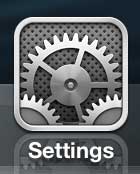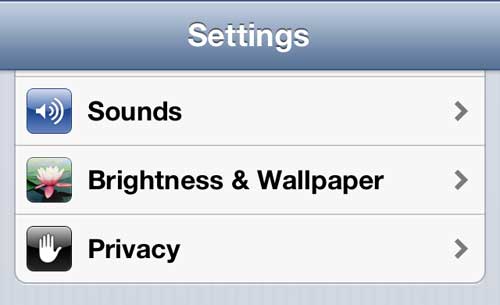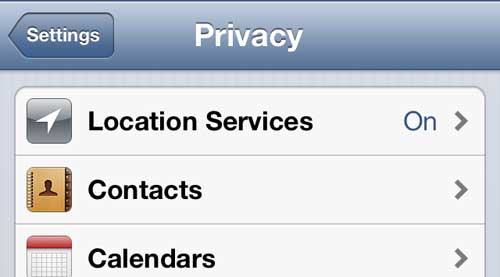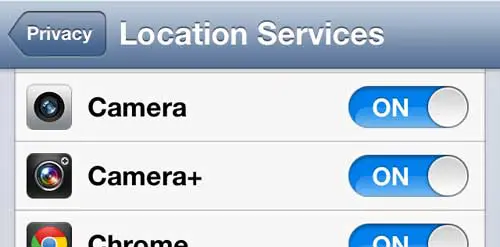Your iPhone 5 has the ability to track your location (which can affect battery life), and to share that information with the various apps that you use on the device.
Two of the apps that can take advantage of this feature are your Camera and Photos apps. If you open your Photos app, you will see that there is a Places tab at the bottom of the screen.
When you are tagging your photos with a location, or “geotagging,” then a small red pin will appear on the map.
If you touch that pin, you can see all of the pictures that were taken at that location.
This is particularly useful if you want to look at pictures from a vacation or if you want to quickly scroll through all of the photos that were taken in a specific place.
But if your camera is not adding this location information, then you might need to enable the geotagging feature on your iPhone 5. You can follow the instructions below to achieve this result.
As an Amazon affiliate, I earn from qualifying purchases.
Do you need a new case or an additional charger for your iPhone 5? Amazon has many affordable options, as well as one of the largest selections you will find online.
Geotagging Pictures on the iPhone 5
You can also follow these steps if you want to disable photo geotagging as well.
While some people may like the feature, there are others that are worried about the location data being stored in pictures for which they may not wish to share a location. Either way, you can follow the steps below.
Step 1: Tap the Settings icon.
Step 2: Select the Privacy option.
Step 3: Touch the Location Services option.
Step 4: Tap the slider to the right of Camera to turn it on, or tap the slider to turn it off.
Now that you know how to tag photos with location on an iPhone, you can come back to this menu and adjust these permissions for the various apps on the device.
If you’ve ever seen someone receive a call on their iPhone on a TV show, you may be wondering how they were able to display a picture of the person as they were calling. You can follow these instructions to assign a picture from your camera roll as a contact picture, which will enable that effect.

Matthew Burleigh has been writing tech tutorials since 2008. His writing has appeared on dozens of different websites and been read over 50 million times.
After receiving his Bachelor’s and Master’s degrees in Computer Science he spent several years working in IT management for small businesses. However, he now works full time writing content online and creating websites.
His main writing topics include iPhones, Microsoft Office, Google Apps, Android, and Photoshop, but he has also written about many other tech topics as well.