When you create new documents in Google Docs or upload them to Google Drive, the content that you add will span from the left margin to the right margin, then proceed to the next line. Use these steps to split a Google Doc in half.
- Open your Google Doc.
- Select Format at the top of the window.
- Choose the Columns option.
- Click the middle icon with two columns.
Our article continues below with additional information and pictures for each of these steps.
Most documents that you create for work or school are going to be just fine using the default formatting options in Google Docs. You may need to do something like put a line through text or add bullet points, but those can be accomplished through some short steps in the menu bar.
But occasionally, you might need to make something a little different, such as a newsletter or an article, and you need to split that Google Doc in half.
Fortunately, this is possible thanks to the option in Google Docs that lets you create columns.
Continue reading below and learn how to split Google Docs in half by switching from one to two columns.
Sharing in Google Docs, Sheets, or Slides is a great way to collaborate on documents, or let others view and edit your work.
Last update on 2025-06-30 / Affiliate links / Images from Amazon Product Advertising API | As an Amazon Associate, I earn from qualifying purchases.
How to Split a Document in Half in Google Docs
The steps in this article were performed in the desktop version of the Google Chrome Web browser, but will also work in other desktop browsers as well. You may also want to click here to read about using page breaks in Google Docs, as that can also be useful for achieving similar results.
Step 1: Sign into Google Drive and open the document to split in half.
Step 2: Click the Format tab in the toolbar at the top of the window.
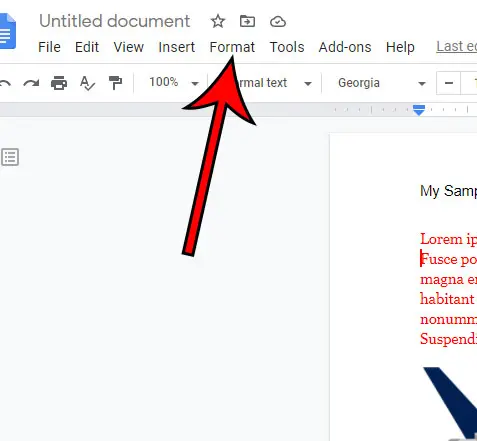
Step 3: Choose the Columns option from the dropdown menu.
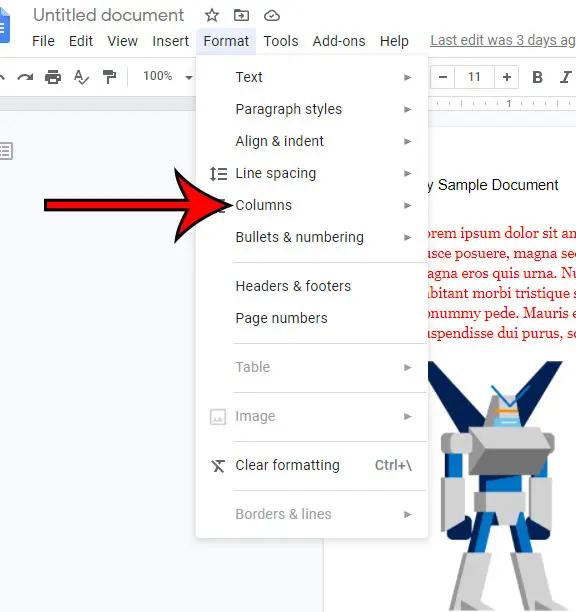
Step 4: Click the button with two columns to split the document in half.
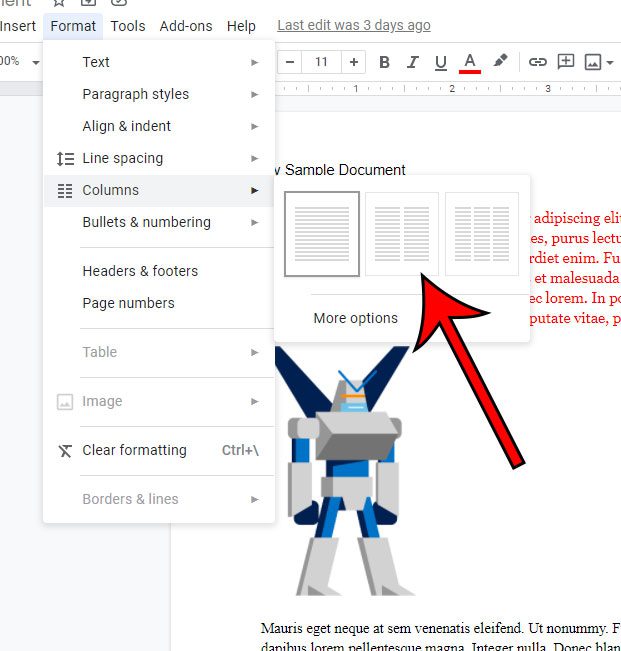
Note that there is another option there where you can split your document into thirds instead. Alternatively, you can click the single column button to remove the columnization.
If you would like to make additional changes to your columns, such as adding a line between them, or changing the spacing between columns, you can select More options from the Columns menu.
You can also find out how to do subscript in Google Docs if you need to write any math or scientific text that includes that style or formatting.
You can also find out more about how to put a bullet point on Google Slides if you make a lot of presentations and have been trying to figure out how to add that type of formatting.
Another formatting option you could use is to remove the page break.
The following section will describe how to remove manual page breaks from documents if you have any.
Fixing Page Breaks in Google Docs
Although automated page breaks in Google Docs can be handy in a variety of scenarios, you can also manually insert page breaks by selecting Insert > Break > Page break.
For additional information, see our how to delete a page break in Google Docs guide and learn how to remove manual page breaks from your documents.
However, if the layout of the document changes, this page break may become troublesome.
Fortunately, you can avoid a page break by performing the following steps:
- Open the file.
- Position your pointer below the page break, at the start of the first line.
- Press the Backspace key.
By this time, the page break should be gone, and the body of the document should flow organically.
Continue Reading

Matthew Burleigh has been writing tech tutorials since 2008. His writing has appeared on dozens of different websites and been read over 50 million times.
After receiving his Bachelor’s and Master’s degrees in Computer Science he spent several years working in IT management for small businesses. However, he now works full time writing content online and creating websites.
His main writing topics include iPhones, Microsoft Office, Google Apps, Android, and Photoshop, but he has also written about many other tech topics as well.


