It can be difficult to keep track of printed documents if you don’t use cover pages or if you print a lot of very similar documents.
Including important information in the header can be effective, but it may not be an option if you have specific requirements for your headers.
Another way to help identify printed Word documents is through a Document Properties page.
Our guide below will show you a setting that you can adjust, which will cause a separate Document Properties page to print at the end of any document that you print.
Printing Document Properties Page by Default in Word 2013
The steps in this article will change a default setting in Word 2013 so that every document will include an extra page with the properties for that document. If you wish to stop this behavior, then you will need to follow these steps again and uncheck the option that we set in the last step.
Here is how to print the document properties by default in Word 2013 –
- Open Word 2013.
- Click File at the top-left corner of the window.
- Click Options in the left column.
- Click Display at the left side of the pop-up window.
- Check the box to the left of Print document properties, then click the OK button.
These steps are repeated below with pictures –
Step 1: Open Word 2013.
Step 2: Click the File tab at the top-left of the Word window.
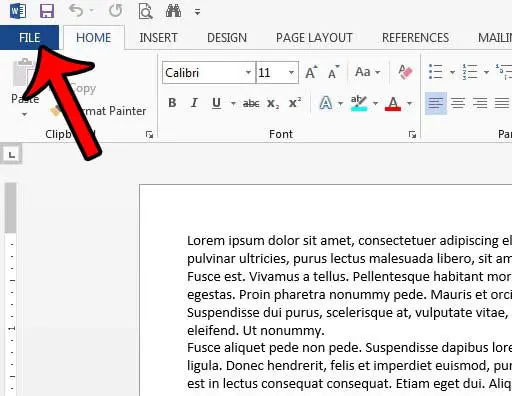
Step 3: Click the Options button at the bottom of the column on the left side of the window. This opens a new Word Options window.
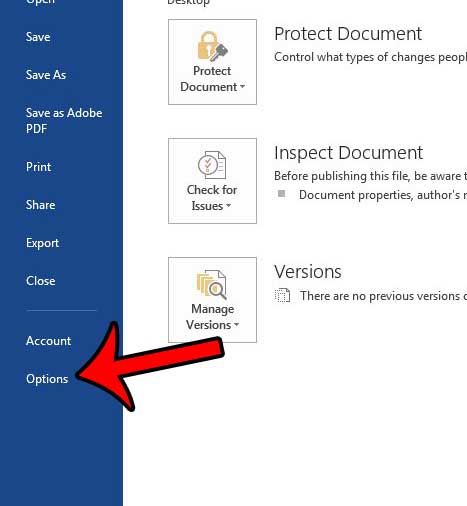
Step 4: Click the Display tab at the left side of the Word Options window.
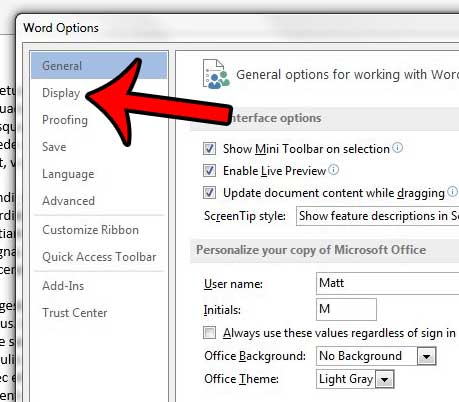
Step 5: Scroll down to the Printing options section of the menu, check the box to the left of Print document properties, then click the OK button at the bottom of the window.
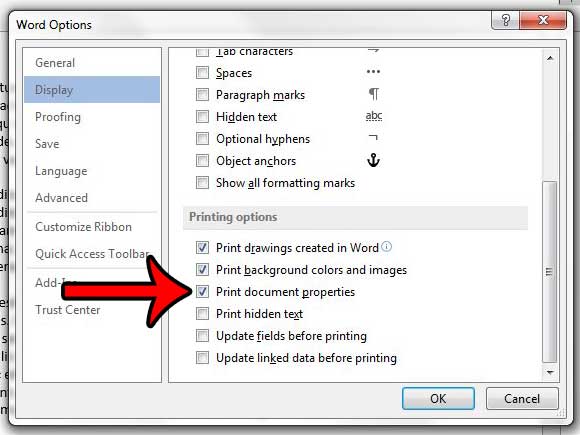
Now that you know how to print document properties by default in Word 2013, you can be sure that this information will be included whenever you go to print a document from the application.
Different types of documents will require different settings in regard to the page numbers that you use. Thankfully Word 2013 has a number of different options. For example, you can use a”page x of y” format in Word 2013 that will let people know both which page they are on, and how many pages are in the document.

Matthew Burleigh has been writing tech tutorials since 2008. His writing has appeared on dozens of different websites and been read over 50 million times.
After receiving his Bachelor’s and Master’s degrees in Computer Science he spent several years working in IT management for small businesses. However, he now works full time writing content online and creating websites.
His main writing topics include iPhones, Microsoft Office, Google Apps, Android, and Photoshop, but he has also written about many other tech topics as well.