Powerpoint provides you with a variety of tools that allow you to customize your text. Use these steps to outline text in Powerpoint.
- Open your presentation in Powerpoint.
- Use your mouse to select the text you want to outline.
- Select the Shape Format tab at the top of the window.
- Click the Text Outline dropdown menu, then click the desired color.
Our article continues below with additional information and pictures for the steps.
Making the information in your Powerpoint slideshow look good is an important part of the presentation.
You can do things like adding pictures and videos to the slideshow, but you can also format your text in a number of ways that are visually appealing.
Our guide below will show you how to outline text in Powerpoint which will add a color around the text and make it stand out.
How to Outline Text in Powerpoint for Office 365
The steps in this article were performed in Microsoft Powerpoint for Office 365, but will work in most other versions of Powerpoint as well.
Step 1: Open the Powerpoint file containing the text that you want to outline.
Step 2: Select the text.
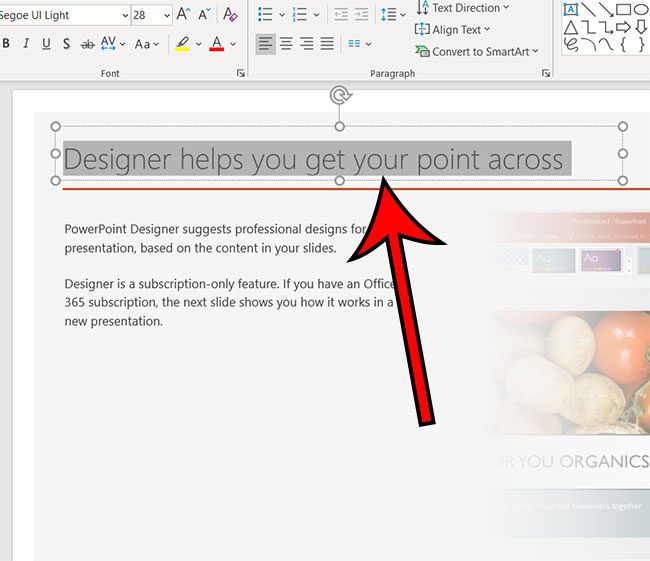
Step 3: Choose the Shape Format tab at the top of the window.
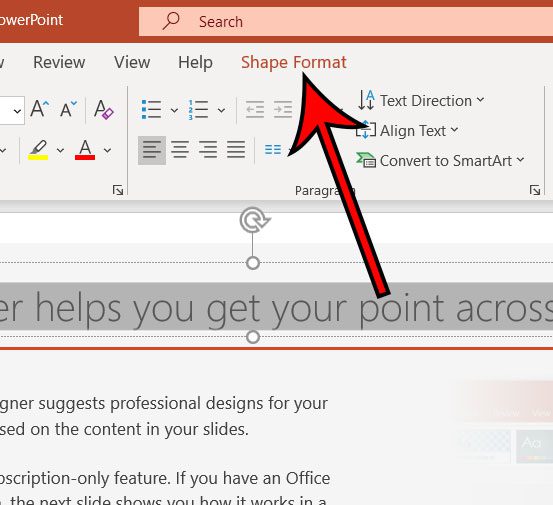
Step 4: Click the Text Outline dropdown menu in the WordArt Styles section of the ribbon, then choose the desired color.
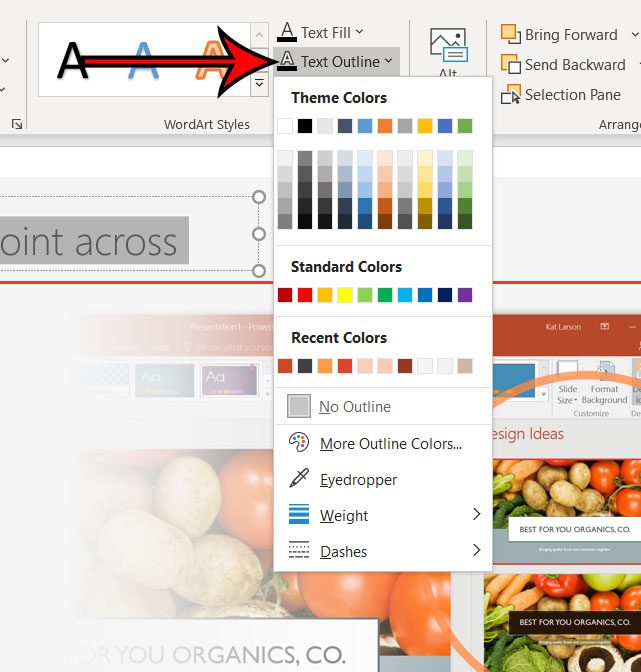
Note that there are options at the bottom of this menu that let you do things like change the weight of the text outline to make it thicker or thinner, or you can choose the Dashes option if you don’t want the outline to be solid.
The text outline will be more prominent on larger font sizes, and if the outline color and the text color contrast one another strongly.
Continue Reading
- How to create a check mark in Powerpoint
- How to make curved text in Powerpoint
- How to make a Powerpoint slide vertical
- How to remove an animation from Powerpoint
- How to set a picture as a background in Powerpoint

Matthew Burleigh has been writing tech tutorials since 2008. His writing has appeared on dozens of different websites and been read over 50 million times.
After receiving his Bachelor’s and Master’s degrees in Computer Science he spent several years working in IT management for small businesses. However, he now works full time writing content online and creating websites.
His main writing topics include iPhones, Microsoft Office, Google Apps, Android, and Photoshop, but he has also written about many other tech topics as well.