The Google Chrome browser for desktop and laptop computers is one of the most popular browsers you can install.
It is fast and offers a number of helpful sync options with your Google Account. These sync options allow you to share your browsing activity between multiple computers and devices simply by signing into the browser with the same account.
The Chrome browser can even be installed on your iPhone, allowing fans of the Chrome browser to use Chrome even when they are away from their computer.
But the iPhone app is a little different than the version on your computer, so you may need to seek out assistance when trying to find a feature or troubleshoot an issue.
If you are looking for something that is supposed to be in the browser but isn’t, it may be due to using an older version of the browser.
Our tutorial below will show you how to find the version number of your iPhone Chrome app so that you can tell if that feature is available in the version that is installed on your device.
Find the Version of the Chrome Browser App on Your iPhone 6
The steps in this article were written using an iPhone 6 Plus, in iOS 8. These same steps will work for other iPhones running iOS 8, as well as iPhones running most other versions of iOS.
Step 1: Open the Chrome app.
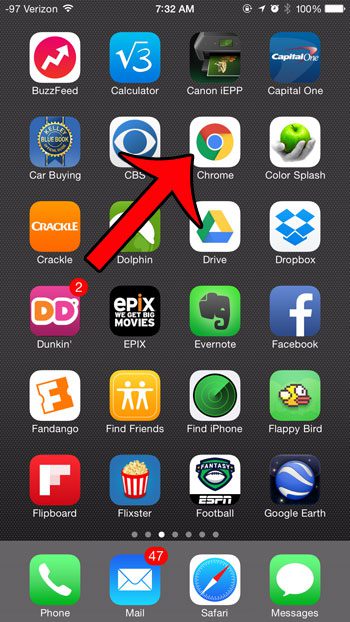
Step 2: Tap the icon with the three dots at the top-right corner of the screen.
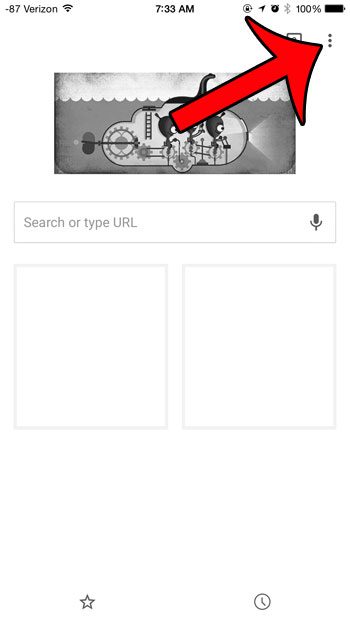
Step 3: Tap the Settings option.
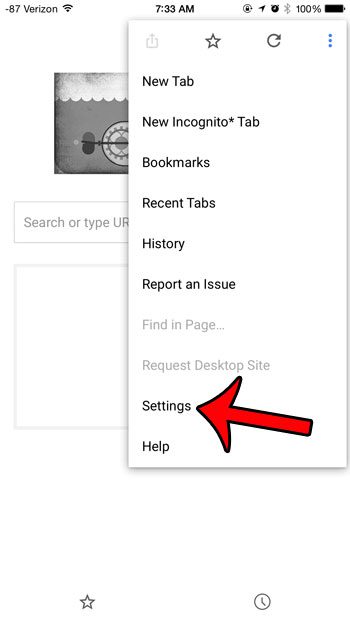
Step 4: Scroll to the bottom of the screen and select the Google Chrome option.
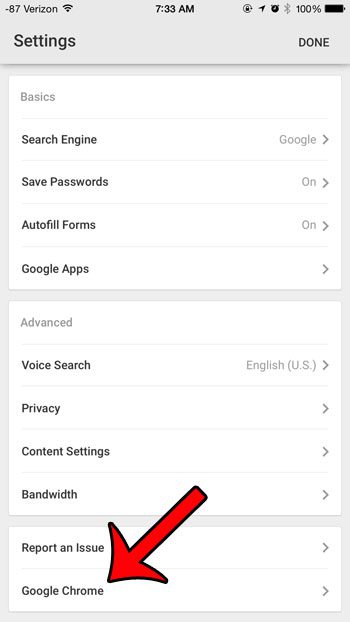
Step 5: Locate the version number near the center of the screen.
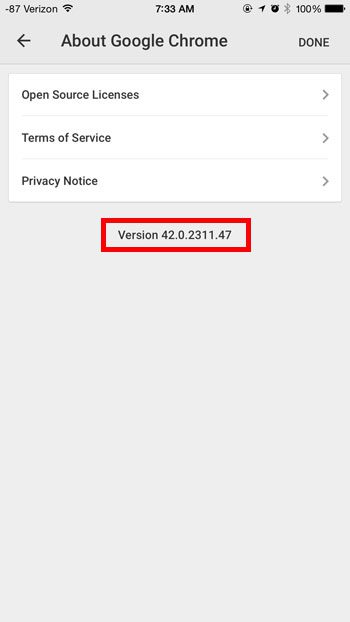
Now that you know how to find the version number in the Chrome app on your iPhone, you can locate this information for troubleshooting or informational purposes whenever you need it.
Did you know that the Google Chrome browser on the iPhone can use tabs, just like the desktop version? This guide will show you how to open and close tabs in the Chrome iPhone browser.

Matthew Burleigh has been writing tech tutorials since 2008. His writing has appeared on dozens of different websites and been read over 50 million times.
After receiving his Bachelor’s and Master’s degrees in Computer Science he spent several years working in IT management for small businesses. However, he now works full time writing content online and creating websites.
His main writing topics include iPhones, Microsoft Office, Google Apps, Android, and Photoshop, but he has also written about many other tech topics as well.