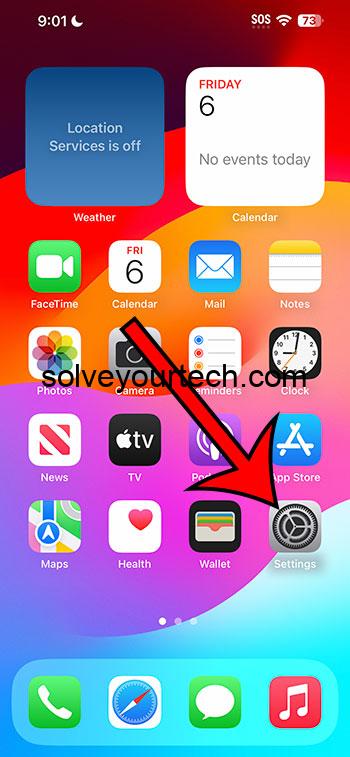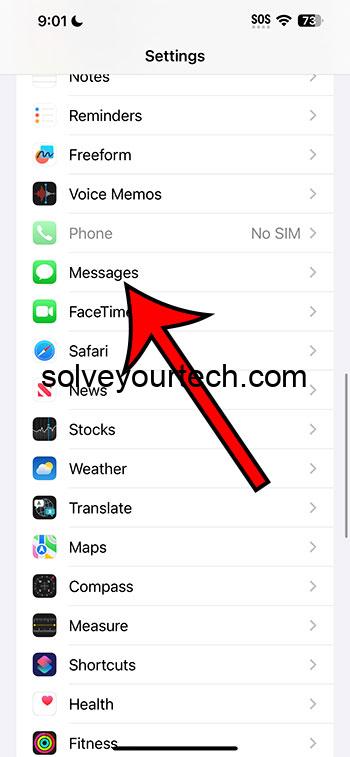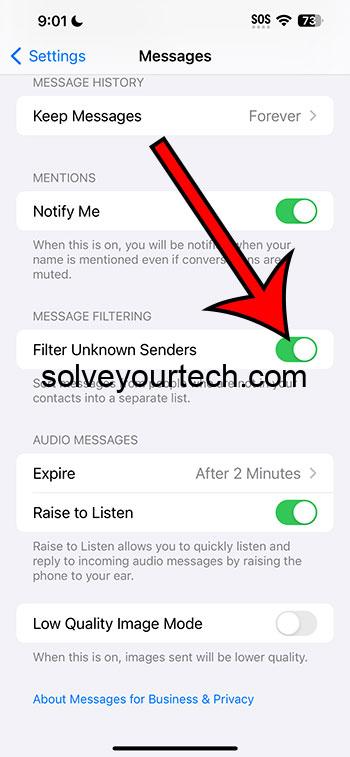You can start filtering unknown senders in Messages on an iPhone by going to Settings > Messages > and then turning on Filter Unknown Senders.
Our guide continues below with additional information about the iPhone text message filtering option, including pictures of these steps.
You can also check out our video about how to filter unknown senders on iPhone for more on this topic.
How to Separate Known and Unknown Text Messages (Guide with Pictures)
The steps in this article were performed on an iPhone 14 Plus in the iOS 17 operating system.
These steps also work in many other recent versions of iOS, as well as on many other iPhone models, including the following:
- iPhone 14
- iPhone 14 Pro
- iPhone 14 Pro Max
Step 1: Find the Settings app icon on your Home screen, then tap it to open the menu.
Step 2: Scroll down and choose the Messages option.
Step 3: Scroll down again, then tap the button to the right of Filter Unknown Senders to turn it on.
Now, you can go back to the Messages app, where you will see a Filters button at the top-left corner of the screen.
If you tap that button, it will take you to another menu, where you can choose from:
- All Messages
- Known Senders
- Unknown Senders
- Unread Messages
- Recently Deleted
Now that you know how to filter unknown senders on iPhone, you can use this feature to simply your text message activities and find the conversations you actually want a little more easily.
Video About iPhone Unknown Senders in Messages
Summary – Using Filter Unknown Senders on an iPhone
- Tap Settings.
- Choose Messages.
- Enable Filter Unknown Senders.
Related: How to Delete Messages on iPhone 14
More Information About iPhone Message Filtering
Hey there! So, you’ve got an iPhone, and you’re being bombarded with unnecessary or unwanted messages? No worries! I’m here to help. Whether you’re getting text messages from that one annoying friend who sends you a meme every 10 minutes, or you’re just looking to filter out potential spam, the iPhone has got you covered.
First things first, let’s chat about the built-in “Filter Unknown Senders” feature. This is like the bouncer outside the VIP section of a club. It’s there to ensure only the cool ones (i.e., contacts you actually know and want) get through.
Here’s how to set it up:
- Go to Settings.
- Scroll down and tap Messages.
- Toggle on Filter Unknown Senders.
Easy peasy! What this does is simple: it separates messages from people who aren’t in your contacts into a separate list. They won’t notify you, and they won’t mess up your day with their constant buzzing.
But what if you want to get messages from certain people but not be bothered by notifications? That’s where the “Hide Alerts” feature waltzes in. Here’s how you do it:
- Go into your Messages app.
- Find the conversation or the contact you want to silence.
- Swipe left, and you’ll see the Hide Alerts (it looks like a crescent moon) option. Tap on it, and voila!
From now on, whenever they message you, your phone will stay silent. They’re basically on silent mode, just for you. But you can always pop into the conversation whenever you feel like it.
Now, if you’re looking to block someone (we’ve all been there), the iPhone has a straightforward solution:
- Open the Messages app.
- Click on the message from the contact you want to block.
- Tap on their name or number at the top.
- Tap on the info icon (it looks like a little “i”).
- Scroll down and select Block this Caller. Done and dusted!
One last tip for the road? Report junk or spam. Sometimes, you’ll get a message that just looks…fishy. It might be a random number claiming you won a prize, or maybe it’s a text you just don’t recognize. If it feels off, it probably is.
To report:
- Open the questionable message.
- Scroll down and you’ll see the blue “Report Junk” link. Give that a tap.
The message will get sent to Apple as potential spam. It’s like giving them a heads up about the bad apples (pun totally intended) out there.
Alright, champ, now you’re armed and ready to take control of your iPhone messages. Remember, your phone is there to serve you, not the other way around. So, filter away, set boundaries, and let your iPhone make your life just a tad bit easier.
Catch you on the tech side!
Conclusion
Even if you aren’t subjected to large amounts of text message spam, there’s a good chance that you have some message conversations from two-factor authentication, delivery apps, and other services that engage in texting.
These conversations can clutter up your Messages app, and you might be looking for a way to clean things up without having to delete a bunch of conversations.
Hopefully, our tutorial above about how to filter unknown senders on iPhone has provided you with the information that you need to accomplish this so that you can keep your text with friends, family, and coworkers separate from the other messages that you receive.

Matthew Burleigh has been writing tech tutorials since 2008. His writing has appeared on dozens of different websites and been read over 50 million times.
After receiving his Bachelor’s and Master’s degrees in Computer Science he spent several years working in IT management for small businesses. However, he now works full time writing content online and creating websites.
His main writing topics include iPhones, Microsoft Office, Google Apps, Android, and Photoshop, but he has also written about many other tech topics as well.