The steps in this article are going to show you how to turn off the haptic feedback for a successful Face ID authentication on your iPhone 11.
Your iPhone 11 can vibrate or play a haptic feedback when various actions occur on the device. For example, you may receive haptic feedback when you use Face ID to unlock your device, authorize an Apple Pay purchase, or verify an iTunes purchase.
This feedback can be comforting in letting you know that an action has completed successfully, but you may not like haptic feedback or vibration and wish to turn it off.
Our guide below is going to show you how to turn off the haptic feedback setting for the Face ID on your iPhone.
See also
- How to delete apps on an iPhone 8
- How to check an iTunes gift card balance on an iPhone
- What is a badge app icon on an iPhone?
- How to make your iPhone louder
- How to turn off vibration on iPhone 13
How to Turn off Haptic Feedback for Successful Face ID Authentication on an iPhone 11
The steps in this article were performed on an iPhone 11 in iOS 13.3.1.
Step 1: Touch the Settings icon.
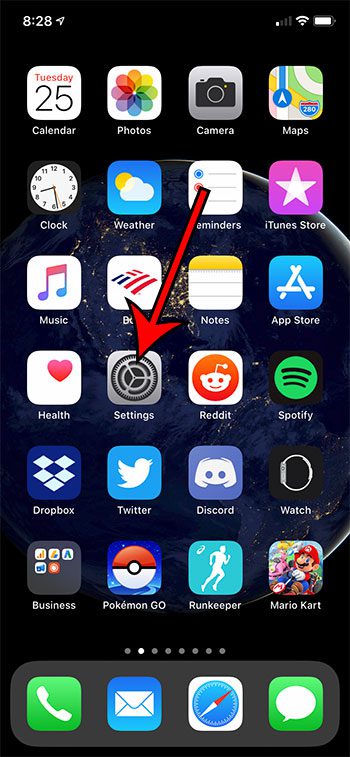
Step 2: Scroll down and open the Accessibility menu.
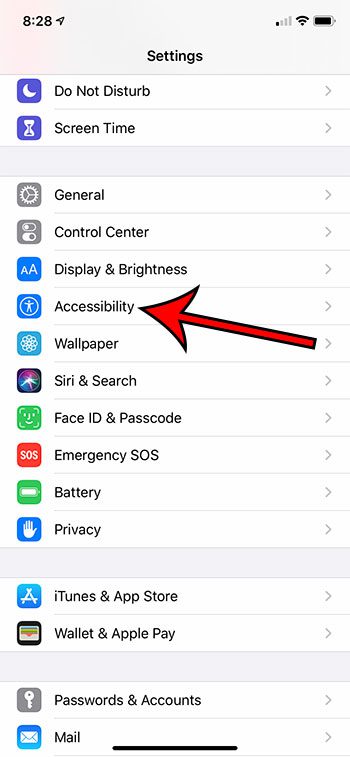
Step 3: Choose the Face ID & Attention option.
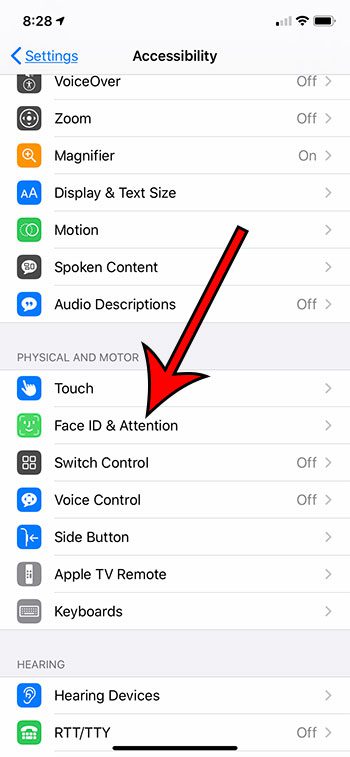
Step 4: Tap the button to the right of Haptic on Successful Authentication to turn it off. I have it disabled in the picture below.
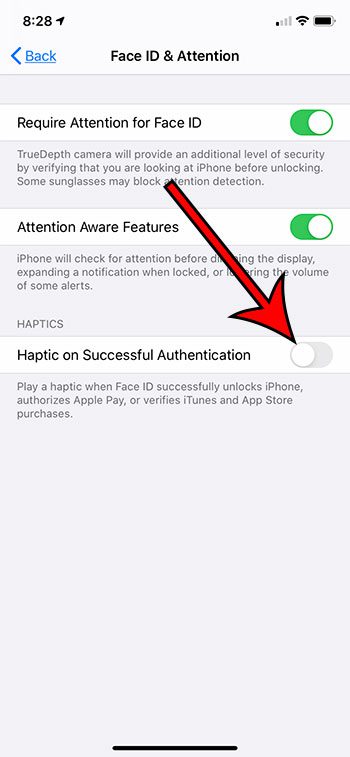
Find out how to turn off all system haptics on your iPhone if you would prefer them not to play at any point.
Summary – How to Adjust Authentication Haptics
- Open the Settings app.
- Scroll down and choose the Accessibility option.
- Touch the Face ID & Attention button.
- Tap the button to the right of Haptic on Successful Authentication to turn it off.

Matthew Burleigh has been writing tech tutorials since 2008. His writing has appeared on dozens of different websites and been read over 50 million times.
After receiving his Bachelor’s and Master’s degrees in Computer Science he spent several years working in IT management for small businesses. However, he now works full time writing content online and creating websites.
His main writing topics include iPhones, Microsoft Office, Google Apps, Android, and Photoshop, but he has also written about many other tech topics as well.