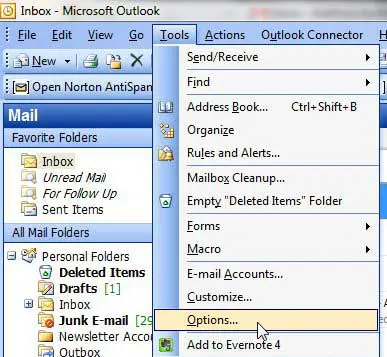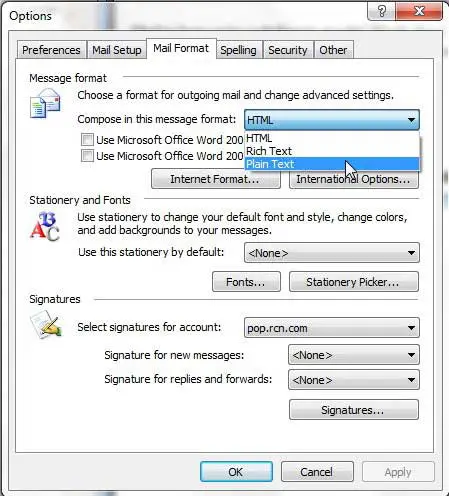While it can be useful to add different elements and formatting options to the emails that you write in Microsoft Outlook, it can cause problems for people using less feature-rich email applications.
This can cause some of your email content to look different, even to the point of being unreadable.
Our tutorial below will show you how to compose messages in plain text in Outlook 2003 so that your emails consist of only basic text.
How to Write Outlook Emails in Plain Text
- Open Outlook.
- Click Tools.
- Select Options.
- Choose the Mail Format tab.
- Click the Compose in this message format dropdown and choose Plain Text.
- Select Apply, then OK.
Our guide continues below with additional information on how to compose messages in plain text in Outlook 2003, including pictures of these steps.
If you have become used to the ribbon in Microsoft Office 2007 and 2010 programs, then it may take some time to get reacquainted with Office 2003. Of, if you are new to Office programs in general, then you may be wondering how to find the menus that you need in order to make changes to how your applications work.
One of the most important menus that you will use in Outlook 2003 is called the Options menu, which you can find by clicking Tools at the top of your screen. From this menu, you can change many of the settings within the program, including switching your message composition format from HTML or rich text to plain text.
Related: Our how to add a Gmail account in Outlook guide can show you how ot check Gmail messages from your laptop or desktop.
How to Use Plain Text in Outlook 2003 (Guide with Pictures)
Although most of the popular email programs nowadays, whether Web-based or desktop, are using HTML as the default standard for email, you might encounter a situation where you prefer to use plain text. You can follow the instructions below to learn how to make this change in Outlook 2003.
Note that using plain text is going to prevent you from using a lot of formatting options, such as strikethrough.
Step 1: Launch Outlook 2003.
Step 2: Click Tools at the top of the window, then click Options.
If Options is not displayed, then you might need to click the arrow at the bottom of the Tools menu to display the rest of the items on the menu.
Step 3: Click the Mail Format tab at the top of the window.
Step 4: Click the drop-down menu to the right of Compose in this message format, then click the Plain Text option.
Step 5: Click Apply at the bottom of the window, then click OK.
Now that you know how to compose Outlook 2003 emails in plain text, you will be able to use these steps anytime you want to switch between HTML, Rich Text, or Plain Text emails.

Matthew Burleigh has been writing tech tutorials since 2008. His writing has appeared on dozens of different websites and been read over 50 million times.
After receiving his Bachelor’s and Master’s degrees in Computer Science he spent several years working in IT management for small businesses. However, he now works full time writing content online and creating websites.
His main writing topics include iPhones, Microsoft Office, Google Apps, Android, and Photoshop, but he has also written about many other tech topics as well.