The steps in this guide are going to show you how to change the setting on your iPhone that dictates where Safari stores the files that you download. We cover these steps briefly at the start of the article then continue further below with additional information.
- Open the Settings app.
- Scroll down and choose Safari.
- Scroll down and select Downloads.
- Tap the location where you wish to save your downloaded files.
The Safari browser on your iPhone provides you with the ability to download files. Much like desktop browsers such as Google Chrome you can view and change the file download location. By default, it’s likely that the browser is choosing to save those files to your iCloud Drive.
But you may not want to use the iCloud Drive for this purpose, leaving you looking for a different place to save the files you download. Our tutorial below will show you where to find the setting that controls this so you can save those files somewhere else.
How to Switch Safari Download Location on an iPhone
The steps in this article were performed on an iPhone 7 Plus in iOS 13.1.2, but will work for other iPhone models using this version of the operating system.
Step 1: Touch the Settings icon.
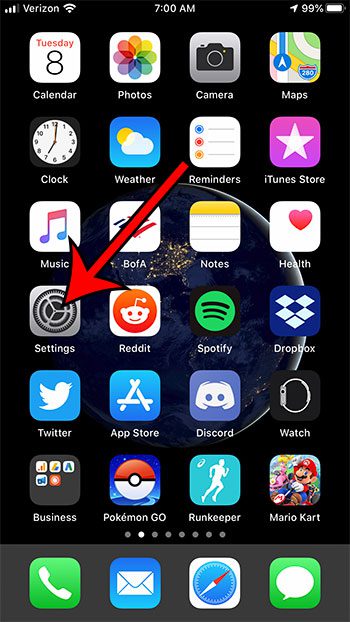
Step 2: Scroll down and select the Safari option.
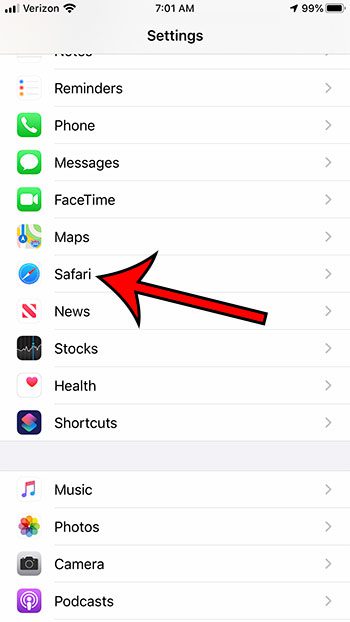
Step 3: Scroll down and tap the Downloads button under General.
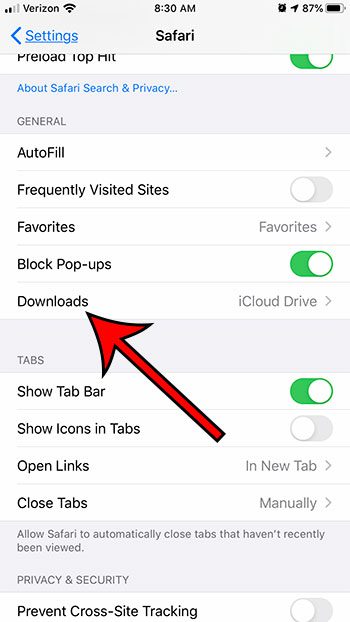
Step 4: Select your preferred download location from the options at the top of the menu.
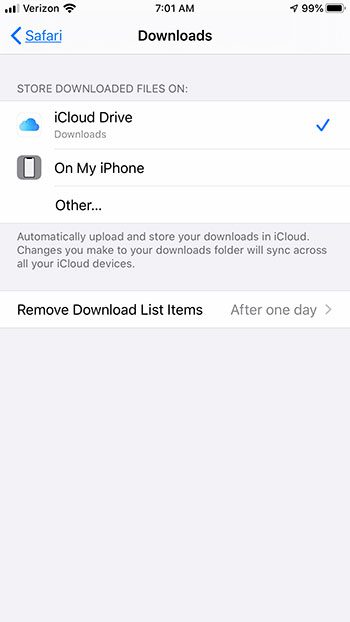
As you can see in the picture above, the download locations available to me are:
- iCloud Drive
- On My iPhone
- Other
If you choose the Other option you will be able to choose from any available subfolders within those locations.
Now that you know how to change the Safari download location on an iPhone 7, you can make it easier to find the files that you download from websites in the browser.
Have you noticed a new battery-related notification? Find out about optimized battery charging on the iPhone and see why it’s something that may be helpful in extending the lifetime of your battery.

Matthew Burleigh has been writing tech tutorials since 2008. His writing has appeared on dozens of different websites and been read over 50 million times.
After receiving his Bachelor’s and Master’s degrees in Computer Science he spent several years working in IT management for small businesses. However, he now works full time writing content online and creating websites.
His main writing topics include iPhones, Microsoft Office, Google Apps, Android, and Photoshop, but he has also written about many other tech topics as well.