When you make a change in one of your Google Sheets spreadsheets, certain functions will recalculate so that you always have the most current information. These functions include NOW, TODAY, RAND and RANDBETWEEN.
But your needs might require these items to recalculate more frequently than that, such as every hour, regardless of changes, or even every minute.
Fortunately, there is a setting in Google Sheets where you can adjust this recalculation setting to meet your needs.
Where is the Recalculation Setting in Google Sheets?
The steps in this article were performed in the desktop version of the Google Chrome browser but will also work in other browsers like Firefox and Edge.
Note that this change will only apply to the current spreadsheet, so you will need to adjust it for other individual spreadsheets if needed.
Step 1: Sign into your Google Drive account and open the Sheets file for which you would like to change the recalculation setting.
Step 2: Select the File tab at the top of the window.
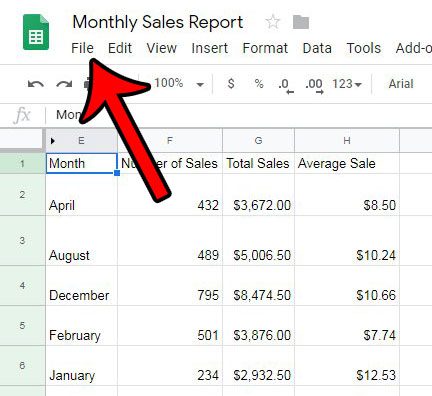
Step 3: Choose the Spreadsheet settings option at the bottom of the menu.
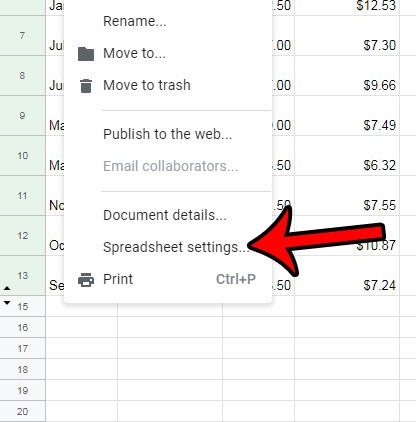
Step 4: Select the Calculation tab at the center of the window.
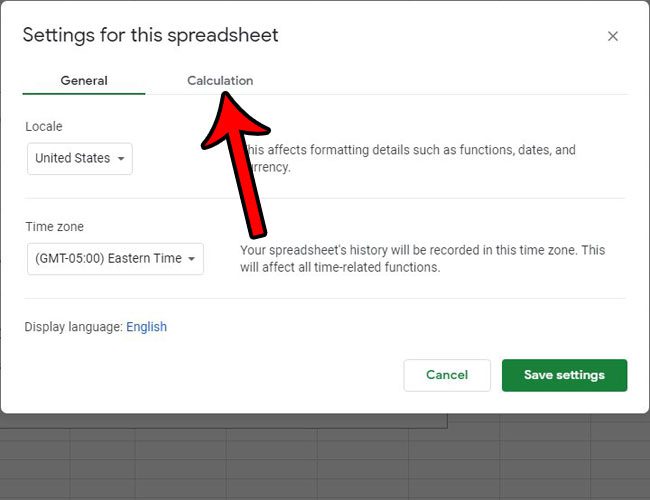
Step 5: Click the On change dropdown button under Recalculation, then choose the desired frequency. Once you’re done, click the Save settings button at the bottom-right of the window.
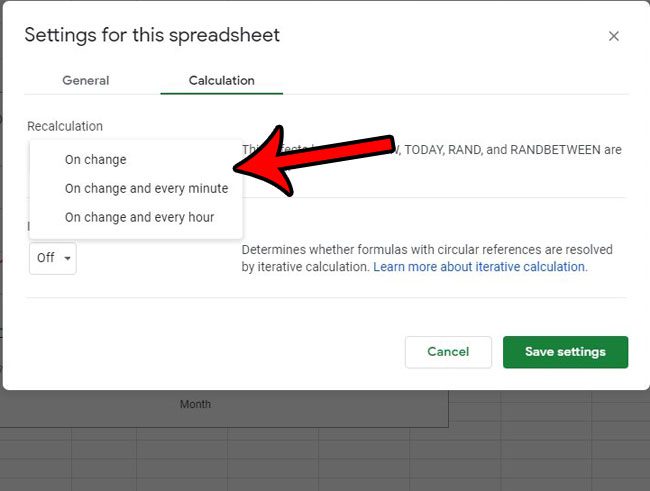
Now that you know how to change the recalculation settings in Google Sheets, you can better control the manner in which values for formulas are recalculated when you change cell values.
Do you have cells in your spreadsheet that should never be edited? Find out how to lock cells in Google Sheets so that they can’t be changed by other people who can edit your spreadsheet.
Continue Reading
- How to merge cells in Google Sheets
- How to wrap text in Google Sheets
- How to alphabetize in Google Sheets
- How to subtract in Google Sheets
- How to change row height in Google Sheets

Matthew Burleigh has been writing tech tutorials since 2008. His writing has appeared on dozens of different websites and been read over 50 million times.
After receiving his Bachelor’s and Master’s degrees in Computer Science he spent several years working in IT management for small businesses. However, he now works full time writing content online and creating websites.
His main writing topics include iPhones, Microsoft Office, Google Apps, Android, and Photoshop, but he has also written about many other tech topics as well.