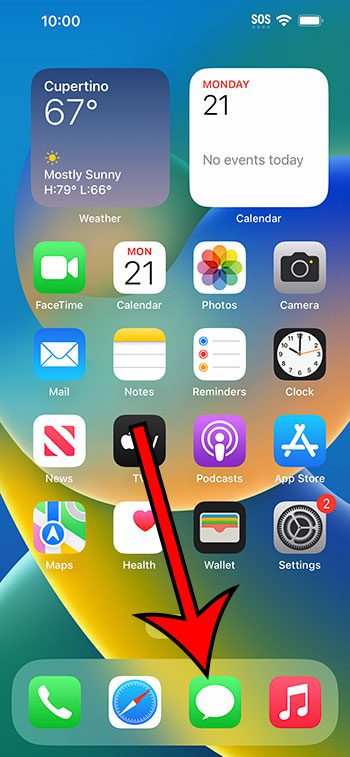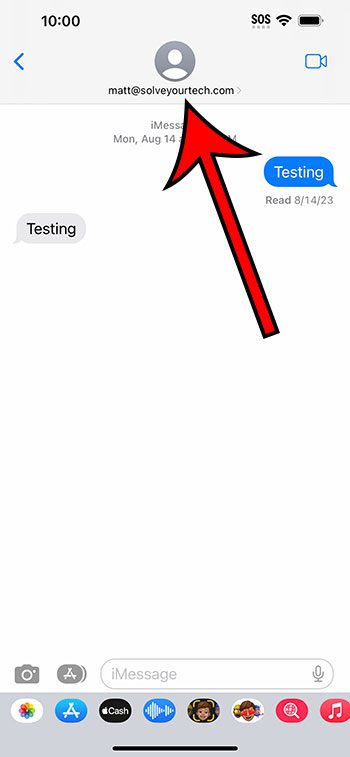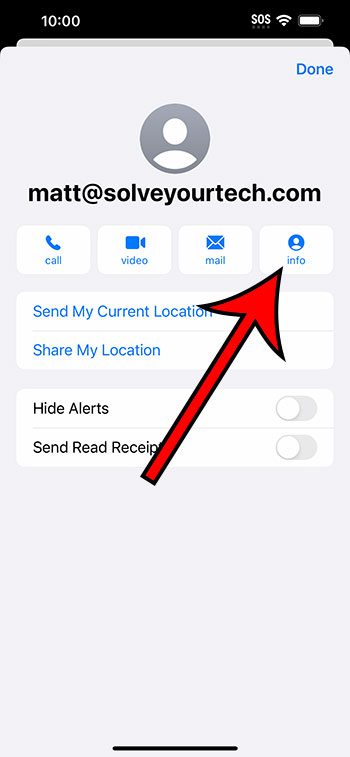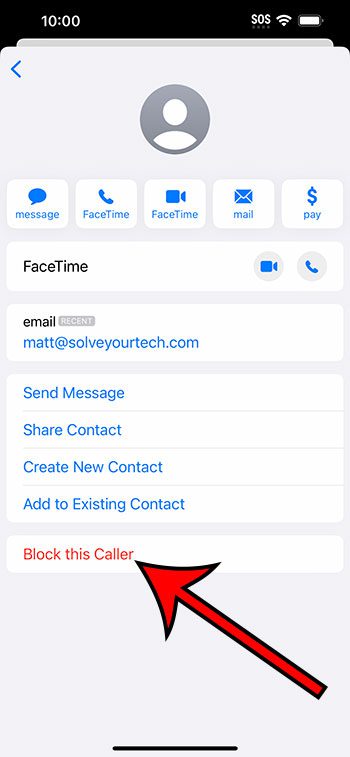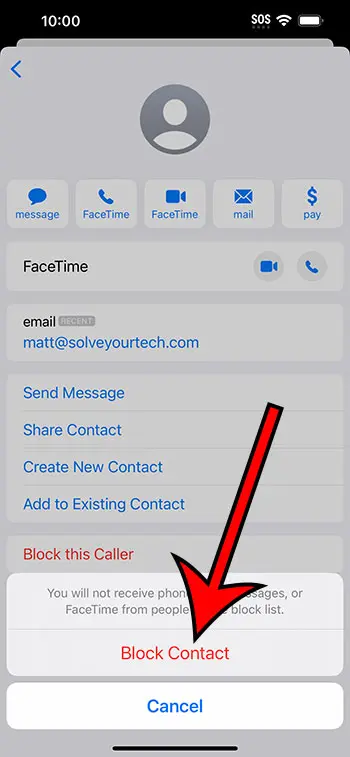You can block a text contact on your iPhone 14 by opening Messages, selecting the text message, tapping on the contact name or number, choosing info, selecting Block This Caller, then tap Block Contact.
Our guide continues below with additional information about blocking texts on an iPhone 14, including pictures of these steps.
You can also check out our video about how to block a text message on iPhone 14 for more on this topic.
How to Block Text Message Senders on an iPhone 14 (Guide with Pictures)
The steps in this article were performed on an iPhone 14 Plus in the iOS 16.6 operating system.
These steps will work for most other recent versions of iOS, as well as on many other iPhone models, including the following:
- iPhone 14
- iPhone 14 Pro
- iPhone 14 Pro Max
Step 1: Open the Messages app.
Step 2: Select the conversation with the person that you would like to block.
Step 3: Touch their name, email address, or phone number at the top of the screen.
Step 4: Choose the info option.
Step 5: Tap the Block This Caller option.
Step 6: Select Block Contact to confirm.
Now that you know how to block a text message on iPhone 14, you can use these steps to ensure that you stop receiving repeated text messages from someone that you don’t wish to hear from.
If you accidentally block someone, you can always return to the conversation and select the Unblock This Caller option instead.
Alternatively, you could go to Settings > Messages > Blocked Contacts > then swipe to the left on the contact and choose the Unblock option.
That menu is also where you can go to see the contacts and phone numbers that you have blocked through the Messages, Phone, or FaceTime app on your device.
Video About Blocking iPhone Text
Summary – Blocking iPhone 14 Text Message Contacts
- Open Messages.
- Select the conversation.
- Tap their contact name.
- Choose info.
- Select Block This Caller.
- Tap Block Contact.
Related: How to Turn Off Text Message Vibration on iPhone 14
Conclusion
While the use of smartphones has made it easier to reach your friends and family, that accessibility means that you might receive calls or text messages from people that you don’t want to.
Whether it’s someone that you actually know or it’s a spammer or telemarketer that you don’t need to talk to, there are many times when the iPhone’s blocking feature can be beneficial.
Fortunately, the process of blocking someone who has sent you a text message requires just a few steps. Additionally, by blocking that sender in this manner, you can also prevent them from calling you or FaceTiming you.
Hopefully, our article about how to block a text message on iPhone 14 has provided you with the information that you need in order to cut off communication with an unwanted text message contact.
Continue Reading

Matthew Burleigh has been writing tech tutorials since 2008. His writing has appeared on dozens of different websites and been read over 50 million times.
After receiving his Bachelor’s and Master’s degrees in Computer Science he spent several years working in IT management for small businesses. However, he now works full time writing content online and creating websites.
His main writing topics include iPhones, Microsoft Office, Google Apps, Android, and Photoshop, but he has also written about many other tech topics as well.