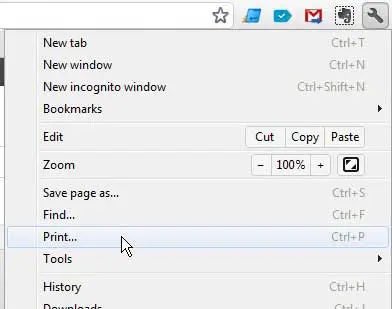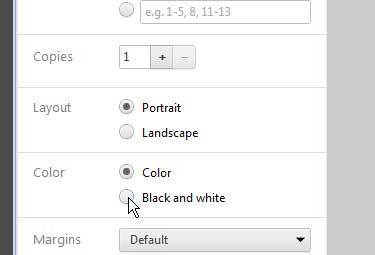Most of the popular Web browsers have their own utilities for printing documents or Web pages. Google Chrome is no different in this regard and has its own specified printing page and set of options.
This page is opened whenever you attempt to print a document and has a few options that you can choose to decide how the document or Web page will be printed.
For example, it is possible to learn how to print in black and white from Google Chrome.
This is helpful if you have a color printer that is low on ink, if a color document needs to be printed in black and white, or if you are simply trying to conserve the color ink on your printer.
Google Chrome Black and White Printing
Printing in Google Chrome can be a challenge unto itself if you have never used the browser before or are more familiar with a different browser.
There is no dedicated printing button anywhere in the browser, and the method for accessing the browser menu in Chrome is different than that in Firefox or Internet Explorer.
But it is possible to print in black and white in Chrome following the step below.
Step 1: Open Google Chrome, then navigate to the page that you want to print in black and white.
Step 2: Click the wrench icon at the top-right corner of the window, then click the Print option. You can also jump to the Print menu by pressing Ctrl + P on your keyboard.
Step 3: Check the Black and White option in the Color section at the left side of the window. You can also look over the other printing options in the left column and make any additional changes that you might need for this print job.
Step 4: Click the Print button at the top-left corner of the window to print your black and white document.
Now that you know how to print in black and white from Google Chrome, you can avoid wasting colored ink on a document that doesn’t need it.
Continue Reading
- How to turn off hardware acceleration in Google Chrome
- How to see recent downloads in Google Chrome
- Set Google Chrome as default browser in Windows 7
- How to start Google Chrome automatically
- How to change the startup page in Google Chrome

Matthew Burleigh has been writing tech tutorials since 2008. His writing has appeared on dozens of different websites and been read over 50 million times.
After receiving his Bachelor’s and Master’s degrees in Computer Science he spent several years working in IT management for small businesses. However, he now works full time writing content online and creating websites.
His main writing topics include iPhones, Microsoft Office, Google Apps, Android, and Photoshop, but he has also written about many other tech topics as well.