If you’ve read our article about how to record video in iOS 7, then you’ve probably built up a small collection of personal videos on your iPhone 5.
But you may be having trouble locating them, especially if you were looking for them in the Videos app.
This app is actually for movies and TV shows that you’ve purchased in iTunes or that you have transferred to your device from iTunes.
The videos recorded with the iPhone 5 camera are actually located in a different place, as the iPhone 5 handles them similarly to how they handle still images. So continue below to find out where your iPhone 5 videos are stored.
Do you need another iPhone 5 cable to keep at work? Amazon makes one that is less expensive than the Apple-branded option.
As an Amazon affiliate, I earn from qualifying purchases.
Where Are My Recorded Videos on the iPhone 5?
Your iPhone 5 videos can be transferred to your computer through iTunes, or they can be automatically uploaded to Dropbox.
I personally prefer the Dropbox option, as I don’t often connect my phone to my computer. Dropbox accounts are free, and you get a surprising amount of free storage. You can also install a Dropbox app on your computer, which will sync with your Dropbox account online.
This means that you can get your videos and pictures to your computer through Dropbox without having to sync in iTunes. So after you follow the steps below, consider signing up for a Dropbox account so you can easily save copies of your recorded videos and pictures.
Step 1: Touch the Photos icon.
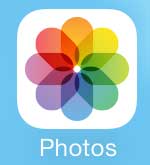
Step 2: Select the Videos option.
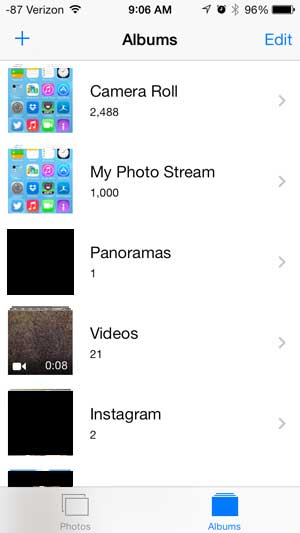
All of the videos that you have recorded with your iPhone 5 are stored in this album, and you can watch any of them by touching the thumbnail image of the video that you want to watch.
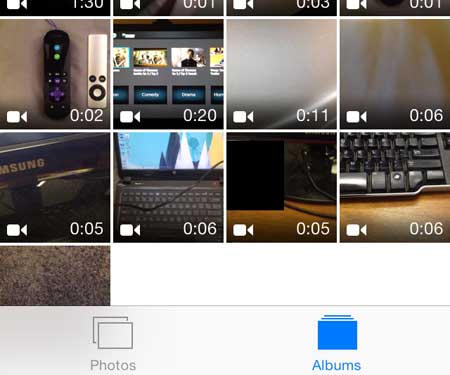
Now that you know how to find recorded videos on your iPhone, you will be able to locate them quickly if you want to show them to someone or share them through an app like Messages or Mail.
Personal pictures and videos are impossible to replace, so it’s important to have a good backup plan in place in case your computer’s hard drive crashes or is stolen. An easy backup solution is to purchase an external hard drive and use the free program CrashPlan to automatically back up selected folders to that external drive. It’s very easy to set up, and CrashPlan will automatically handle the backup tasks whenever the hard drive is connected.
If your recorded videos are taking up a lot of space on your iPhone 5, then you should learn how to delete videos from your phone. This is a simple way to free up space to install new apps or download new music.

Matthew Burleigh has been writing tech tutorials since 2008. His writing has appeared on dozens of different websites and been read over 50 million times.
After receiving his Bachelor’s and Master’s degrees in Computer Science he spent several years working in IT management for small businesses. However, he now works full time writing content online and creating websites.
His main writing topics include iPhones, Microsoft Office, Google Apps, Android, and Photoshop, but he has also written about many other tech topics as well.