It’s pretty convenient to take and view pictures on your iPad, especially if you take it with you whenever you leave your home. But if you rarely connect your iPad to your computer, you may be wondering how to get your pictures to your computer so that you can save or edit them.
One of the best ways to manage your iPad images is by installing the Dropbox app on your iPad, then configuring it so that it automatically uploads pictures from your iPad Camera Roll to the Dropbox account.
How to Upload Pictures from iPad to Dropbox
The article below will assume that you already have a Dropbox account, and that you know the email address and password associated with it. If you do not have a Dropbox app, you can sign up for a free one here.
As mentioned above, this is one of the simplest ways to backup pictures from your iPad to another location. Once the pictures have been uploaded to Dropbox you can delete them from the iPad. This will not delete the pictures from Dropbox. Just make sure that you are deleting pictures from the Photos app, and not from the Dropbox app.
Step 1: Open the App Store.
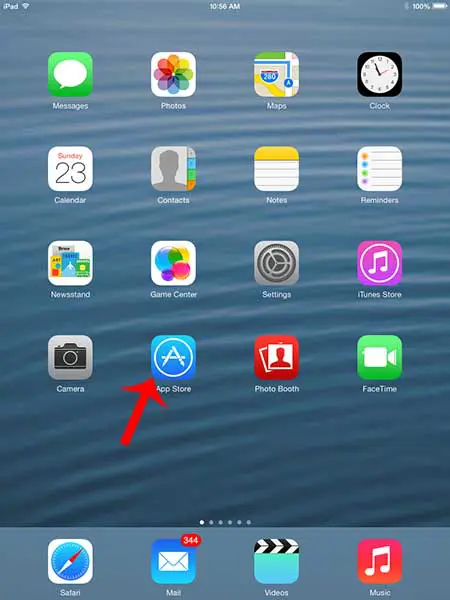
Step 2: Tap inside the search field at the top of the screen, type “dropbox”, then select the “dropbox” search result.
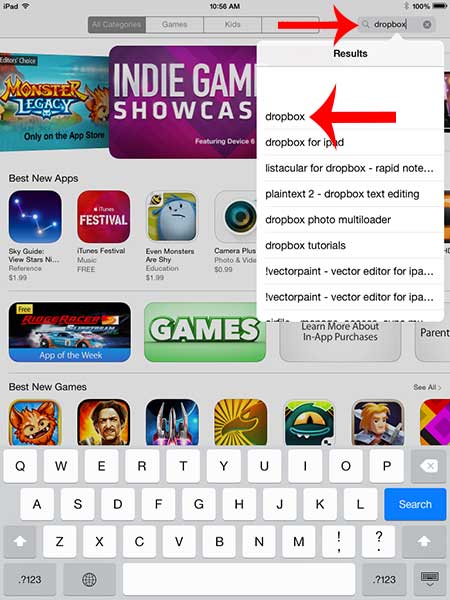
Step 3: Tap the Free button to the right of the Dropbox app, touch Install, enter your Apple ID password, then wait for the app to install.
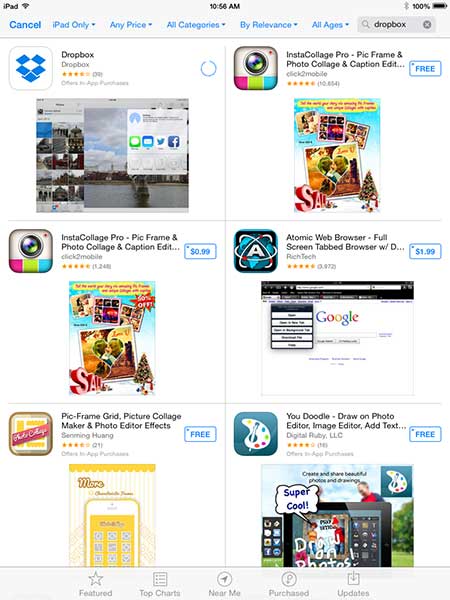
Step 4: Tap the Open button.
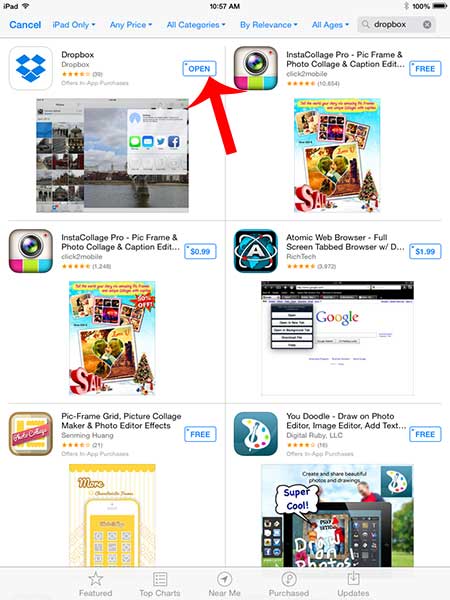
Step 5: Touch the Sign In button.
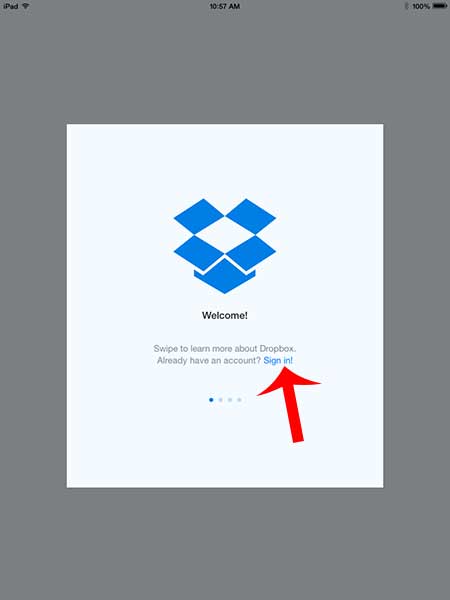
Step 6: Enter your email address and password, then tap the Sign In button. If you have set up two-step verification, then you will also need to enter a code that is texted to you.
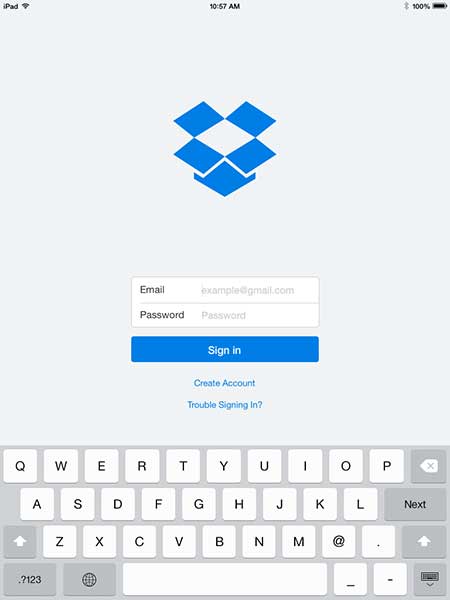
Step 7: Touch the Enable Camera Upload button to automatically upload pictures from your Camera Roll to you Dropbox account. I love this feature, and it is the main reason that I use Dropbox instead of other options like OneDrive or Google Drive.
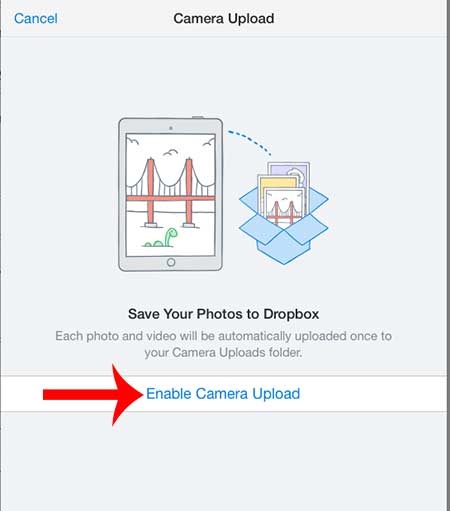
Your iPad will then proceed to upload your iPad pictures to your Dropbox account. You can upload new pictures at any time (provided that you have enabled Camera Upload) by simply launching the Dropbox app when you are connected to Wi-Fi.
Now that you know how to add photos from IPad to Dropbox, you will be able to quickly back those pictures up and make them accessible on other devices.
Are your recorded videos taking up a lot of space on your iPad? Learn how to delete those iPad videos here.

Matthew Burleigh has been writing tech tutorials since 2008. His writing has appeared on dozens of different websites and been read over 50 million times.
After receiving his Bachelor’s and Master’s degrees in Computer Science he spent several years working in IT management for small businesses. However, he now works full time writing content online and creating websites.
His main writing topics include iPhones, Microsoft Office, Google Apps, Android, and Photoshop, but he has also written about many other tech topics as well.