It’s pretty common to take a picture or video with the camera on your iPhone and want to have access to it on your computer so that you can share or edit it.
Typically this would involve syncing your iPhone with your computer, which can be a bit of a hassle for people that never really hook their device up to their computer.
Fortunately, there is a way to get your iPhone pictures into your Dropbox account, which you can then access from any computer.
It involves using the free Dropbox iPhone app, and it is very simple to use. So if you want to get your iPhone pictures into Dropbox, simply follow our guide below.
Our tutorial on how to transfer iPhone photos to PC can provide you with another solution for moving pictures from your phone.
How to Put Pictures in Dropbox on an iPhone
This article is going to assume that you already have a Dropbox account and that you know the email address and password.
If not, you can head to www.dropbox.com and set one up. We are also going to set up the Dropbox app to automatically upload your iPhone pictures to your Dropbox account. This will only occur when you are connected to a Wi-Fi network, so you do not need to worry about it using up a lot of your data.
Step 1: Open the App Store.
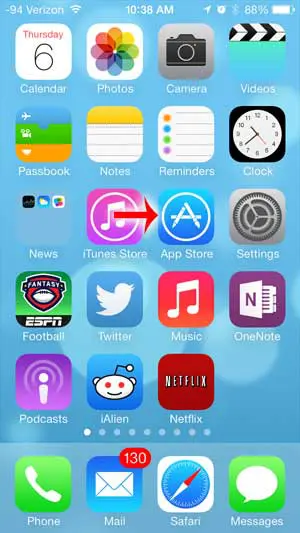
Step 2: Touch the Search option at the bottom of the screen.
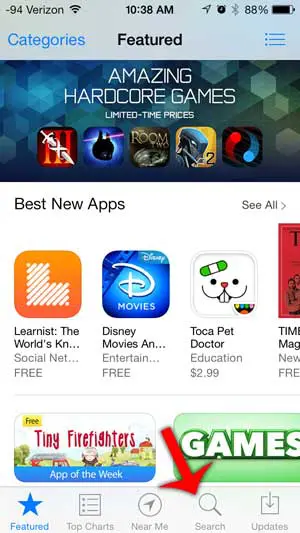
Step 3: Tap inside the search field, type “dropbox”, then select the “dropbox” search result.
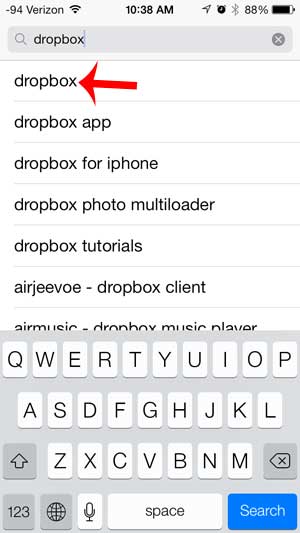
Step 4: Touch the Free option to the right of the Dropbox app, touch Install, enter your Apple ID password, then wait for the app to install.
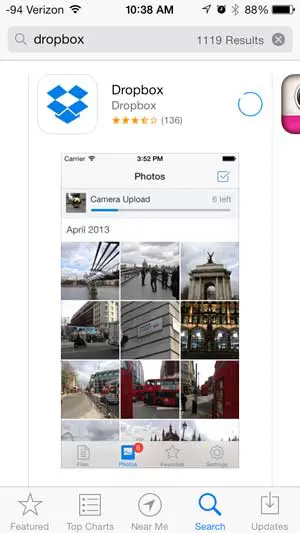
Step 5: Touch the Open button to launch the app.
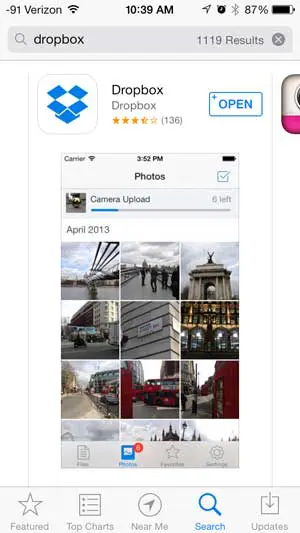
Step 6: Touch the Sign in button.
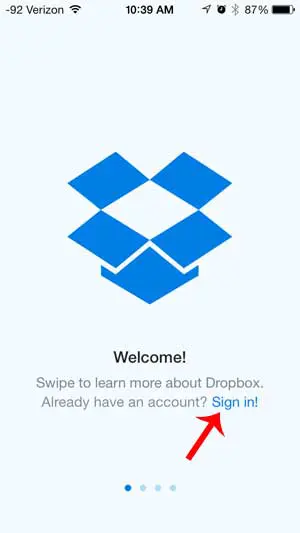
Step 7: Type your Dropbox email address and password into their respective fields, then touch the Sign In button. If you have set up 2-Step Verification for your Dropbox account, then you will also need to enter a verification code that gets texted to you.
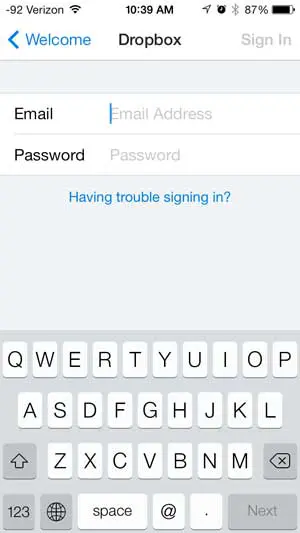
Step 8: Touch the Enable Camera Upload button at the bottom of the screen. Dropbox will now automatically start uploading your iPhone pictures to your Dropbox account.
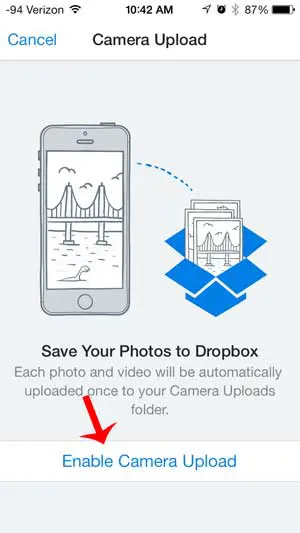
Now that you have Dropbox set up on your iPhone, you can start using it in other ways. Learn how to share a link to a Dropbox file through email on your iPhone for a simple way to share large files.

Matthew Burleigh has been writing tech tutorials since 2008. His writing has appeared on dozens of different websites and been read over 50 million times.
After receiving his Bachelor’s and Master’s degrees in Computer Science he spent several years working in IT management for small businesses. However, he now works full time writing content online and creating websites.
His main writing topics include iPhones, Microsoft Office, Google Apps, Android, and Photoshop, but he has also written about many other tech topics as well.