If you use your Dropbox account a lot, then the fact that it has apps on many popular devices makes the files int that account very accessible.
But accessing files in the iPhone Dropbox app requires you to have an active Internet connection. Dropbox files are not automatically downloaded to your iPhone, as that can take a lot of your limited device storage space. But you can choose to mark a file as a favorite, which will download the Dropbox file to your iPhone so that you can access it on your iPhone when you do not have Internet access.
See also
- How to delete apps on an iPhone 8
- How to check an iTunes gift card balance on an iPhone
- What is a badge app icon on an iPhone?
- How to make your iPhone louder
Saving Dropbox Files to the iPhone for Offline Use
The tutorial below will show you how to save a Dropbox file to your iPhone as a favorite. This will allow you to access that file on your iPhone when you do not have an Internet connection. This is a great option if you have a PDF file that you need to use while you are on an airplane, or any other type of similar situation.
Step 1: Open the Dropbox app.
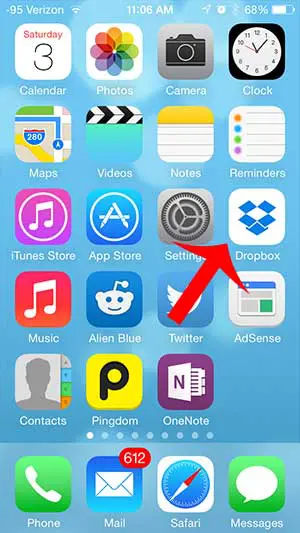
Step 2: Select the Files option at the bottom of the screen.
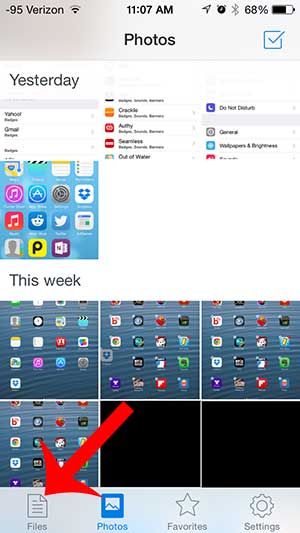
Step 3: Select the file that you want to mark as a favorite so that you can save it to your iPhone.
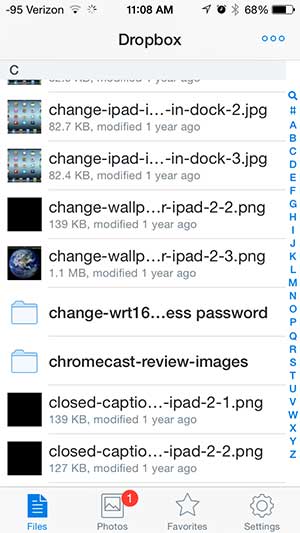
Step 4: Tap the star icon at the bottom of the screen.

You can then touch the Dropbox option at the top-left of the screen and select the Favorites option at the bottom of the next screen to access files that you have marked as favorites.
Do you want to save your iPhone pictures to your computer, but want to avoid connecting your iPhone to your computer? Learn how to automatically upload your pictures to your Dropbox account to access them through the Dropbox site, or through the Dropbox app on your computer.

Matthew Burleigh has been writing tech tutorials since 2008. His writing has appeared on dozens of different websites and been read over 50 million times.
After receiving his Bachelor’s and Master’s degrees in Computer Science he spent several years working in IT management for small businesses. However, he now works full time writing content online and creating websites.
His main writing topics include iPhones, Microsoft Office, Google Apps, Android, and Photoshop, but he has also written about many other tech topics as well.