The various apps on your iPhone 5 often have information to which they want to alert you.
Whether you have received a new message or an opponent in a game has made their move, there are many times that an app on your phone wants to notify you of something.
But iOS 7 also has the ability to let you know about certain government issue alerts, including amber alerts.
An amber alert is issued by local government authorities when a child has been abducted. It will typically include information to look out for, such as the license plate number of a vehicle.
If you are ever in a crowded location and everyone’s iPhone goes off at the same time, then this is often the reason. Read our tutorial below to learn how to enable or disable amber alerts on your iPhone 5.
As an Amazon affiliate, I earn from qualifying purchases.
The Google Chromecast is a simple, affordable device that will enhance your TV viewing experience, or makes a great gift.
Allow or Prevent Amber Alerts on the iPhone 5
We will be navigating to a location on your phone called the Notification Center.
If you have never adjusted any of the options here before, then you will find that you can disable alerts that have been annoying you, or you can enable alerts that you wish you had seen.
So once you have followed our directions below to enable or disable amber alerts, simply scroll up and adjust the notification center settings for specific apps.
Step 1: Touch the Settings icon.
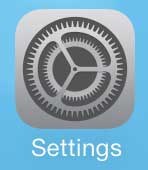
Step 2: Scroll down and select the Notification Center.
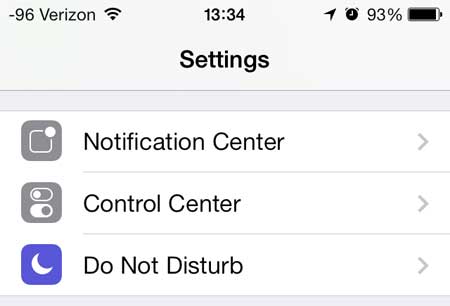
Step 3: Scroll to the bottom of the screen, then move the slider next to Amber Alerts to the left to disable it, or to the right to enable it. You will know that it is enabled when there is green shading around the slider button.
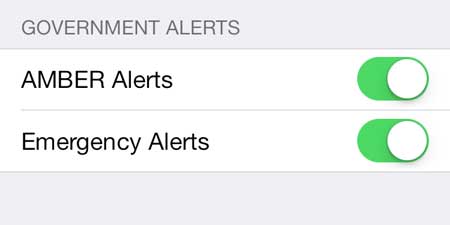
Now that you know how to enable or disable Amber Alerts on your iPhone, you will be able to adjust this option if you want ot have them turned on or off.
Check out the selection of iPhone cases at Amazon if you’ve been looking for a new case for your device.
If you’re getting calls from telemarketers that you don’t want to answer, then learn how to block a call on your iPhone.

Matthew Burleigh has been writing tech tutorials since 2008. His writing has appeared on dozens of different websites and been read over 50 million times.
After receiving his Bachelor’s and Master’s degrees in Computer Science he spent several years working in IT management for small businesses. However, he now works full time writing content online and creating websites.
His main writing topics include iPhones, Microsoft Office, Google Apps, Android, and Photoshop, but he has also written about many other tech topics as well.