Most cell phone manufacturers include the ability for their phones to receive different types of governmental alerts. The Samsung Galaxy On5 is no different, and you may have even experienced one of those notifications if there was an AMBER alert in your area.
But these alerts can be very loud and jarring, which could be a problem if you often have your phone in an environment that demands minimal cell phone noise. Our guide below will show you how to disable the AMBER alert notifications, as well as other governmental notifications, that you might receive on your Galaxy On5.
Turning Off Amber Alert and Other Governmental Notifications on the Galaxy On5
The steps below were performed on a Galaxy On5, in Android 6.0.1. Note that there are two different ways to do this. The first method below will have you going through the Settings menu. The second method goes through the Messages app instead, but is a little faster.
Step 1: Tap the Apps folder.
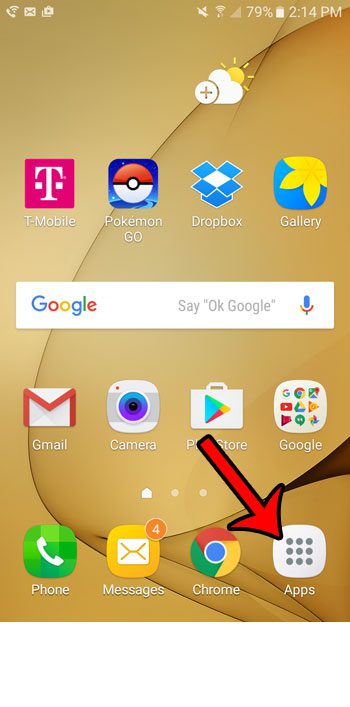
Step 2: Select the Settings option.
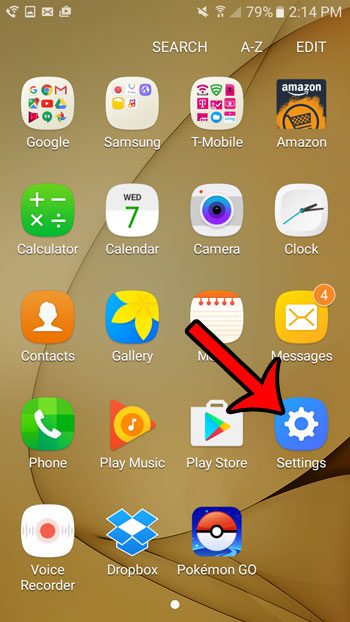
Step 3: Scroll down and select the Applications option.
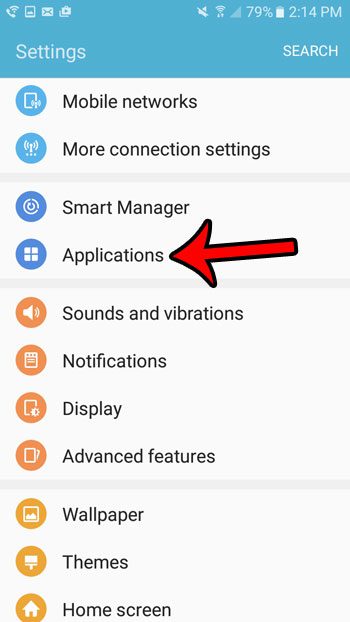
Step 4: Tap the Messages option.
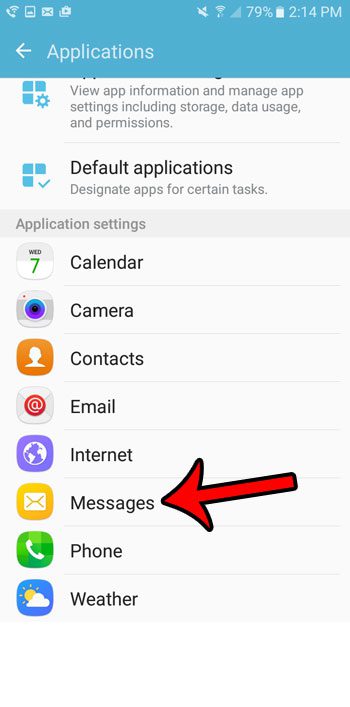
Step 5: Touch the Emergency alert settings option.
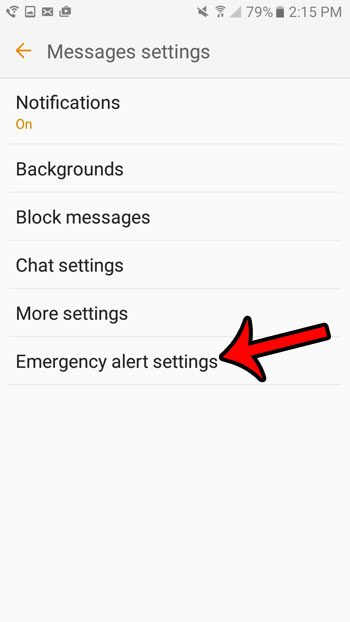
Step 6: Select the Emergency alerts option at the top of the screen.
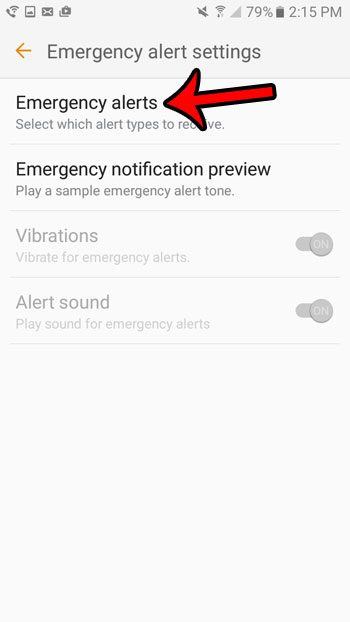
Step 7: Tap the button to the right of AMBER alerts to turn it off. You can also turn off the other emergency alerts on this screen that you would like to stop receiving.
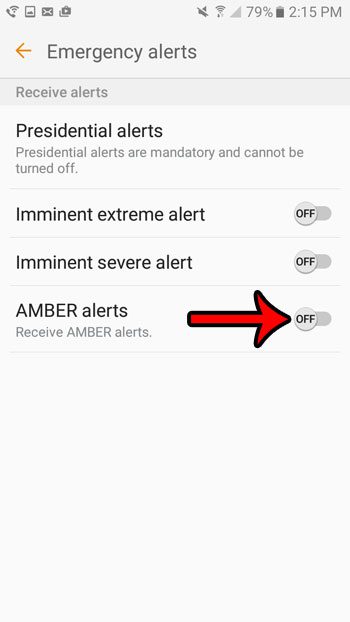
Alternate method for turning off emergency alerts on the Galaxy On5 –
- Open the Messages app.
- Tap the More button at the top-right of the screen.
- Select the Settings option.
- Touch the Emergency alert settings option.
- Select Emergency alerts.
- Turn off each type of emergency alert that you do not want to receive.
Is a telemarketer or other contact bothering you on your cell phone? Learn how to block a caller on the Galaxy On5 and stop seeing those calls in your call log.

Matthew Burleigh has been writing tech tutorials since 2008. His writing has appeared on dozens of different websites and been read over 50 million times.
After receiving his Bachelor’s and Master’s degrees in Computer Science he spent several years working in IT management for small businesses. However, he now works full time writing content online and creating websites.
His main writing topics include iPhones, Microsoft Office, Google Apps, Android, and Photoshop, but he has also written about many other tech topics as well.