Does your Google Sheets spreadsheet have rows that you don’t need or want? Empty rows, or incorrect data, can be a problem for any spreadsheet, so you might be looking for a way to quickly delete rows that aren’t necessary.
Fortunately, Google Sheets lets you delete rows in a manner similar to how you would do so in Excel. Our guide below will show you a simple way to delete unwanted rows in Google Sheets.
Deleting a Row from a Spreadsheet in Google Sheets
The steps in this article were performed in the Web-browser version of the Google Sheets application. Completing this guide will cause you to delete a row from your spreadsheet.
Step 1: Go to Google Drive at https://drive.google.com/drive/my-drive and open the spreadsheet containing the row that you wish to delete.
Step 2: Click the gray row number of the row that you want to delete. This is going to select the entire row.
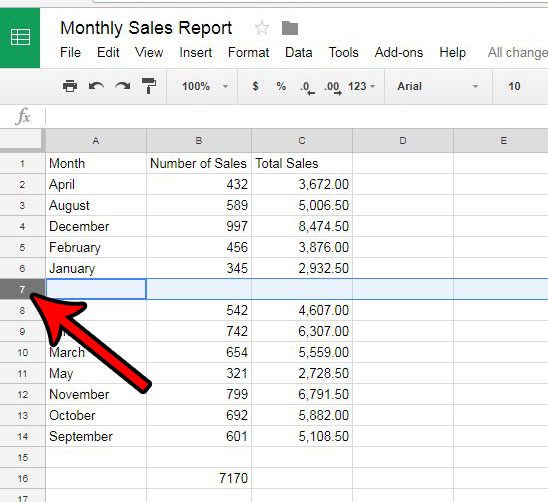
Step 3: Right-click the selected row number, then click the Delete row option.
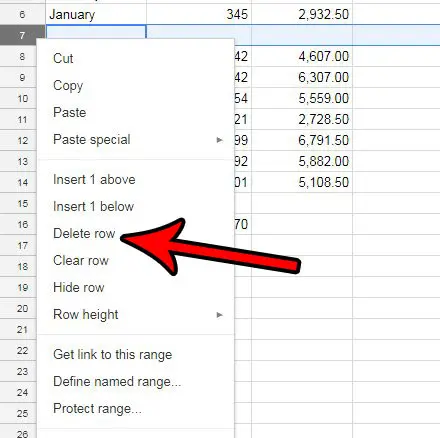
Now that you know how to delete a row in Google Sheets, you can use this option to quickly remove large sets of data in a spreadsheet that you no longer need.
If there are multiple rows that you want to delete from your spreadsheet, then hold down the Ctrl key on your keyboard as you click each of them. You can then right-click one of the selected rows and click the Delete selected rows option to delete all of these rows from the spreadsheet.
Do you need to convert your Google Sheets spreadsheet to a Microsoft Excel file so that you can submit it for school or work? Learn how to export a Google Sheets file in the Excel format and create the type of file that you need.
Continue Reading
- How to merge cells in Google Sheets
- How to wrap text in Google Sheets
- How to alphabetize in Google Sheets
- How to subtract in Google Sheets
- How to change row height in Google Sheets

Matthew Burleigh has been writing tech tutorials since 2008. His writing has appeared on dozens of different websites and been read over 50 million times.
After receiving his Bachelor’s and Master’s degrees in Computer Science he spent several years working in IT management for small businesses. However, he now works full time writing content online and creating websites.
His main writing topics include iPhones, Microsoft Office, Google Apps, Android, and Photoshop, but he has also written about many other tech topics as well.