It is very easy to create new email accounts, which can create a situation where you are using multiple accounts at once. This is common, and your iPad can easily manage many email accounts simultaneously.
But if you have an email account that is only receiving spam emails, or it is an account that you no longer intend to use, you may no longer have a reason to have the account on your device.
Fortunately, it is a simple process to remove an email account from your iPad by using the steps below.
Deleting an Email Account on an iPad
The tutorial below was performed on an iPad 2 running the iOS 7 version of the operating system. Other iPads that are also running iOS 7 should behave similarly. If your screen look different than those in the images below, then you are likely running a different version of the operating system. Learn how to update to iOS 7 here.
Once you delete your email account from your iPad, all of your emails on this device will also be removed. These emails will still be accessible from other synced devices, or from a Web browser, until you delete the accounts from those locations as well.
Step 1: Touch the Settings icon.
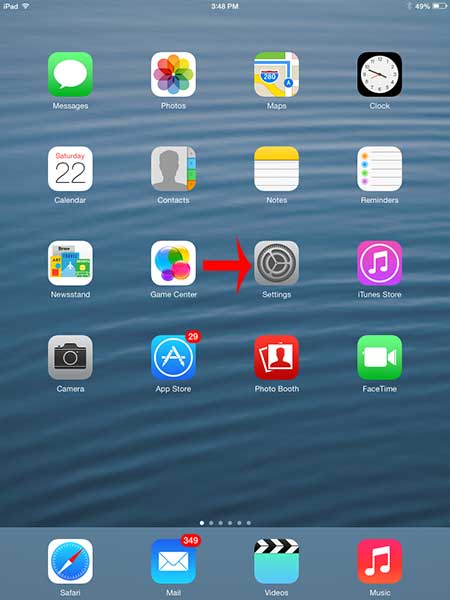
Step 2: Touch the Mail, Contacts, Calendars option in the column at the left side of the screen.
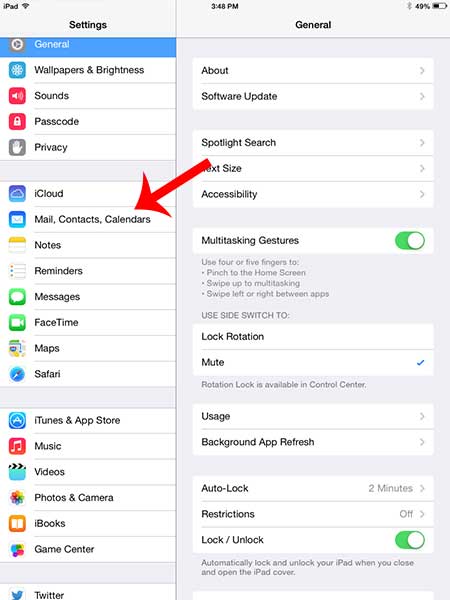
Step 3: Select the account that you want to delete from your iPad.
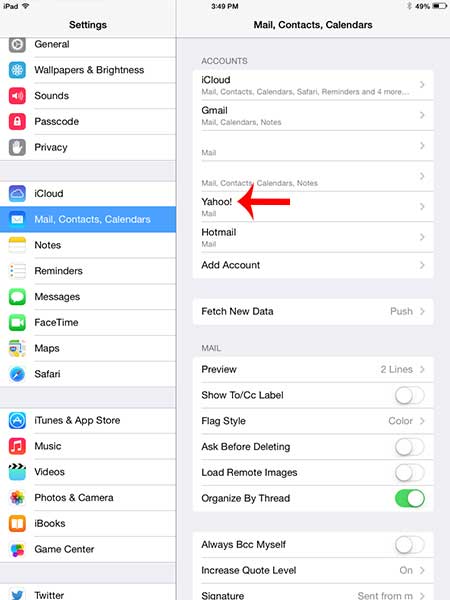
Step 4: Touch the Delete Account button.
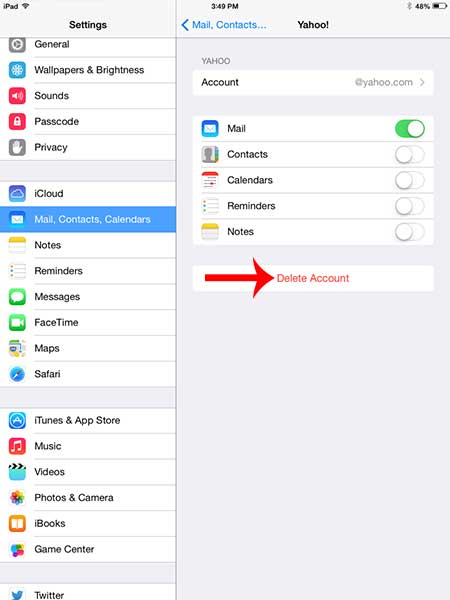
Step 5: Touch the Delete button to confirm that you want to delete the email account from your iPad.
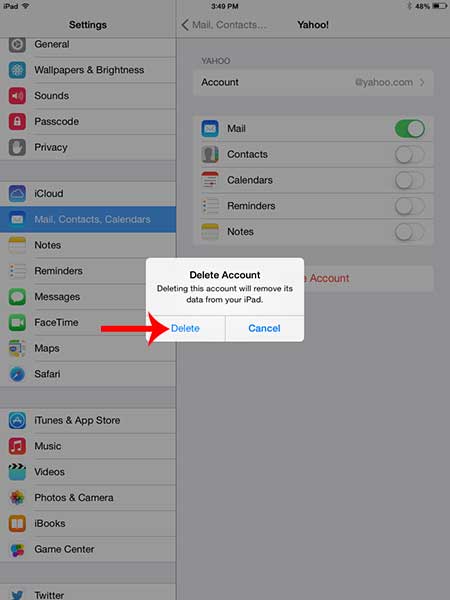
Now that you know how to delete an email account from your iPad in iOS 7, you can use this feature to better manage the accounts and emails you receive on the device.
Are you tired of the “Sent from my iPad” signature that is being included on emails sent from your iPad? Learn how to remove the signature from your iPad.

Matthew Burleigh has been writing tech tutorials since 2008. His writing has appeared on dozens of different websites and been read over 50 million times.
After receiving his Bachelor’s and Master’s degrees in Computer Science he spent several years working in IT management for small businesses. However, he now works full time writing content online and creating websites.
His main writing topics include iPhones, Microsoft Office, Google Apps, Android, and Photoshop, but he has also written about many other tech topics as well.