Mobile devices like the iPhone and the iPad are so fast and capable that they can easily replace many of the tasks that were previously relegated to a laptop or desktop computer.
This includes reading and writing emails. But you might have noticed that any email you write from your iPad includes a signature that reads “Sent from my iPad.”
Some people like this added signature, but others think it is unnecessary or might be information that the email recipient doesn’t need to know.
Fortunately, this is something that you can delete from your iPad by following the tutorial below.
Removing the “Sent from my iPad” Signature on iPad Emails
We are going to be focusing specifically on removing the iPad email signature entirely, but you can elect to replace it with something else instead, if you wish.
Simply enter your preferred signature in the text field after completing the step below where you delete the existing “Sent from my iPad” signature. A signature can be multiple lines, as well.
Step 1: Touch the Settings icon.
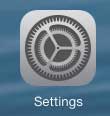
Step 2: Select the Mail, Contacts, Calendars option from the column at the left side of the screen.
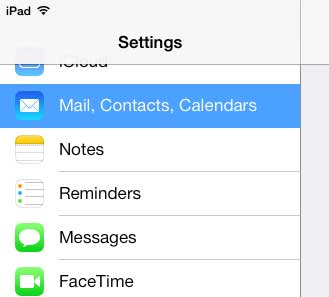
Step 3: Touch the Signature option at the right side of the screen.
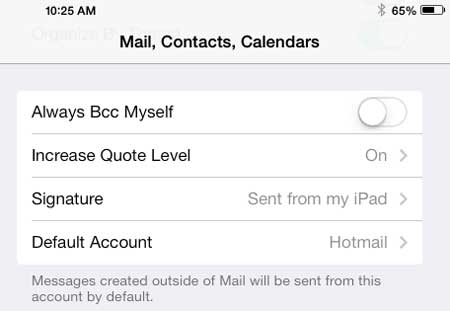
Step 4: Tap inside the signature text field, then touch the Delete key on the keyboard to erase the existing signature.
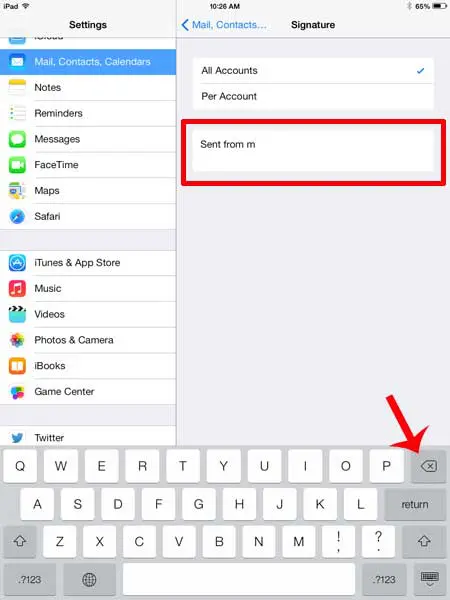
Note that there is an option at the top of the Signature screen that says All Accounts or Per Account. If you have multiple email accounts on your iPad and want to use a different signature for each account, you can select the Per Account option.
Now that you know how to get rid of the email signature on your iPad you can either remove it completely, or replace it with something that is more useful to you.
This is also something that you can do on your iPhone as well. Read this article about removing the iPhone email signature.

Matthew Burleigh has been writing tech tutorials since 2008. His writing has appeared on dozens of different websites and been read over 50 million times.
After receiving his Bachelor’s and Master’s degrees in Computer Science he spent several years working in IT management for small businesses. However, he now works full time writing content online and creating websites.
His main writing topics include iPhones, Microsoft Office, Google Apps, Android, and Photoshop, but he has also written about many other tech topics as well.