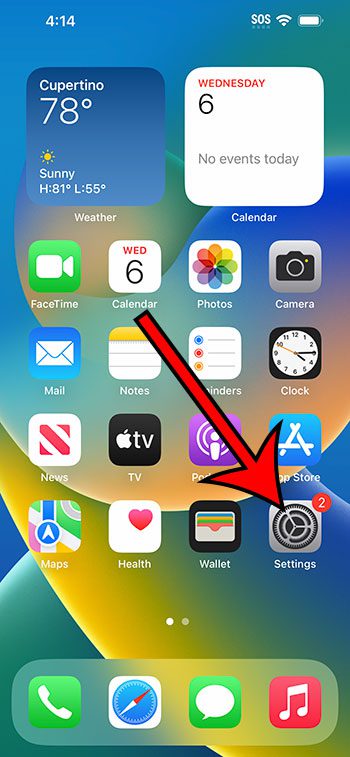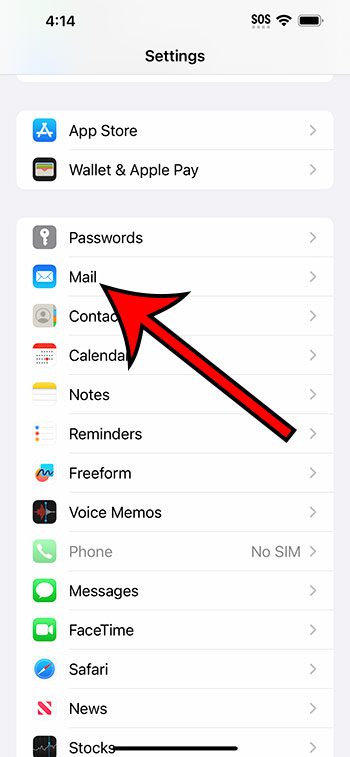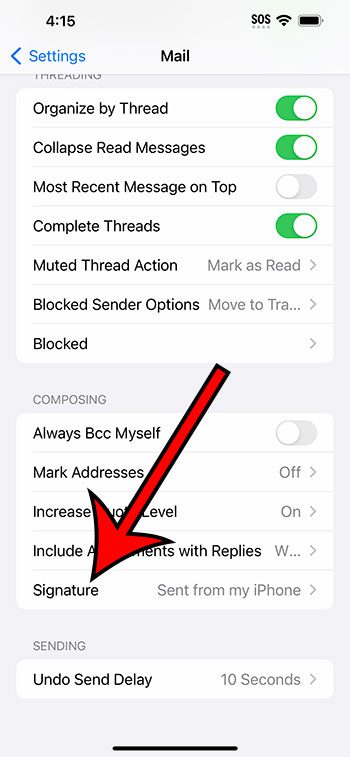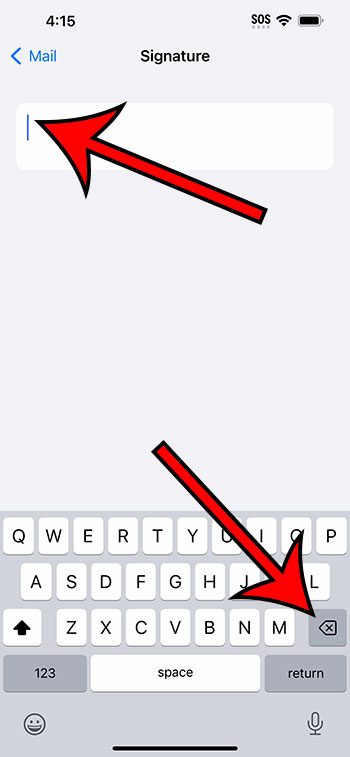You can delete your iPhone 14 email signature by going to Settings > Mail > Signature > and then tapping inside of the text field and deleting the existing signature.
Our article continues below with additional information about deleting the signature from the iPhone Mail app, including pictures of these steps.
You can also check out our video about how to delete email signature from iPhone 14 for more on this topic.
How to Remove the iPhone 14 Email Signature (Guide with Pictures)
The steps in this article were performed on an iPhone 14 Plus in the iOS 16.6 operating system.
You can use these same steps in most other versions of iOS, as well as many other iPhone models, including the following:
- iPhone 14
- iPhone 14 Pro
- iPhone 14 Pro Max
Step 1: Find the Settings app icon on your Home screen and tap it to open the menu.
Step 2: Scroll down and choose the Mail option.
Step 3: Scroll to the bottom of this screen and tap the Signature option.
Note that it should display the current email signature next to it.
Step 4: Tap inside the signature field, then press the Backspace key on the keyboard to delete the existing signature.
You can either add more information to have the signature content that you want, or you can leave it blank if you don’t want a signature at all.
Now that you know the how to delete email signature from iPhone 14 steps, you can use this process anytime in the future that you want to make a change to the signature included at the end of emails you send from your device.
Note that this will not affect any existing email signatures that you might have set up in the Web version of your email hosting service, or other email apps like Microsoft Outlook.
Video About Removing the “Sent from My iPhone” Message
Summary – Getting Rid of an iPhone Mail Signature
- Open Settings.
- Choose Mail.
- Select Signature.
- Tap inside the signature field.
- Delete the signature.
Related: How to Block an Email Sender on an iPhone 13
Conclusion
Email signatures are a convenient element of a message that you can use to let people know about a phone number, website address, or social media account where they can also reach you.
But if you often send email messages from your iPhone, you may have noticed that the device includes a different signature, typically one that says something like “sent from my iPhone.”
This isn’t a terribly useful piece of information to include in your messages, so you might be looking for a way to change it to something else or to remove it altogether.
Hopefully, our tutorial above about how to delete email signature from iPhone 14 has helped you edit the current email signature to something that you prefer.

Matthew Burleigh has been writing tech tutorials since 2008. His writing has appeared on dozens of different websites and been read over 50 million times.
After receiving his Bachelor’s and Master’s degrees in Computer Science he spent several years working in IT management for small businesses. However, he now works full time writing content online and creating websites.
His main writing topics include iPhones, Microsoft Office, Google Apps, Android, and Photoshop, but he has also written about many other tech topics as well.