The bookmark feature has been a part of desktop Web browsers for years, and it’s available on mobile browsers like iPhone’s Safari.
If you have used bookmarks in other browsers and find them to be useful, then you might be curious about how to create them on your phone.
Our tutorial below will show you how to create a bookmark on the iPhone 5 in iOS 8 by following a short series of steps.
Last update on 2024-07-26 / Affiliate links / Images from Amazon Product Advertising API | As an Amazon Associate, I earn from qualifying purchases.
How to Make an iPhone Bookmark
- Open Safari.
- Go to the page to bookmark.
- Touch the Share icon.
- Choose Add Bookmark.
- Edit the bookmark name if needed, then tap Save.
Our guide continues below with additional information on how to create a bookmark on the iPhone 5 in iOS 8, including pictures of these steps.
Want to find your computer’s bookmark file? Our Chrome bookmarks location article can help.
Typing on an iPhone is something that a lot of people struggle with.
There are auto-correct and spell-check features that can help to fix this, but it is problematic when you are typing something that is less forgiving, such as a website address.
One simple way to fix this is to learn how to create a bookmark on your iPhone 5. This will allow you to save a link to that page in Safari so that you do not need to type it again.
Bookmarks are helpful for other reasons as well. Whether you have found an interesting site that you want to go back and visit later, or you simply want a faster way to find your favorite Web pages, there are many good uses for browser bookmarks.
Our guide below will show you how you can create a bookmark from a Web page that you are visiting in the iPhone’s Safari browser.
Video About Bookmarking on an iPhone
How to Bookmark a Web Page in Safari on the iPhone 5 (Guide with Pictures)
These steps were performed in iOS 8, on an iPhone 5. The steps may be slightly different in earlier versions of iOS.
Step 1: Open the Safari browser on your device.
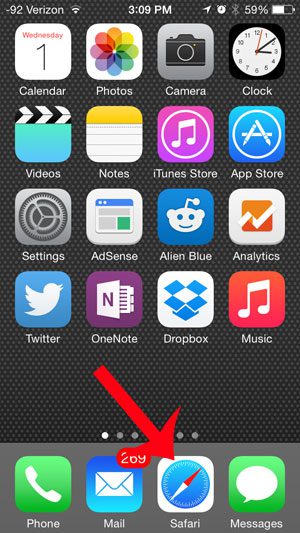
Step 2: Browse to the Web page for which you wish to create a bookmark.
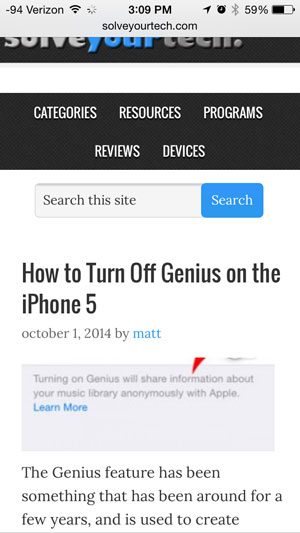
Step 3: Touch the Sharing icon at the bottom of the screen.
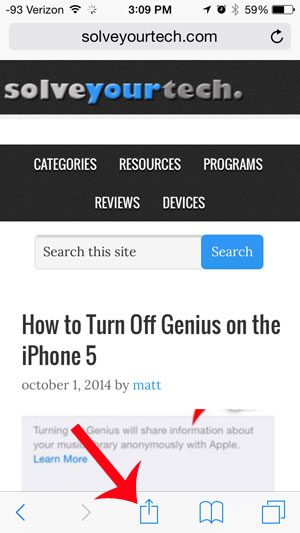
Step 4: Select the Add Bookmark option at the bottom of the screen.
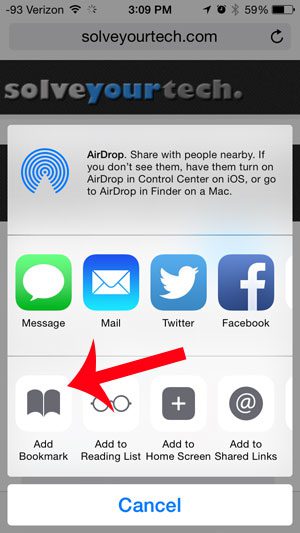
Step 5: Tap the Save button at the top-right of the screen.
Note that you can else elect to change the name of the bookmark and its location on this screen, if you so choose.
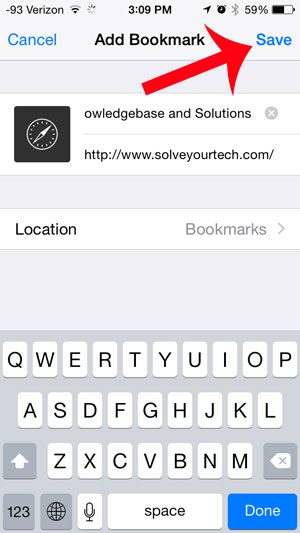
You can access the bookmark that you just created by touching the book icon at the bottom of the Safari screen.
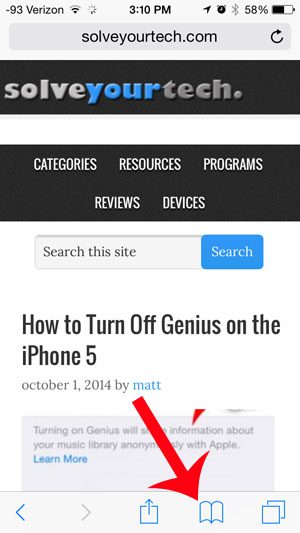
Now that you know how to create a bookmark on the iPhone 5 in iOS 8 you will be able to use this feature any time that you encounter a Web page that you think you may like to visit again in the future.
Would you like to add more apps to your iPhone’s dock? Learn how to add a folder to the dock on your iPhone 5 after you have updated to iOS 8.
Continue Reading

Matthew Burleigh has been writing tech tutorials since 2008. His writing has appeared on dozens of different websites and been read over 50 million times.
After receiving his Bachelor’s and Master’s degrees in Computer Science he spent several years working in IT management for small businesses. However, he now works full time writing content online and creating websites.
His main writing topics include iPhones, Microsoft Office, Google Apps, Android, and Photoshop, but he has also written about many other tech topics as well.
