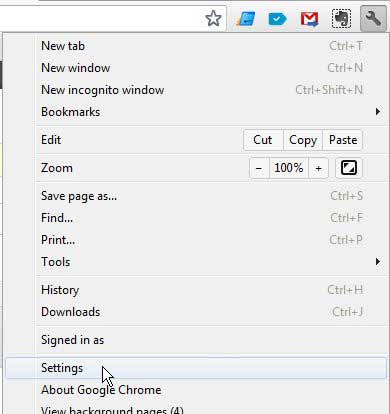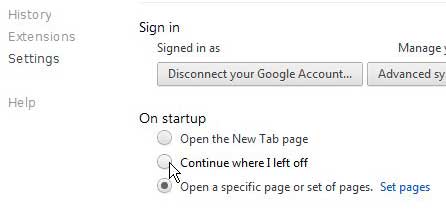There are many settings in Google Chrome that let you customize your Web browsing experience.
One settings menu involves the types of tabs that open whenever you begin a new browsing session.
Our tutorial below will show you how to set up Google Chrome so that it launches with the tabs that you were viewing during the last time that Chrome was open.
How to Re-Open Google Chrome With the Previous Tabs
- Click the three dots at the top-right.
- Choose Settings.
- Select the On startup tab.
- Click the Continue where you left off option.
Our guide continues below with additional information on how to make Chrome open with the last opened tabs, including pictures of these steps.
Most people browse the Internet using different techniques, so a certain set of browser settings will not work for everyone.
Google Chrome is a browser that takes this fact into consideration, as it allows you to customize the actions and options of the browser to suit your needs.
For example, you can configure Google Chrome to open where you left off.
This means that Google Chrome will open with the tabs you were viewing when you last closed the browser, as opposed to opening with a specific home page or set of home pages.
This is a great way to continue working on a project you had to leave in the middle of.
It is also a good way to check on someone that has been using Google Chrome on your computer.
Related Topic: Having trouble formatting your works cited page? This how to do hanging indent on Google Docs article can point you in the right direction.
Old Method – How to Open Google Chrome How it Was Last Closed (Guide with Pictures)
If you find that you accidentally close your browser a lot or that you always have to leave your computer when you are in the middle of something, then configuring Google Chrome to open where you left off is going to be a helpful setting.
It will open with the tabs that were open when the browser was last closed, ensuring that you will not lose a helpful page that you used and forgot to bookmark before you last closed the browser.
Follow the directions below to learn how to set Google Chrome to open where you left off.
Step 1: Open the Google Chrome browser.
Step 2: Click the wrench icon at the top-right corner of the window, then click the Settings option at the bottom of the menu.
Step 3: Check the option to the left of Continue where I left off.
Step 4: Close the Settings tab.
Note that you do not need to save your settings at all. They are automatically applied when you make the changes.
The next time you start Google Chrome, it will launch with the tabs that you had open when the browser was previously closed.
Related: How to Change Your Startup Page in Google Chrome

Matthew Burleigh has been writing tech tutorials since 2008. His writing has appeared on dozens of different websites and been read over 50 million times.
After receiving his Bachelor’s and Master’s degrees in Computer Science he spent several years working in IT management for small businesses. However, he now works full time writing content online and creating websites.
His main writing topics include iPhones, Microsoft Office, Google Apps, Android, and Photoshop, but he has also written about many other tech topics as well.