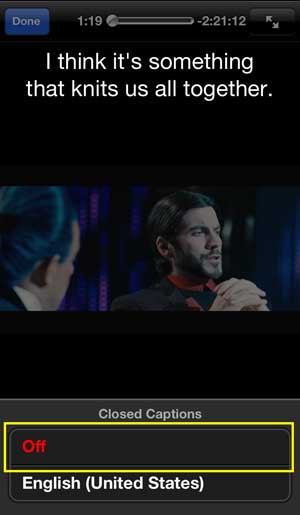Subtitles offer a lot of benefits to individuals with hearing difficulties, as well as people that are trying to watch a movie in a loud environment.
But you may find that the subtitles or closed captioning are enabled in the Amazon Prime iPhone app even when you don’t want or need to use them.
Luckily it is possible for you to turn off these subtitles in the app by following just a few short steps.
As an Amazon affiliate, I earn from qualifying purchases.
How to Shut Off Amazon Prime Subtitles on an iPhone
- Open the Amazon Prime Video app.
- Select a video and start watching it.
- Tap on the screen and select the speech bubble icon.
- Choose Off under Subtitles.
Our guide continues below with additional information on how to turn off Amazon Video subtitles in the iPhone app, including pictures of these steps.
Like most of the more popular video streaming apps available on the iPhone 5, the Amazon Instant app has an option that allows you to enable or disable the closed captioning for videos that you are watching.
But if you are watching a video with closed captioning that you do not want, you may be wondering how to turn it off.
Fortunately, it is a fairly simple task that can be accomplished directly from the video that you are watching.
Related Topic: Have you had Amazon Prime in the past but aren’t sure if you still do? You can check out our how do I know if I have Amazon Prime tutorial and find out.
How to Disable Closed Captioning in the Amazon Instant App for the iPhone 5 (Guide with Pictures)
You can use the steps below to turn the subtitles on and off as needed, as there is a multitude of situations where you might be watching Amazon videos on your phone, and each of those situations will dictate whether you need the subtitles turned on or off.
Step 1: Launch the Amazon Instant app.
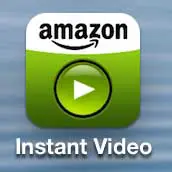
Step 2: Select a video and start watching it.
Step 3: Touch the icon at the bottom of the screen with the letters “CC” inside of it.
Step 4: Select the Off option.
Now that you know how ot turn off subtitles in the Amazon prime Video app you will be able to toggle these subtitles or closed captions on or off as needed.
We have also written about turning off subtitles on the Netflix app and the Hulu app as well.
If you’re looking for a good solution for watching Netflix, Amazon, and Hulu videos on your TV, check out the Roku 3. It is an impressive device that easily connects to your TV and wireless network to have you streaming videos to your television in no time.

Matthew Burleigh has been writing tech tutorials since 2008. His writing has appeared on dozens of different websites and been read over 50 million times.
After receiving his Bachelor’s and Master’s degrees in Computer Science he spent several years working in IT management for small businesses. However, he now works full time writing content online and creating websites.
His main writing topics include iPhones, Microsoft Office, Google Apps, Android, and Photoshop, but he has also written about many other tech topics as well.